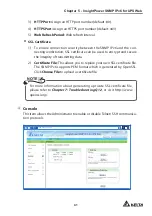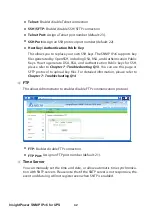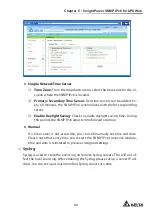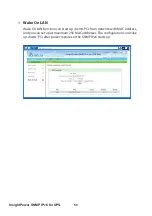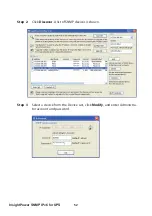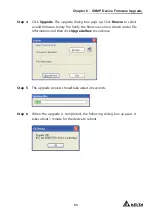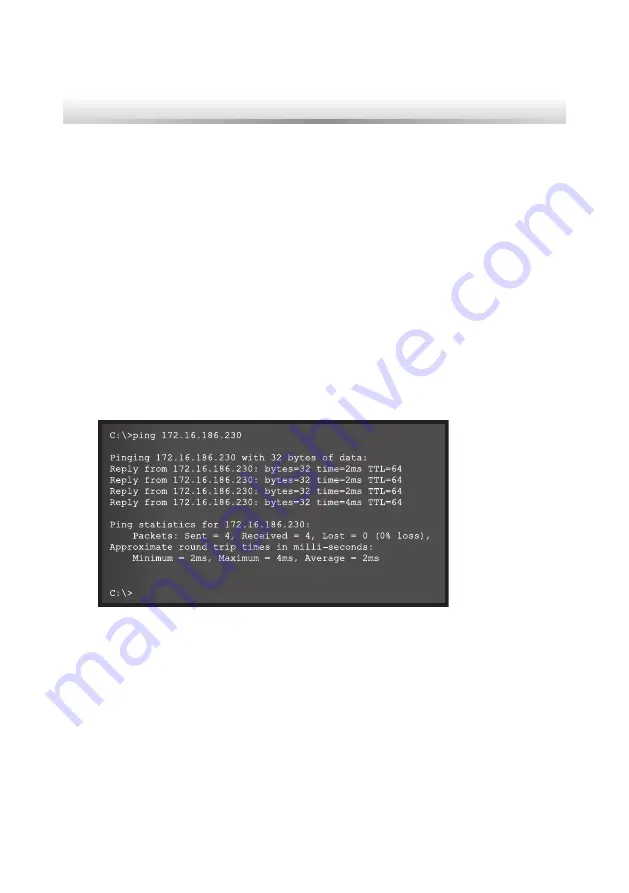
54
InsightPower SNMP IPv6 for UPS
Chapter 7 : Troubleshooting
Q1. How to set up an SNTP server on my workstation for the SNMP IPv6 to syn-
chronize?
To enable SNTP services in Windows XP, go to Start
→
Control Panel
→
Add/
Remove Programs
→
Add/ Remove Windows Components
→
Networking
Services
→
check Simple TCP/ IP Services
→
OK. To enable time synchroni-
zation, you need to set SNTP time server addresses in Time Server. Please refer
to
Chapter 4: System Configurations
.
Q2. How to make sure the linking between the SNMP IPv6’s and the UPS is es-
tablished?
If the linking between the SNMP IPv6 and the UPS is correctly established, the
yellow LED indicator should flash rapidly. If not, confirm that the device ID set-
ting on the SNMP IPv6 and the UPS is consistent.
C:\>ping 172.16.186.230
Pinging 172.16.186.230 with 32 bytes of data:
Reply from 172.16.186.230: bytes=32 time=2ms TTL=64
Reply from 172.16.186.230: bytes=32 time=2ms TTL=64
Reply from 172.16.186.230: bytes=32 time=2ms TTL=64
Reply from 172.16.186.230: bytes=32 time=4ms TTL=64
Ping statistics for 172.16.186.230:
Packets: Sent = 4, Received = 4, Lost = 0 (0% loss),
Approximate round trip times in milli-seconds:
Minimum = 2ms, Maximum = 4ms, Average = 2ms
C:\>
Q3. I can access the InsightPower SNMP IPv6 for UPS Web, but I cannot login
in.
Please check the IP addresses of the SNMP IPv6 and the workstation on which
you are trying to log in. By default, they must be within the same LAN so you
can connect via the web interface. You can enable external connections to
solve this issue. To do this, launch EzSetting and change User Limitation to Al-
low Any, as shown below.