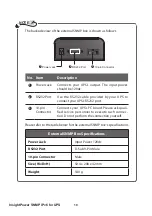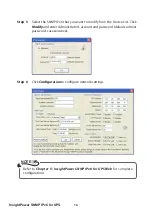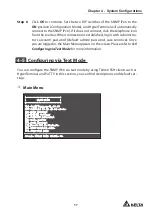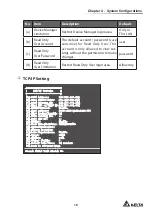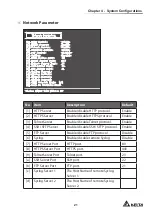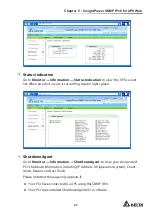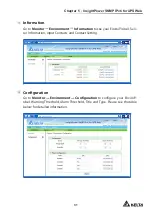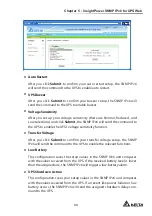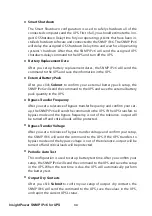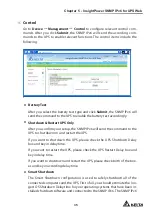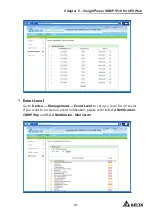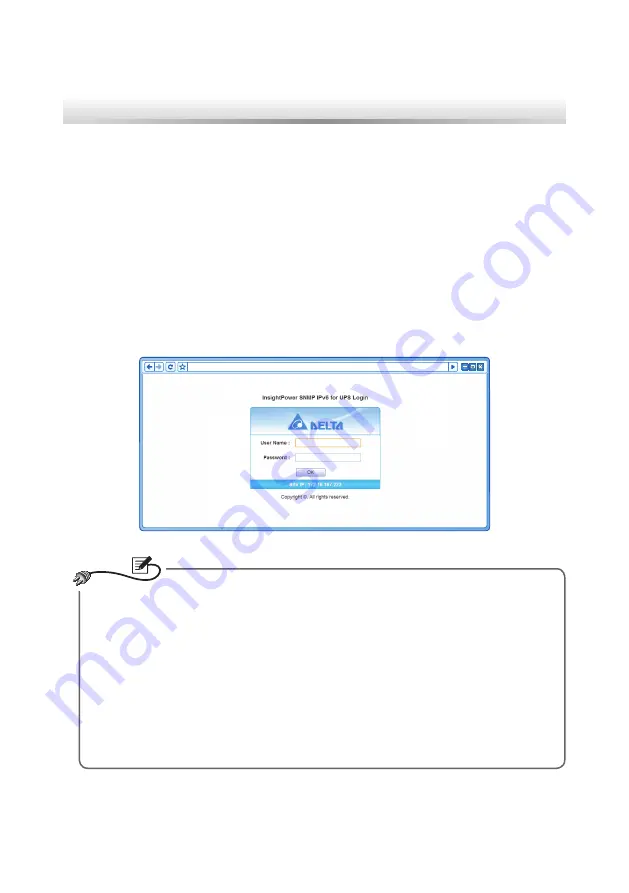
24
InsightPower SNMP IPv6 for UPS
Chapter 5 : InsightPower SNMP IPv6 for UPS Web
To configure the SNMP IPv6 via the InsightPower SNMP IPv6 for UPS Web, please fol-
low the steps below:
Step 1 Make sure that your SNMP IPv6 is connected to the LAN. Use a CAT5 net-
work cable to connect the SNMP IPv6’s Network port to the network.
Step 2 Launch your web browser. In the address bar, enter the SNMP IPv6’s Host
Name http:/InsightPower/ or IP address. For encrypted connection, enter
https://InsightPower/ or https://192.168.1.100/.
Step 3 When connection is established, the login page appears. Enter your ac-
count and password (default: admin/ password).
http://192.168.1.100/
NOTE
1. If you have previously changed the SNMP IPv6’s Host Name or IP address,
please connect with new settings.
2. If the login page is accessible, but you are unable to log in with correct
account and password, additional network configuration may be needed.
The cause could be the IP subnet of the computer you are logging in to is
different from the SNMP IPv6’s. To solve this issue, please refer to
Chapter
7: Troubleshooting Q3
.
3. The SNMP IPv6 will automatically log off idle connections after 30 min-
utes.