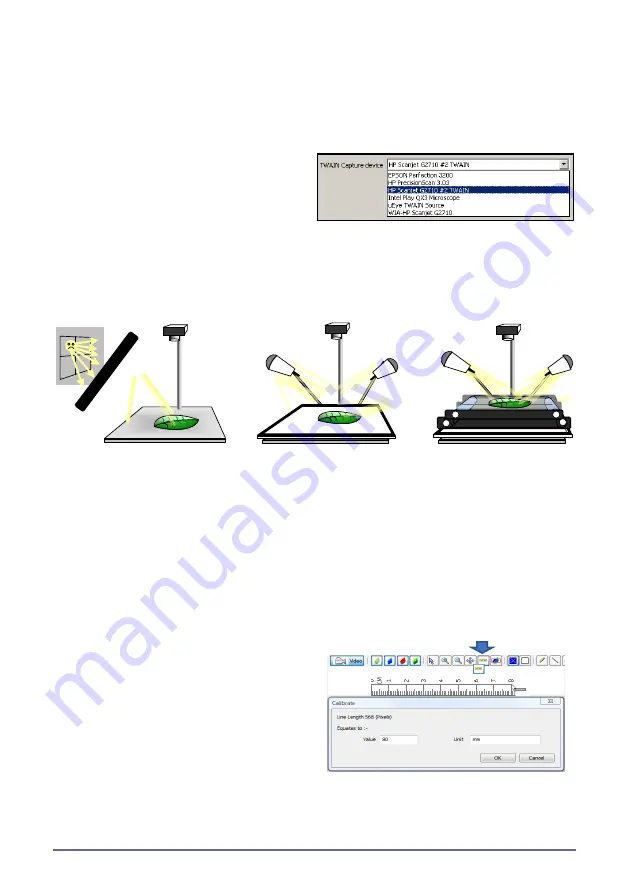
Page 7
Using a Scanner or Digital Camera
Use
File, Import Image
to import BMP, TIFF or JPEG images.
WinDIAS can also import images directly from many, but not all, scanners and digital
cameras having a TWAIN interface driver.
1. Install the scanner or digital camera software on your PC.
2. In the
Settings, TWAIN
window click on the down arrow to see what devices may
be available. It is a matter of testing to see if it works.
In this example you can see an HP
G2710 scanner exposed more than one
driver. T
he one with the word “TWAIN” in
works OK with WinDIAS
.
3. Select
File, Import TWAIN
to
activate the scanner
– it may pause a minute to warm up first.
4. When finished, the TWAIN device will pass its image file into WinDIAS.
5. To save an image for batch processing later
ensure the WinDIAS colour picking
overlays are turned off,
then select
File, Export
to save in
.BMP
format.
See also
Batch Processing.
6.
Lighting
Cover windows.
Poorly controlled illumination can dominate the accuracy of your results
.
Variations in lighting may also affect the accuracy of leaf images from flatbed
scanners, due to the directional nature of the scanner light source combined with the
3-D profile of ribs and veins in some plant leaves.
To evaluate this source of variation, scan a particular leaf at different orientations, and
Batch Process the data. See also the WinDIAS User Manual.
How to Calibrate
1.
Grab
an image of a ruler.
2. Click on the
Calibrate
tool.
3. Drag the mouse cursor to draw a line
a known distance along the ruler.
4. Enter its
Value
and
Units
.
Note: see below for long leaf calibration.
















