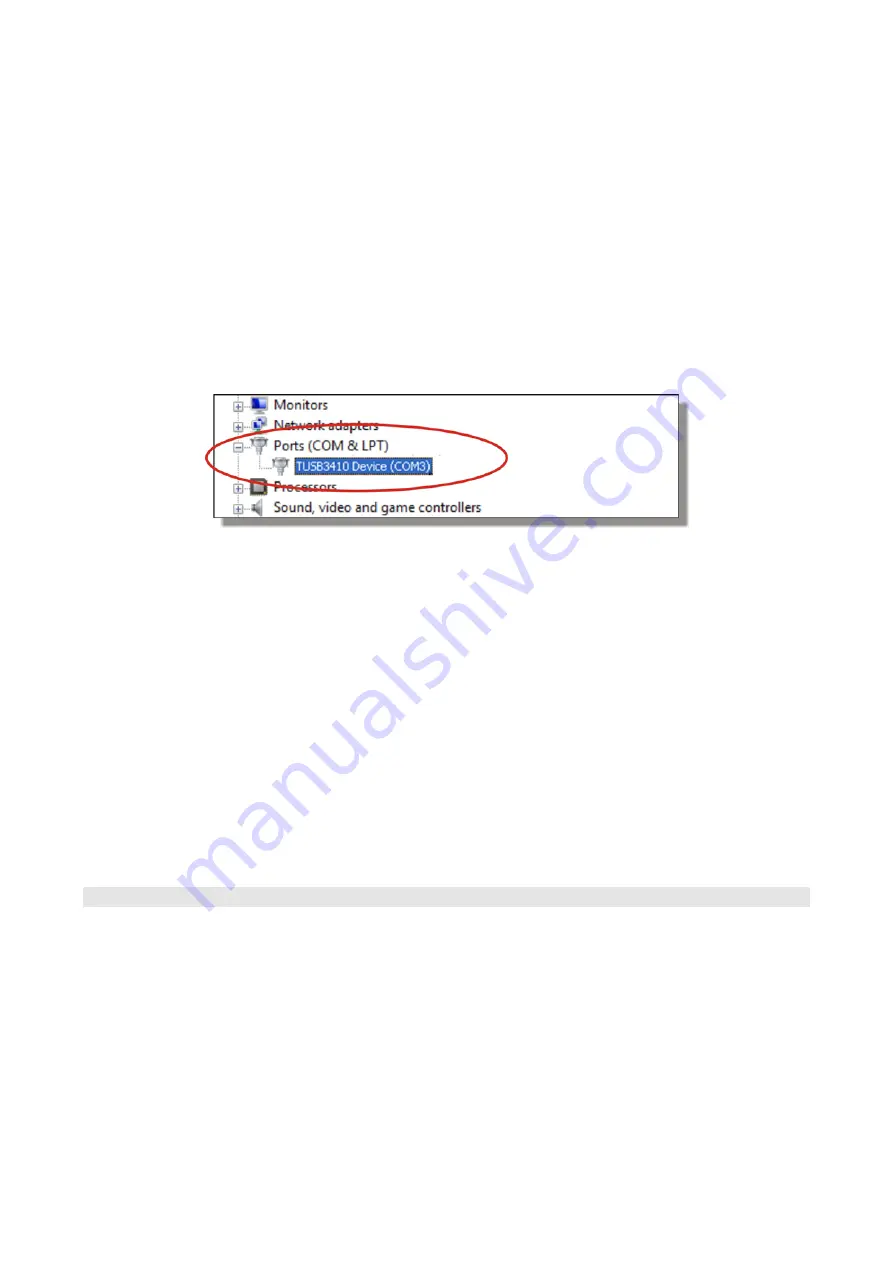
- -
51
In order to check if the entire operation was successful
, proceed as follows:
On Windows XP:
Select “START >> Settings >> Control Panel”, then double click on SYSTEM. Select
“Hardware >> Device Manager”.
On Windows Vista and Windows 7:
Select “START >> Settings >> Control Panel”, then double click on “Device Manager”.
Connect the instrument to the USB port
.
The
“Ports (COM and LPT) >> TUSB3410 Device (COM#)”
item should appear.
The # value is the number assigned to the virtual serial port.
When the USB cable is disconnected, this item disappears and comes back when it is connected
again.
Note 1
.
If the instrument is connected to the USB port
before installing the drivers
, Windows XP
opens the “
New hardware installation wizard
” page. On Windows Vista and Windows 7 you will
get an installation error in “
Device Manager
”: In both cases, cancel the operation, disconnect the
device, and repeat the procedure illustrated at the beginning of this guide.
Note 2.
If the drivers have been downloaded from the Delta Ohm web site:
a. Unzip the “
Driver_USB_TUSB3410.zip
” into a temporary folder on the PC.
b. On Windows XP: Run “
Setup.exe
” by double clicking on it.
On Windows Vista and Windows 7, right click on “
Autorun
” and select “
Run as administrator
”.
c. Proceed from point 4 in this chapter.
6.3
R
EMOVING THE
USB
D
RIVERS
To remove the USB drivers,
proceed as follows
:
1.
Disconnect the instrument from the PC.
2.
On Windows XP use the control panel (START >> Settings >> Control Panel) to start
“Add/Remove Software”.
On Windows Vista and Windows 7 use the control panel (START >> Settings >> Control Panel)
to start “Programs and Features”.
3.
Select the “
Texas Instruments TUSB3410 drivers
” item and press “Change/Remove” or
“Unistall”.
4.
The program prompts for the drivers removal. Confirm with OK to proceed.






























