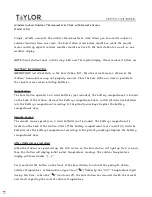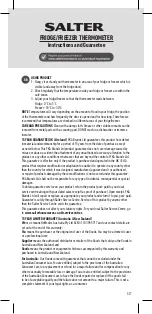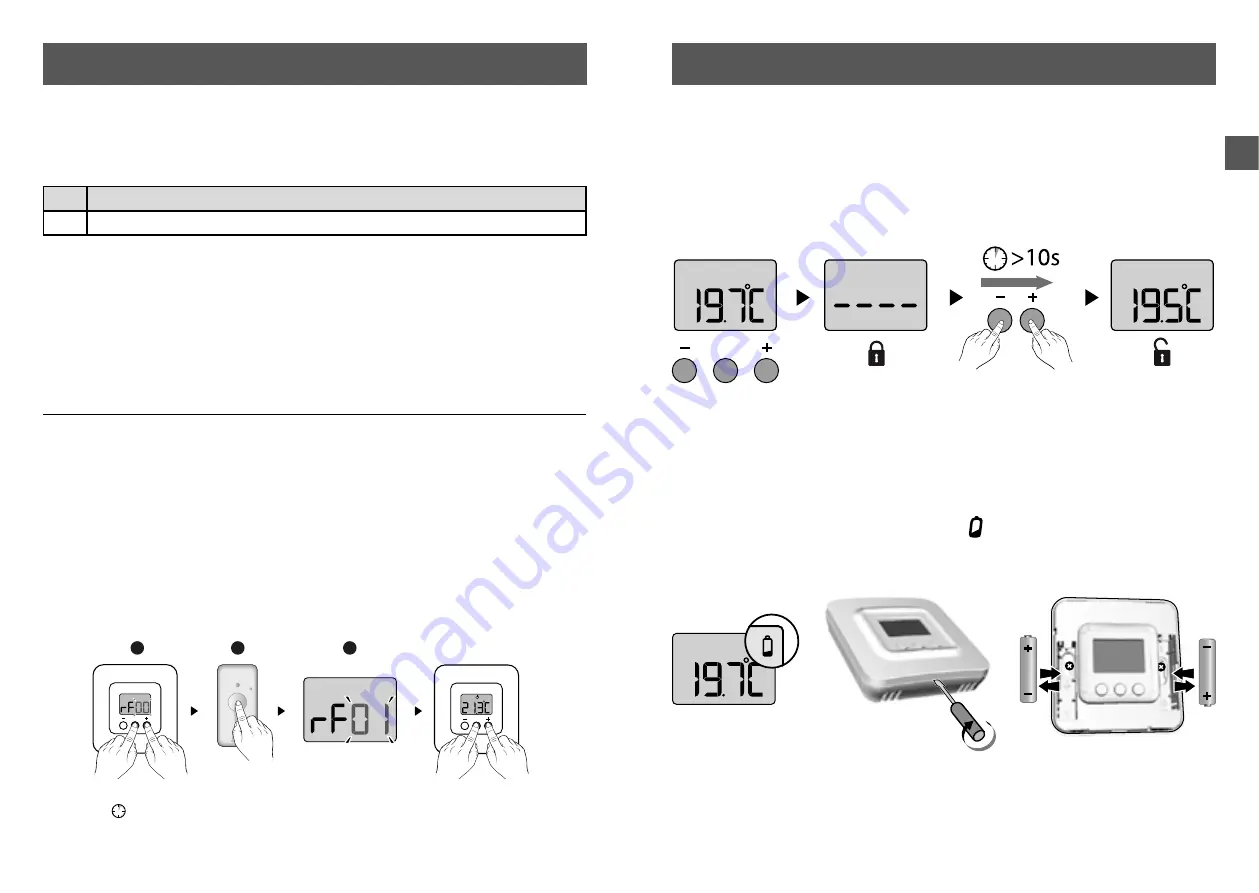
12
13
EN
6.1
Signals and possible faults
on the wireless room thermostat TYBOX 5000
• When you press a button, the screen displays: ____
Access to the settings is locked.
To unlock, press and hold the + and - buttons for 10 seconds.
IMPORTANT:
if you want to lock the device again, refer to the configuration menu (CF02).
• The screen displays the low battery symbol
. Replace the batteries.
The batteries are spent.
5/ Configuration
CF09 - Reversal of relay direction
The relay contact is normally open. It closes during a heating request. You can
reverse the direction of operation.
0
Normally open (default selection)
1
Normally closed
CF10 - Return to initial settings
This menu resets all the CF01 to CF09 settings to their default value.
By default CF10 = 0.
To reset, press + to display 1 and confirm by pressing
MODE
.
Association with a door/window magnetic contact (DO / MDO / DOI TYXAL+)
If a door/window magnetic contact (e.g. window) is associated with the TYBOX
5000, the heating switches to Frost Protection mode when an open window is
detected.
❶
Press the
+
and
MODE
buttons simultaneously until the screen shows
for example rF00.
❷
On the door/window magnetic contact, press the button.
❸
Check that the screen evolved and shows rF01 on TYBOX 5000.
mode
6/ Troubleshooting
2 x 1,5V - AAA LR03
mode
mode
> 3s
1
2
3
mode / +
mode / +