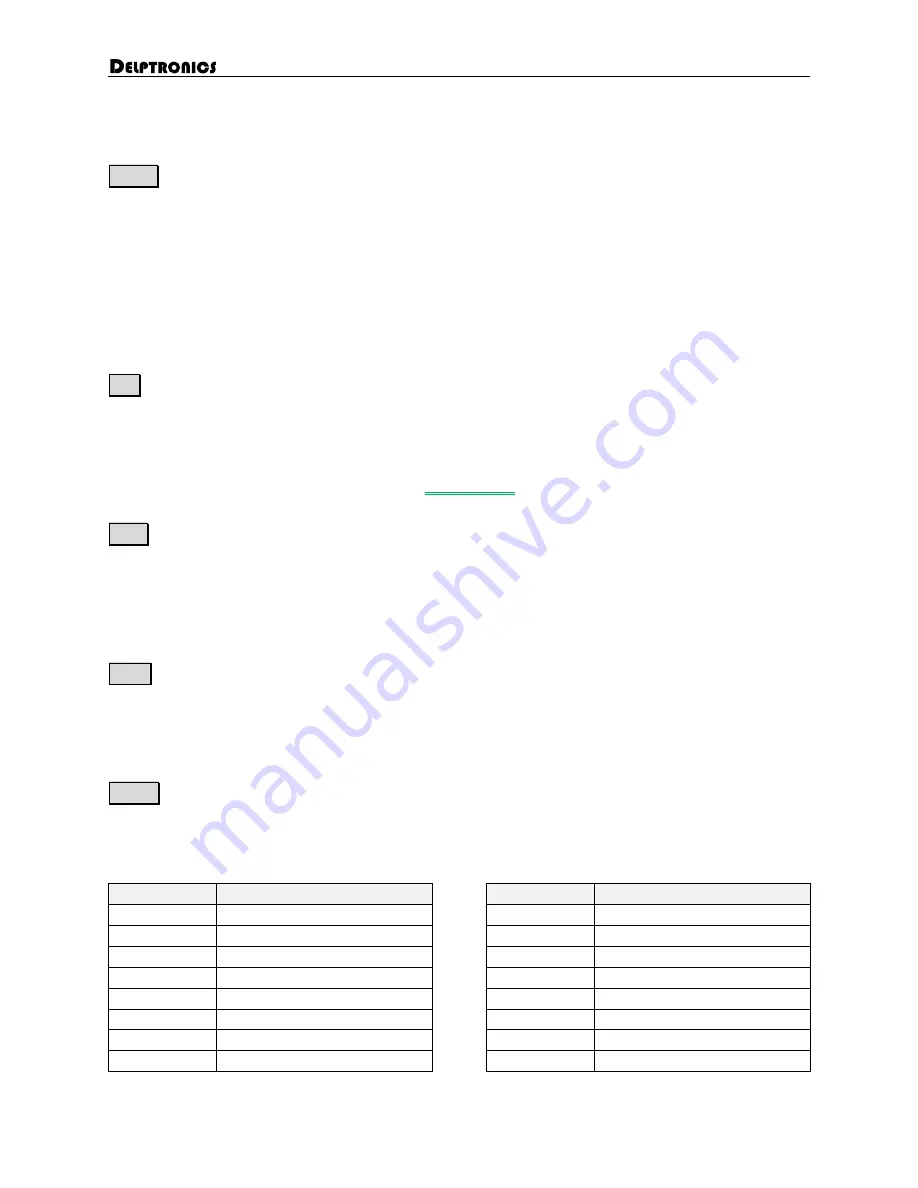
LDB-1se User Manual
7
Controls
(continued)
Mode Mode Button
The Mode button changes the basic mode of operation of the drum machine. You can press the Mode
button at any time to see what the current mode is. When you hold down the Mode button, one of the
number LEDs will be blinking, indicating the current mode. Release the Mode button to stay in the current
mode, or hold down the Mode button then press one of the eight number buttons to switch to a different
mode. The previous mode is shown on the second row of LEDs. This makes it easy to switch between two
modes without having to read the control panel during performance.
The details of each mode are described in the following sections of this manual.
Set Set Button
The Set button performs various actions for editing patterns, changing the playback of patterns, and load-
ing and saving patterns or songs. The second row of the function grid shows the settings that are associ-
ated with each of the number buttons. Not all set functions are available in all modes.
The details of each setting are described in the Set Functions section of this manual.
Row
Row Button and Row LEDs
The Row button is an important concept in the operation of the LDB-1se. Pressing the Row button changes
the state of the two Row LEDs. Only one of the Row LEDs is illuminated at a time. The illuminated Row
LED indicates which row of numbered LEDs are affected when pressing a number button. That is all the
Row button does, it has no additional meaning or function.
Num Number Buttons
The eight buttons and 16 LEDs across the bottom represent either the eight instrument sounds, the 16
steps in a pattern, or various settings, depending on the current mode. For simplicity, they are always
referred to in this manual as the number buttons and number LEDs.
Select Select Button
The Select button is used to select various options depending on the current mode. It also has special
meaning when changing certain settings. Refer to the table below. Additional detail is given in the appli-
cable sections of this manual.
Mode
Select Button Function
Set
Select Button Function
Pattern Play
Add Pattern to Song
Solo/Mute
Turn On/Off
Fill Play
Repeat Fill
Rand
Randomize All Instruments
Overlay Play
Queue Overlays
Mods
Modify All Instruments
Pad Play
Select Roll Timing
Length
N/A
Pad Record
Select Roll Timing
Clear
Clear All Instruments
Step Edit
Select Instrument
Bank
N/A
Trigger Edit
Edit Trigger Measures
Pattern
Add Pattern to Song*
Config Edit
Select Config Page
Save
N/A



























