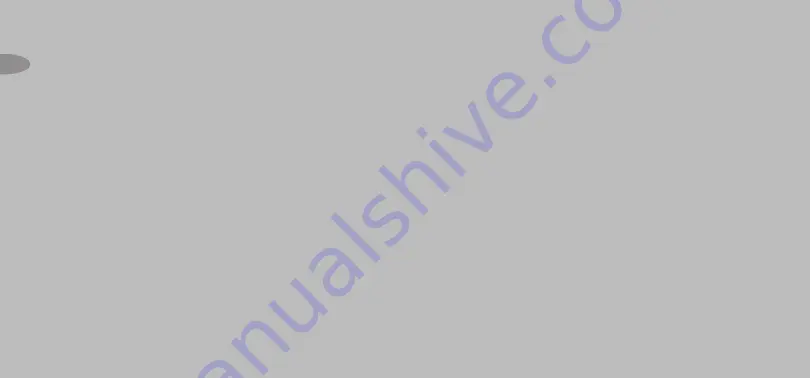
About Delphi
Delphi is a worldwide leader in
mobile electronics, vehicle compo-
nents, and audio technology. Delphi
created the first in-dash car radio in
1936 and continues its strong tradition
of innovation in the audio industry.
Now Delphi technology has helped
make satellite radio a reality, and
Delphi continues to expand its in-vehicle
and consumer electronics technolo-
gies. With its exciting line of satellite
radio products, Delphi offers a broad
portfolio of products to answer a wide
variety of information and entertain-
ment needs in the vehicle, home,
office, or virtually anywhere.
About XM
XM is America's number one satellite
radio service with more than 7 mil-
lion subscribers. Broadcasting live
daily from studios in Washington,
DC, New York City, the Country Music
Hall of Fame in Nashville, Toronto
and Montreal, XM's 2006 lineup
includes more than 170 digital chan-
nels of choice from coast to coast:
the most commercial-free music
channels, sports, talk, comedy, chil-
dren's and entertainment program-
ming; and the most advanced traffic
and weather information.
XM, the leader in satellite-delivered
entertainment and data services for
the automobile market through part-
nerships with General Motors,
*To receive the XM service, you must subscribe to
XM. Available in the continental United States and
Canada only. Satellite radio reception depends on
the ability of the antenna to receive a signal. The
signal may not be available in buildings or if
obstructed (e.g., by mountains, trees, bridges, etc).
4
Honda, Toyota, Hyundai, Nissan,
Subaru, Suzuki and Porsche, is avail-
able in more than 140 different vehi-
cle models for 2006. XM's industry-
leading products are available at con-
sumer electronics retailers nation-
wide. For more information about XM
hardware, programming and partner-
ships, please visit http://www.xmra-
dio.com





































