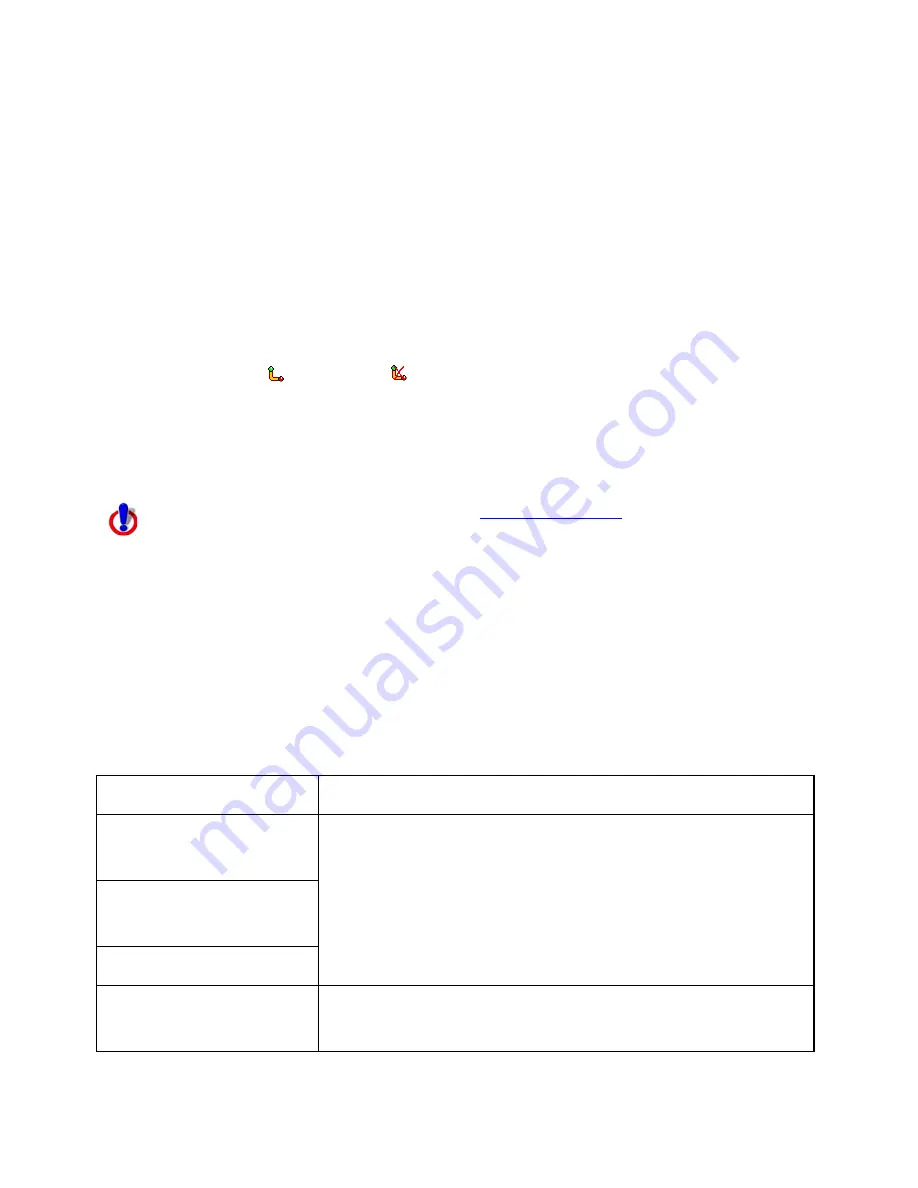
Using Voice Navigation
255
2.
Select the Microphone check box to activate your microphone and to turn on the
speech recognition feature.
The tab name turns red if the microphone is listening to your commands.
Note If your microphone is active when you exit the program, it will still be active
when you re-enter the application.
3.
To trigger an audible signal when a voice command is recognized, select the Beep
When Heard check box.
4.
To display all of the possible voice commands, including variations of the commands,
select the Show All Commands check box.
Both enabled and disabled commands are displayed.
Note Some commands are disabled if a route is not calculated or if the GPS is not
initialized.
Voice Commands
To use voice navigation, you must have a
2-D or 3-D GPS fix
and a route
calculated.
Your application includes Route, Map, GPS, and Voice tab control commands. Select the
Show All Commands check box to view all options, including those which are variations or
unavailable.
Route Tab Commands
The following table shows navigation voice commands for the Route tab. If there is a
keyboard shortcut available, it is listed after the command.
Spoken Command
Response
What is the next turn?
(F5)
Speaks the next turn name, time to turn, distance to turn,
bearing to turn, and turn direction. Displays the Directions
subtab in the Route tab.
What's the next turn?
(F5)
Next turn. (F5)
Show next turn. (F6)
Displays current location and next turn. Displays the
Directions subtab in the Route tab.
Summary of Contents for Topo North America
Page 1: ...Topo USA User Guide ...
Page 2: ......
Page 14: ......
Page 62: ......
Page 72: ......
Page 100: ...Topo USA User Guide 86 printing of all web pages ...
Page 154: ......
Page 266: ......
Page 280: ......
Page 304: ......
Page 312: ......
Page 326: ......
Page 334: ......
Page 340: ......
Page 346: ......
Page 364: ......
Page 369: ...Index 355 X XSym 197 198 Z ZIP Postal Codes 60 Zone 303 Zoom Tools 9 19 Zooming In and Out 9 ...






























