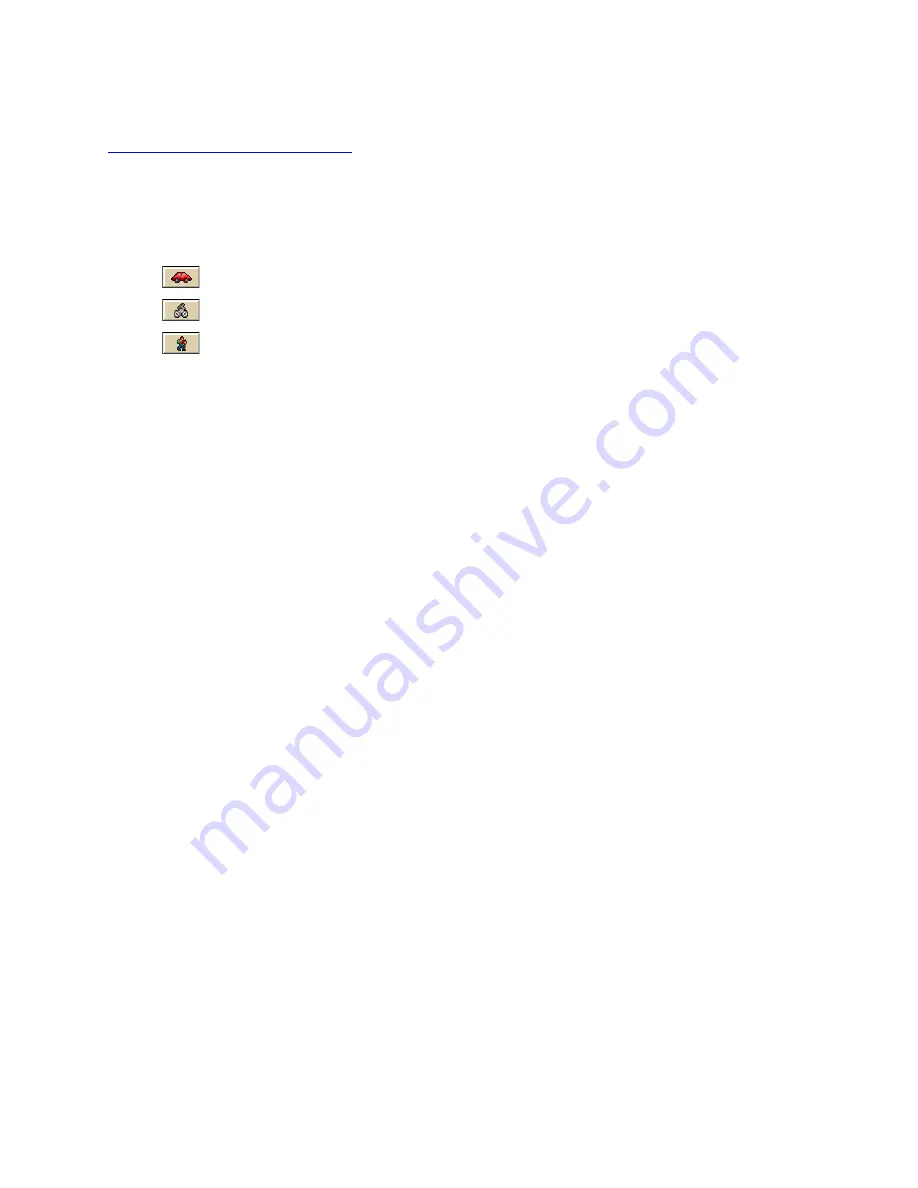
Routing
213
You can change your routing calculation method at any time. You may need to do this to
update your routing preferences
.
To Change the Route Calculation Method
1.
From the Route tab, click the New/Edit subtab.
2.
Select a calculation method:
Driving–Use this method to calculate the route when you are driving a vehicle.
Cycling–Use this method to calculate a bicycle route.
Walking/running–Use this method to calculate routes when you are on foot.
3.
Select a route type (Road-Shortest, Road-Quickest, Trail, or Direct) from the
drop-down list.
Changing the Properties of a Stop Along Your Route
You can change the properties of a stop along your route by using the Stop Prefs function in
the Advanced sub-tab under Route.
To Change the Properties of a Stop
Use the following steps to change the properties of a stop.
1.
Click the Route tab and then click Advanced.
2.
Click a stop from the waypoint list and then click Stop Prefs.
The Stop Time Preferences dialog box opens.
3.
To designate the stop as an end of day stop, select the End of Day check box, click
Apply, and then click Done.
OR
To designate the stop as a fuel break, select the Fuel check box, click Apply, select
the Duration check box, select the duration of the fuel break using the Hrs and Mins
drop-down lists, and then click Done.
Note It is not necessary to allocate a fuel stop duration.
Viewing Route Directions
After you create a route, you can view the accompanying route directions.
To View the Route Directions
Use the following steps to view the route directions.
Summary of Contents for Topo North America
Page 1: ...Topo USA User Guide ...
Page 2: ......
Page 14: ......
Page 62: ......
Page 72: ......
Page 100: ...Topo USA User Guide 86 printing of all web pages ...
Page 154: ......
Page 266: ......
Page 280: ......
Page 304: ......
Page 312: ......
Page 326: ......
Page 334: ......
Page 340: ......
Page 346: ......
Page 364: ......
Page 369: ...Index 355 X XSym 197 198 Z ZIP Postal Codes 60 Zone 303 Zoom Tools 9 19 Zooming In and Out 9 ...






























