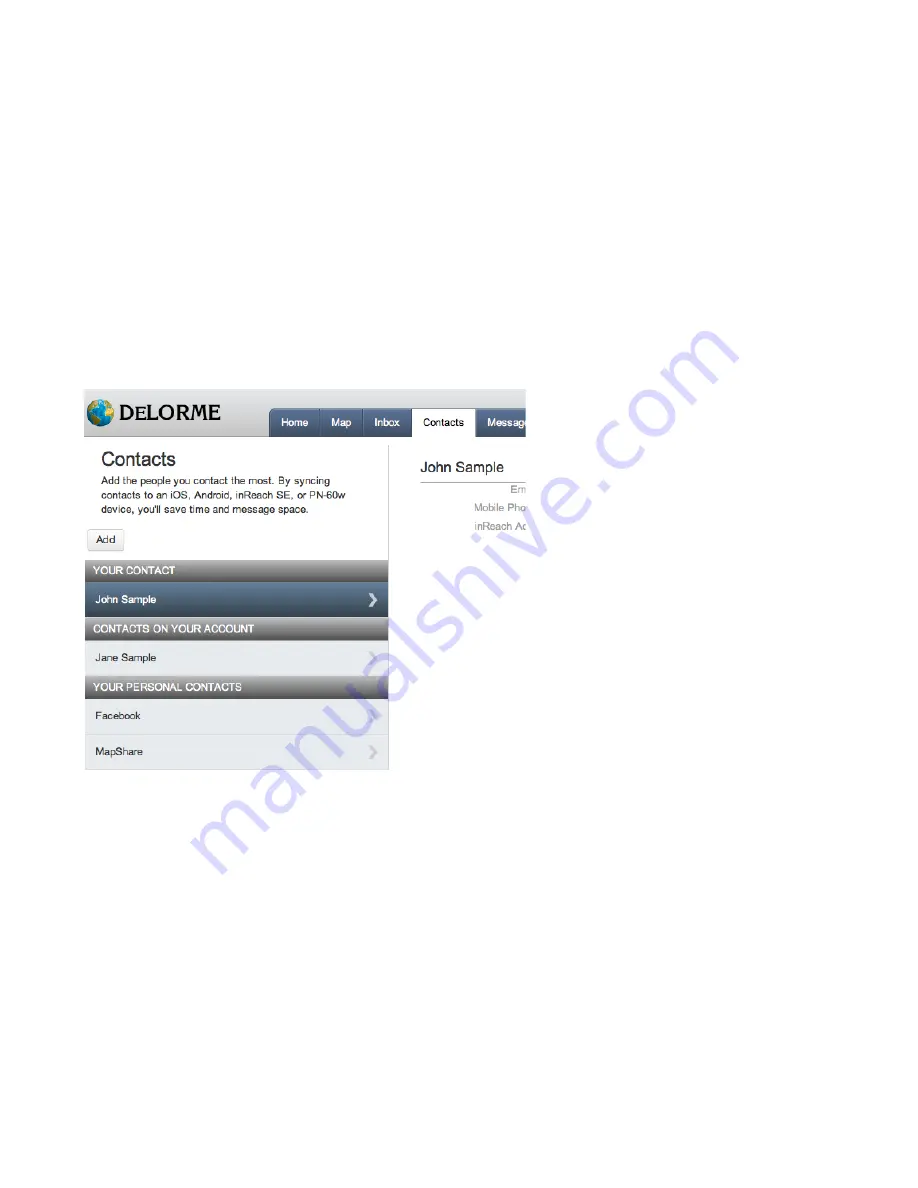
inReach SE product manual, version 5.6.13
11
Contacts
There are multiple ways to gather your family
and friends’ contact information so it’s stored
on your inReach SE. When you enter your
contacts’ email addresses and phone
numbers into the Explore site and then sync
your device, the contacts will be available
through your inReach SE.
Log into the Explore site online. Manually
enter contact information by clicking on the
Contacts tab. If you would like to edit or
change your emergency contacts, do so from
the Settings tab.
When you link your Explore account to
Facebook or Twitter, you will also be able to
access these contacts from your inReach SE.












































