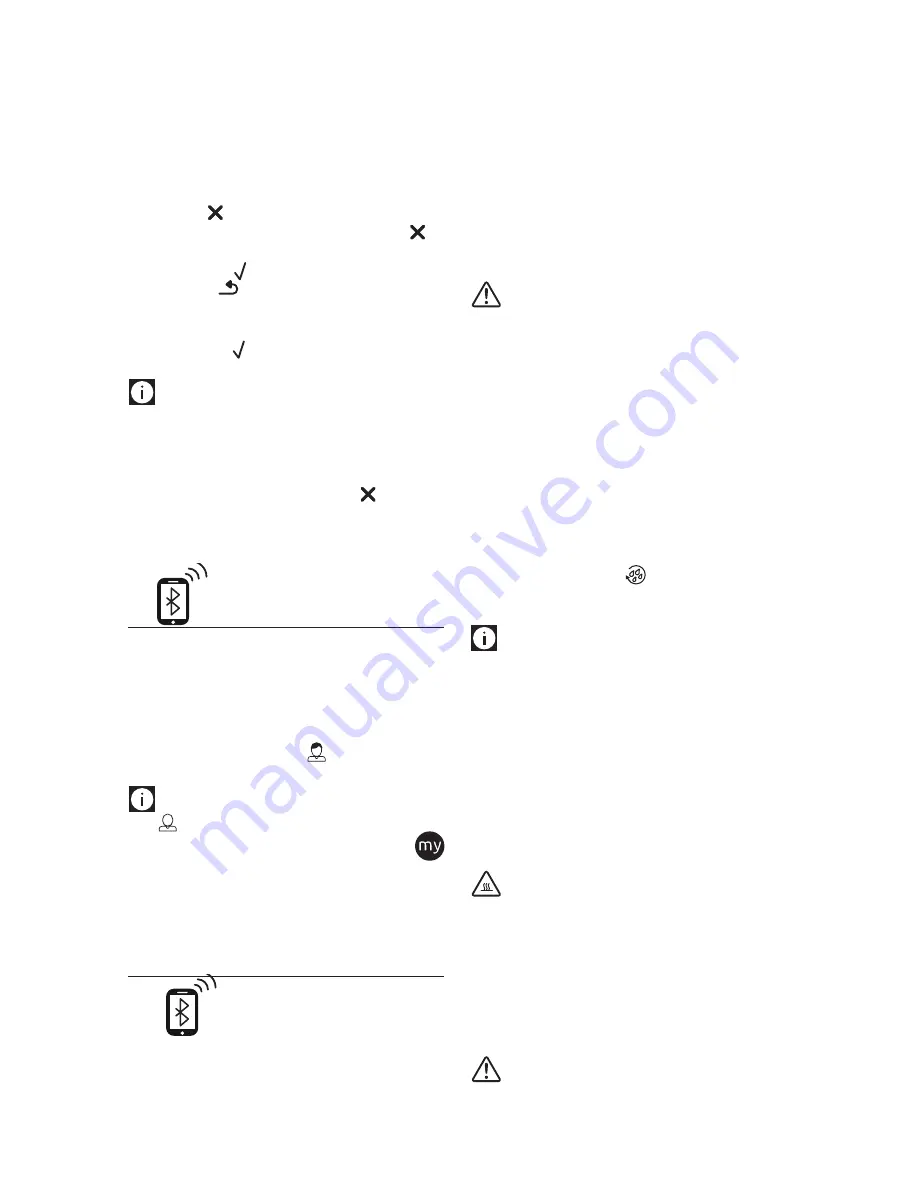
18
5. “CUSTOMISING COFFEE QUANTITY STOP TO SAVE”: Prepa-
ration begins and the appliance displays the quantity
customising screen in the form of a vertical bar. The star
alongside the bar represents the current quantity.
6. When the quantity reaches the minimum quantity you can
set, “STOP
” appears on the display (B1).
7. When the required quantity is reached, press “STOP
”.
8. . “SAVE NEW SETTINGS?”: Press the selection arrow corre-
sponding to “OK
” to save (or the selection arrow corre-
sponding to
ESC to cancel).
The appliance confirms if the values have been saved or not
(depending on the previous selection). Press the selection arrow
corresponding to “OK
”.
The appliance goes back to the homepage.
Please note!
•
Cappuccino and milk-based coffees:
the coffee aroma
is saved first, followed by the quantity of first milk, then
coffee;
•
Hot water:
the appliance delivers hot water. Press the
selection arrow corresponding to “STOP
” to save the
required quantity.
•
You can also customise the beverages by connecting with
the DeLonghi Coffee Link App.
14.
MEMORISING YOUR PERSONAL
PROFILE
The appliance allows you to memorise 6 different profiles, each
associated with a different icon.
The profile displays the beverages most frequently selected
from that profile and the aroma and quantity selections for each
beverage are memorised.
To select your personal profile, from the homepage press the
selection arrow corresponding to “
PR1” (PROFILE 1) (B4),
then select another numbered profile.
Please note!
• “
GUE” (GUEST) profile: when you select this profile, you
can deliver beverages with the default settings. The
function is not active.
•
You can rename your personal profile by connecting with
the DeLonghi Coffee Link App (only the first 3 characters
will be shown).
15. CLEANING
15.1
Cleaning the machine
The following parts of the machine must be cleaned regularly:
- the appliance’s internal circuit;
- coffee grounds container (A10);
- drip tray (A14);
- water tank (A16);
- coffee spouts (A8);
- pre-ground coffee funnel (A4);
- infuser (A19), accessible after opening the infuser door (A18);
- milk container (D);
- hot water/steam connection nozzle (A9);
- display (B).
Important!
•
Do not use solvents, abrasive detergents or alcohol to clean
the coffee machine. With De’Longhi superautomatic coffee
machines, you need not use chemical products to clean the
machine.
•
None of the components of the appliance can be washed in
a dishwasher with the exception of the milk container (D).
•
Do not use metal objects to remove encrustations or coffee
deposits as they could scratch metal or plastic surfaces.
15.2 Cleaning the machine’s internal circuit
If the appliance is not used for more than 3/4 days, before using
it again, we strongly recommend switching it on and:
•
performing 2/3 rinse cycles by selecting the “Rinse” func-
tion (section “8.1 Rinsing
”);
•
delivering hot water for a few seconds (section “11. Deliv-
ering hot water”).
Please note!
After cleaning, it is normal for the grounds container (A10) to
contain water.
15.3 Cleaning the coffee grounds container
When “EMPTY GROUNDS CONTAINER” appears on the display
(B1), the grounds container must be emptied and cleaned. The
appliance cannot be used to make coffee until you have cleaned
the grounds container (A10). Even if not full, the empty grounds
container message is displayed 72 hours after the first coffee has
been prepared. For the 72 hours to be calculated correctly, the
machine must never be turned off with the main switch.
Important! Danger of burns
If you make a number of cappuccinos one after the other, the
metal cup tray (A11) becomes hot. Wait for it to cool down be-
fore touching it and handle it from the front only.
To clean (with the machine on):
•
Remove the drip tray (A14) (fig. 25), empty and clean.
•
Empty the grounds container (A10) and clean thoroughly
to remove all residues left on the bottom. This can be done
using the spatula on the brush (C5) provided.
Important!
Summary of Contents for ECAM65X.55
Page 1: ...ECAM65X 55 BEAN TO CUP ESPRESSO AND CAPPUCCINO MACHINE Instruction for use...
Page 3: ...3 A A5 A2 A1 A4 A7 A3 B A6 A9 A8 A19 A10 A11 A13 A12 A15 A16 A17 A21 A20 A18 A14...
Page 4: ...4 4 4 3 3 2 1 8 7 6 5 12 16 15 9 14 MILK 5 5 5 11 10 13...
Page 5: ...5 20 18 17 24 23 32 31 21 22 19 CLEAN 25 26 27 28B 28A 29 P U S H 30 P U S H...



























