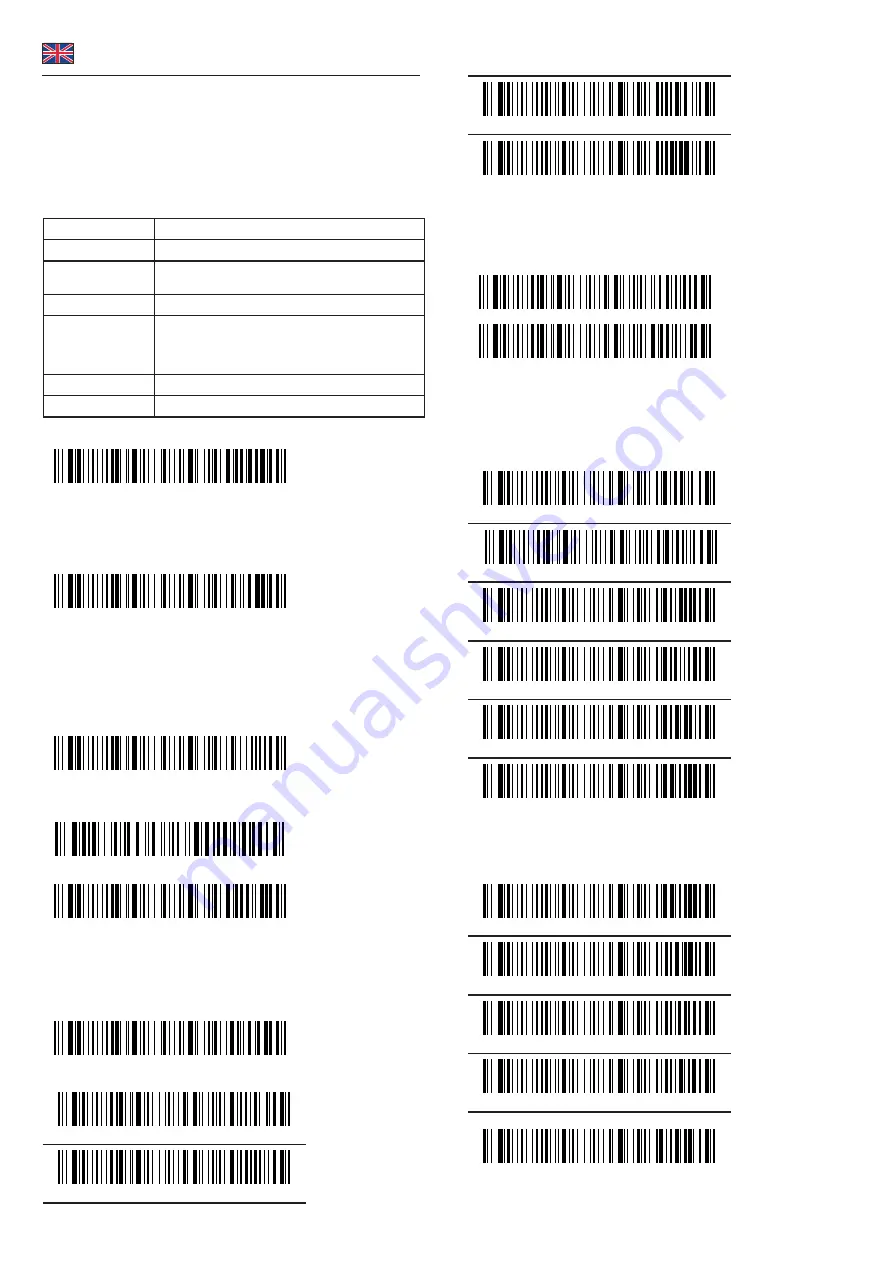
Safety instructions
• Protect the product against moisture
• Protect the product against direct sunlight
• Do not look directly into the LED diode of the scanner
Battery charging
You can charge the scanner's battery using the charging station. To do this, place
the scanner in the device.
Beep sounds
One long beep
Scanner is activated
One short beep
Bluetooth connection is established
Two short beeps
The scanner successfully reads a configuration
barcode.
Two long beeps
Bluetooth connection disconnected
Three short beeps
a) The scanner reads a barcode although it is not
connected.
b) The scanner reads an unexpected barcode during
configuration. (Scan [ABORT] to cancel and restart)
Two long beeps
Out of range / Bad connection
7 short beeps
Device switches off
Reset scanner to factory settings
Connect with Bluetooth
To connect the device to Bluetooth, start the scanner and press and hold the
yellow button for 8 seconds. A vibration and a beep indicate that the scanner is
now ready for connection.
Scan the barcode below and turn on the Bluetooth on your smartphone, notebook
or tablet.
Now connect to "Barcode Scanner HID". If the connection was successful, you will
hear a short tone.
Change name of Scanner
You have the possibility to change the name of the scanner via Bluetooth.
You need to generate a name in advance using a barcode generator with the help
of the barcode.
Scan the barcode below
Then scan the barcode you generated to change the name of the scanner.
If you select the code from the example below, the name of the scanner changes
to "Scanner 123".
With the following barcode you can fix the name of the scanner
To change the name permanently, you need to turn off the Bluetooth completely,
remove the device from the list, reconnect and add the device again.
Hide keyboard (iOS)
With the code below you can enter the menu to activate or hide the keyboard of
your IOS device.
This code below allows you to move up and down the keyboard.
Sound and vibration setting
Switch off sound
Switch on sound
English
Turn off vibration
Turn on vibration
Connect via 433 MHz
Alternatively to Bluetooth, you can connect the scanner to your system via the 433
MHz frequency band.
For this, scan the dongle menu of the scanner
Connect to the dongle with the barcode below
Then plug the cable into the USB socket provided for this purpose. If the
connection was successful you will hear a beep. The blue light shines continuously
Attention: if the scanner enters the matching state and does not successfully pair
up within 1 minute, a double beep is displayed indicating a mismatch and returns
to scan mode
Set standby time
Standby after 1 minute
Standby after 5 minutes
Standby after 10 minutes
Standby after 30 minutes
Never switch to standby mode
Directly switch to standby mode
Change language
The following keyboard languages are only valid for the output via American
keyboard.
English
French
Spanish
Italian
Swiss (German)
If you want to use the German keyboard, please scan the following barcodes
in sequence in point: Change Code System - Output German Language










