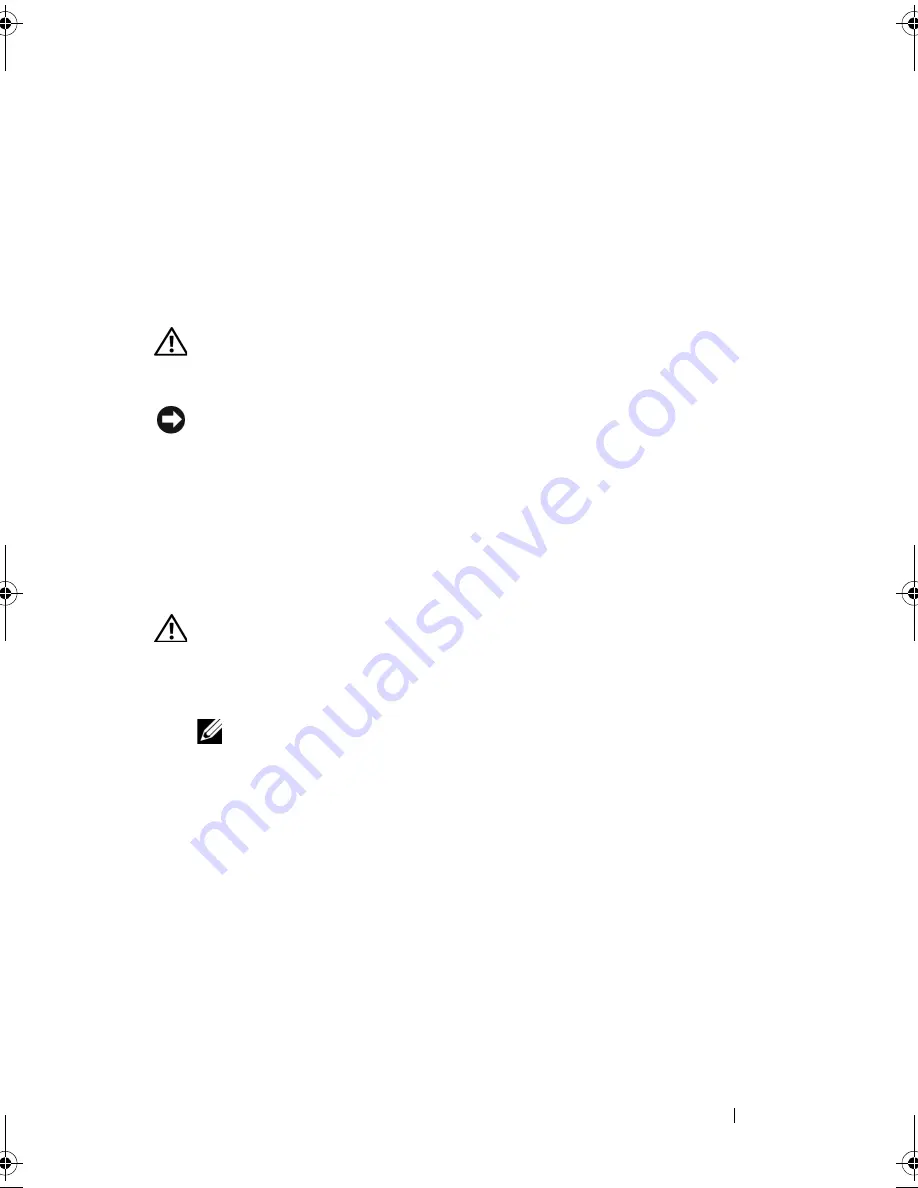
Replacing the Processor
37
10
Replacing the Processor
CAUTION:
Before working inside your computer, read the safety information that
shipped with your computer. For additional safety best practices information, see
the Regulatory Compliance Homepage at www.dell.com/regulatory_compliance.
NOTICE:
Do not perform the following steps unless you are familiar with hardware
removal and replacement. Performing these steps incorrectly could damage your
system board. For technical service information, see the
Setup Guide
.
1
Follow the procedures in "Before You Begin" on page 9.
2
Remove the computer cover (see "Replacing the Computer Cover" on
page 11).
3
Remove the top shield (see "Replacing the Top Shield" on page 15).
CAUTION:
The heat sink assembly may be very hot during normal operation. Be
sure that it has had sufficient time to cool before you touch it.
4
Remove the processor heat sink assembly (see "Replacing the Processor
Heat Sink Assembly" on page 33).
NOTE:
Unless a new heat sink assembly is required for the new processor,
reuse the original heat sink assembly when you replace the processor.
5
Press and push the release lever down and out to release it from the tab
that secures it.
6
Open the processor cover.
A5_bk0.book Page 37 Tuesday, February 5, 2013 11:19 AM
Summary of Contents for XPS One 24
Page 1: ...w w w d e l l c o m s u p p o r t d e l l c o m XPS One Service Manual Model MTG24 ...
Page 5: ...Contents 5 ...
Page 6: ...6 Contents ...
Page 8: ...8 Technical Overview ...
Page 16: ...16 Replacing the Top Shield ...
Page 24: ...24 Replacing Drives ...
Page 32: ...32 Replacing Cards 7 Replace the computer cover see Replacing the Computer Cover on page 11 ...
Page 36: ...36 Replacing the Processor Heat Sink Assembly ...
Page 50: ...50 System Setup ...




























