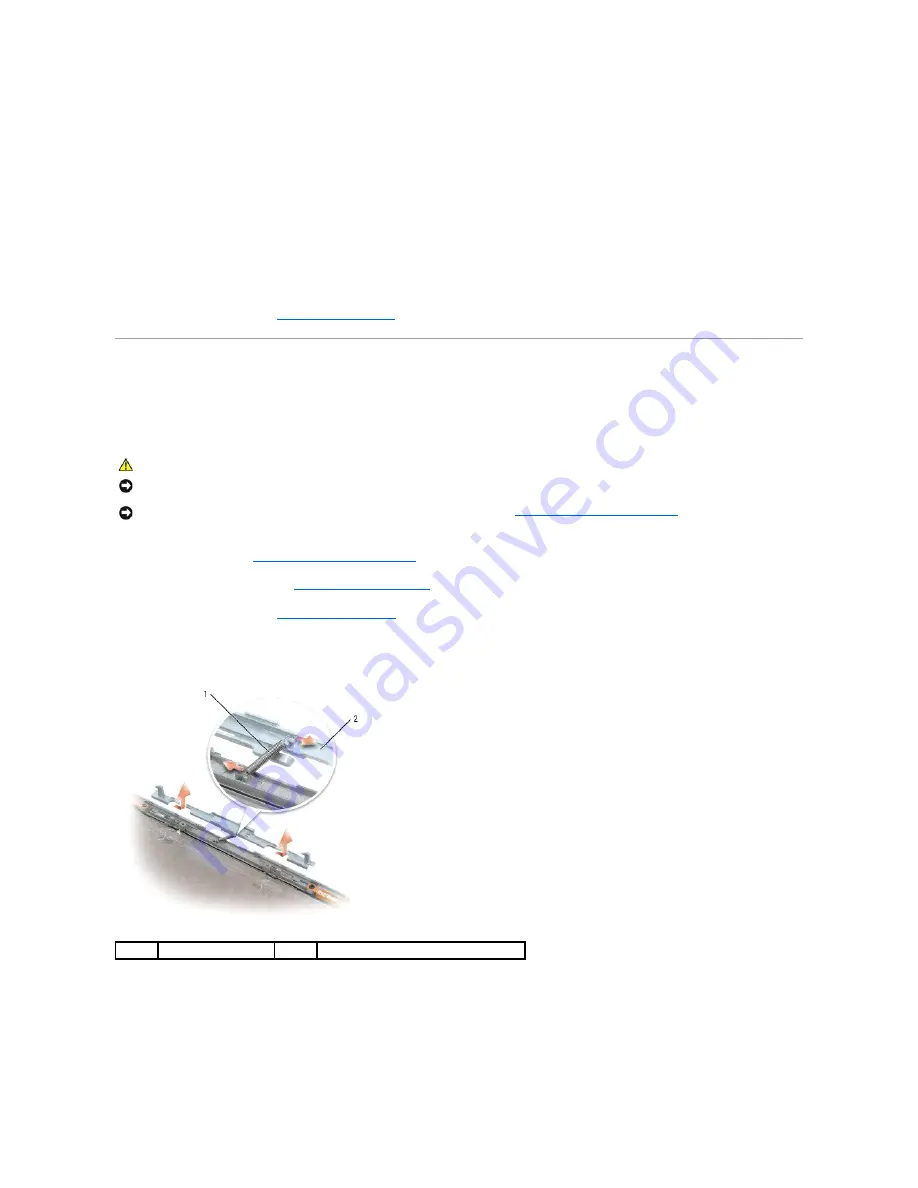
Replacing the Display Panel
1.
Reconnect the top display-cable connector to the top flex-cable connector.
2.
Reconnect the bottom flex-cable connector to the inverter connector.
3.
Replace the display panel inside the display back cover.
4.
Tighten the captive screw that attaches the display-panel ground wire to the display back cover.
5.
Replace the eight M2 x 3-mm screws (four on each side) around the display panel.
6.
Replace the display bezel (see
Replacing the Display Bezel
).
Display Latch
Removing the Display Latch
1.
Follow the instructions in
Before Working Inside Your Computer
.
2.
Remove the display assembly (see
Removing the Display Assembly
).
3.
Remove the display bezel (see
Removing the Display Bezel
).
4.
Slide the latch to the right and gently lift.
5.
Remove the spring that attaches the latch to the display back cover.
Replacing the Display Latch
1.
Replace the spring that attaches the latch to the display panel.
2.
Align the latch with the display panel and slide the latch to the left to secure it into place.
CAUTION:
Before you begin the following procedure, follow the safety instructions in the
Product Information Guide
.
NOTICE:
To avoid electrostatic discharge, ground yourself by using a wrist grounding strap or by touching an unpainted metal surface (such as the back
panel) on the computer.
NOTICE:
To help prevent damage to the system board, remove the main battery (see
Before Working Inside Your Computer
) before working inside the
computer.
1
spring
2
display latch
Summary of Contents for XPS M1710
Page 11: ...Back to Contents Page ...
Page 13: ...Back to Contents Page ...
Page 25: ...Back to Contents Page ...
Page 27: ...Back to Contents Page board 2 ...
Page 40: ...Back to Contents Page ...
Page 45: ...Back to Contents Page ...






























