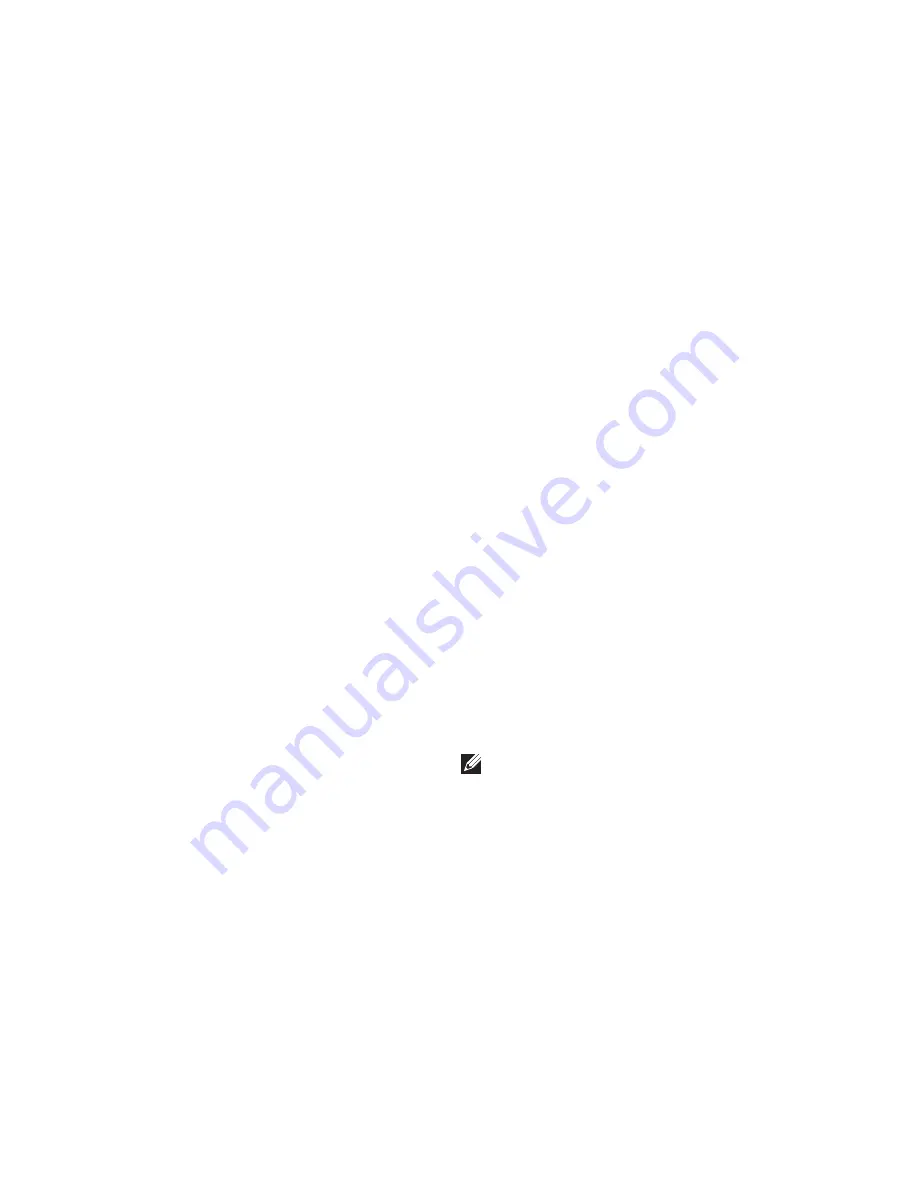
32
Solving Problems
Network Problems
Wireless Connections
If the network connection is lost
— The
wireless router is offline or wireless has been
disabled on the computer.
• Check your wireless router to ensure it is
powered on and connected to your data
source (cable modem or network hub).
• Re‑establish your connection to the
wireless router (see “Setting Up a Wireless
Connection” on page 16).
• Interference may be blocking or
interrupting your wireless connection.
Try moving the computer closer to your
wireless router.
Wired Connections
If the network connection is lost
— The
network cable is loose or damaged.
• Check the network cable to ensure it is
plugged in and not damaged.
• The link integrity light on the integrated
network connector lets you verify that
your connection is working and provides
information on the status:
–
Green (left) — A good connection exists
between a 10/100‑Mbps network and
the computer.
–
Amber (left) — A good connection
exists between a 1000‑Mbps network
and the computer.
–
Off — The computer is not detecting a
physical connection to the network.
NOTE:
The link integrity light on the
network connector is only for the wired
connection. The link integrity light
does not provide status for wireless
connections.
Summary of Contents for XPS 8300
Page 1: ...SETUP GUIDE ...
Page 2: ......
Page 3: ...SETUP GUIDE Regulatory model D03M Regulatory type D03M004 ...
Page 14: ...12 Setting Up Your XPS Desktop Connect the Power Cable Press the Power Button ...
Page 22: ...20 Using Your XPS Desktop Top View Features 1 3 6 5 4 2 7 ...
Page 25: ...23 Using Your XPS Desktop ...
Page 26: ...24 Using Your XPS Desktop Back View Features 6 4 3 2 1 5 ...
Page 75: ......
Page 76: ...www dell com support dell com www dell com support dell com Printed in the U S A ...
















































