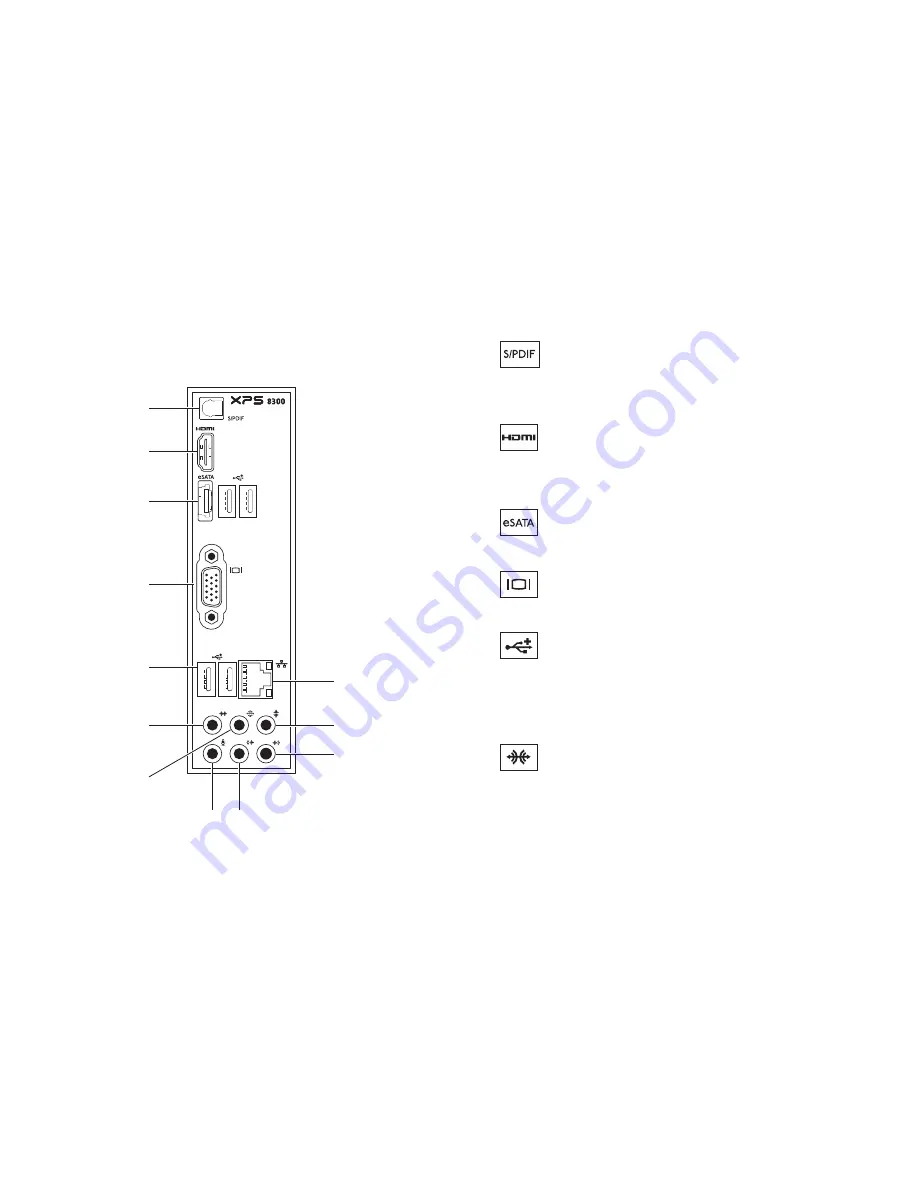
26
Using Your XPS Desktop
Back Panel Connectors
1
2
3
4
5
6
7
8 9
10
11
12
1
S/PDIF connector
— Connects to
amplifiers, speakers, or TVs for digital
audio output through optical cables.
2
HDMI connector
— Connects to
the HDMI connector on your display
or TV.
3
eSATA connector
— Connects to
external SATA storage devices.
4
VGA connector
— Connects to a
monitor or projector.
5
USB 2.0 connectors (4)
—
Connect to USB devices, such as a
mouse, keyboard, printer, external drive,
or MP3 player.
6
Side L/R surround connector
—
Connects to side L/R surround
speakers.
Summary of Contents for XPS 8300
Page 1: ...SETUP GUIDE ...
Page 2: ......
Page 3: ...SETUP GUIDE Regulatory model D03M Regulatory type D03M004 ...
Page 14: ...12 Setting Up Your XPS Desktop Connect the Power Cable Press the Power Button ...
Page 22: ...20 Using Your XPS Desktop Top View Features 1 3 6 5 4 2 7 ...
Page 25: ...23 Using Your XPS Desktop ...
Page 26: ...24 Using Your XPS Desktop Back View Features 6 4 3 2 1 5 ...
Page 75: ......
Page 76: ...www dell com support dell com www dell com support dell com Printed in the U S A ...
















































