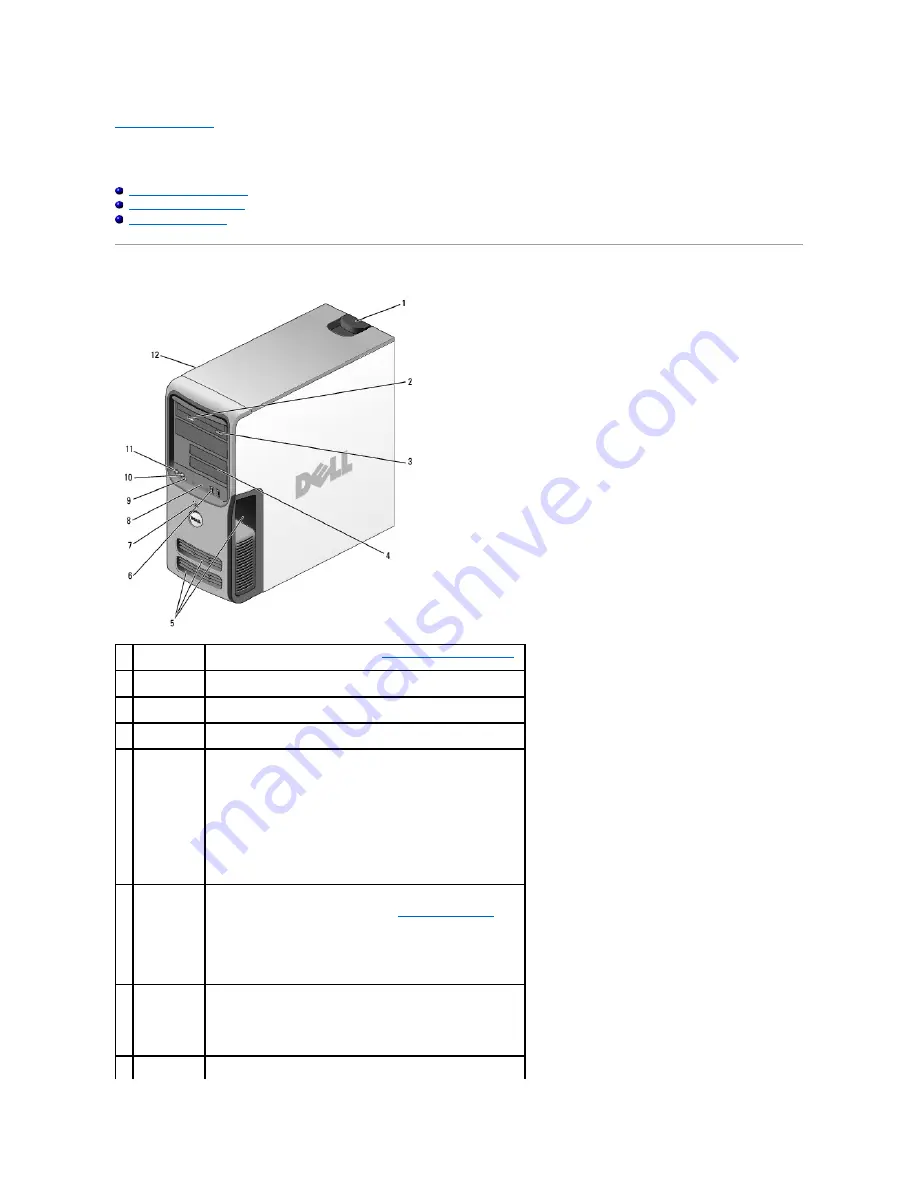
Back to Contents Page
About Your Computer
Dell™ XPS™ 410 Service Manual
Front View of the Computer
Back View of the Computer
Back Panel Connectors
Front View of the Computer
1
cover release
latch
Use this latch to remove the cover (see
Removing the Computer Cover
).
2
CD or DVD
activity light
The CD or DVD drive light is on when the computer reads data from or
writes data to the CD or DVD drive.
3
CD or DVD
eject button
Press the CD or DVD eject button to eject a disc from the CD or DVD
drive.
4
FlexBay drives
(2)
Can contain an optional floppy drive or an optional Media Card Reader.
5
vents
For adequate cooling, do not block any of the vents.
NOTICE:
Ensure that there is a minimum of two inches of space
between all vents and any object near the vents.
NOTICE:
Keep the vent area clean and dust-free to ensure that the
system is adequately ventilated. Use only a dry cloth to clean the vent
area to avoid water damage to the system.
6
USB 2.0
connectors (2)
Use the front USB connectors for devices that you connect occasionally,
such as flash memory keys, cameras, or bootable USB devices. For more
information on booting to a USB device see
System Setup Options
.
NOTE:
It is recommended that you use the back USB connectors for
devices that typically remain connected, such as printers and
keyboards.
7
power button
Press the power button to turn on the computer.
NOTICE:
To avoid losing data, do not use the power button to turn off
the computer. Instead, perform an operating system shutdown.
8
hard-drive
activity light
The hard-drive light is on when the computer reads data from or writes
data to the hard drive. The light may also be on when a device such as



































