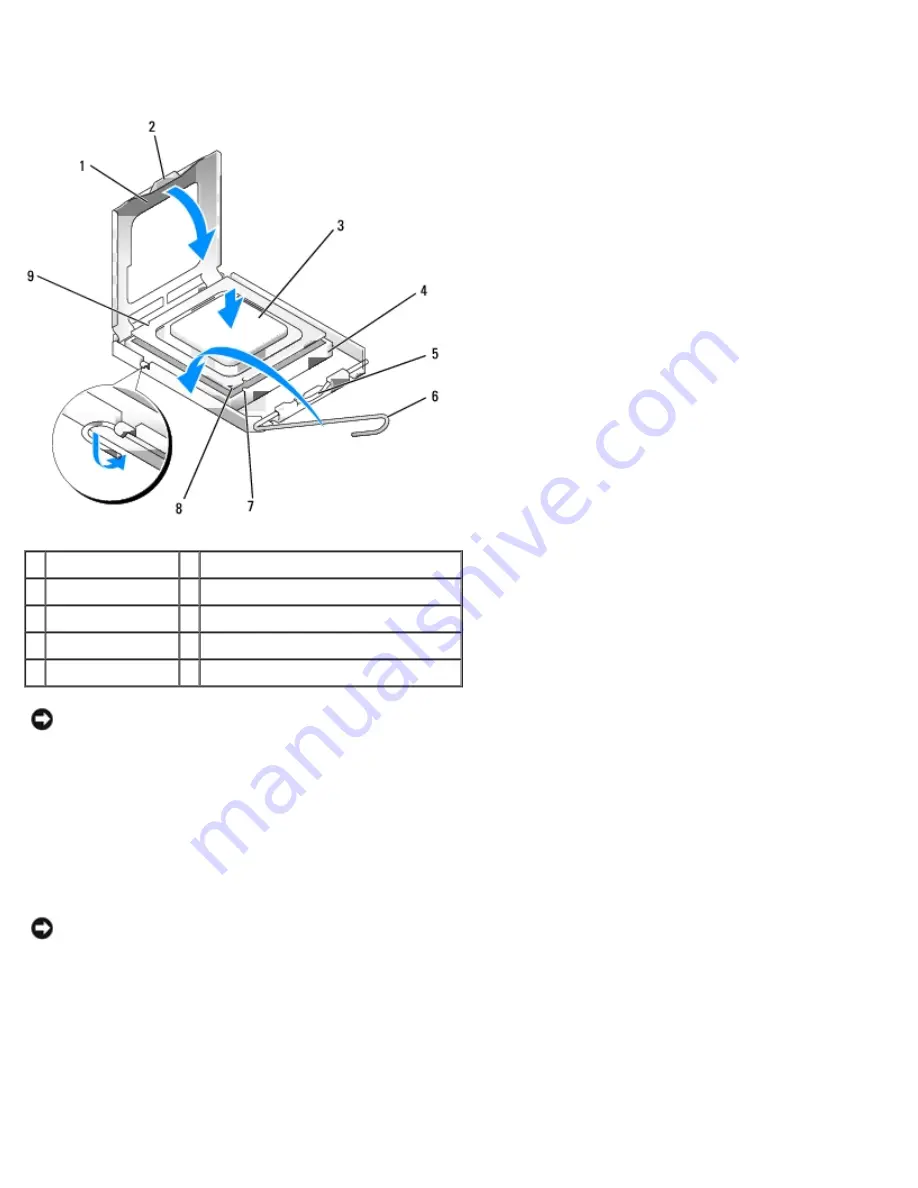
Removing and Installing Parts: Dell XPS 400 Service Manual
file:///T|/htdocs/systems/xps400/sm/parts.htm[8/3/2012 3:11:45 PM]
3. Orient the front and rear alignment notches on the processor with the front and rear alignment notches on the socket.
4. Align the pin-1 corners of the processor and socket.
1 processor cover
6 release lever
2 securing tab
7 front alignment notch
3 processor
8 socket and processor pin-1 indicator
4 processor socket
9 rear alignment notch
5 center cover latch
NOTICE:
To avoid damage, ensure that the processor aligns properly with the socket, and do not use excessive force
when you install the processor.
5. Set the processor lightly in the socket and ensure that the processor is positioned correctly.
6. When the processor is fully seated in the socket, close the processor cover.
Ensure that the securing tab on the processor cover is positioned underneath the center cover latch on the socket.
7. Pivot the socket release lever back toward the socket and snap it into place beneath the securing tab.
NOTICE:
If you are not installing a processor upgrade kit from Dell, reuse the original heat-sink assembly when you
replace the processor.
If you installed a processor replacement kit from Dell, return the original heat-sink assembly and processor to Dell in
the same package in which your replacement kit was sent.
8. Install the heat-sink assembly:
a. Place the heat-sink assembly back onto the heat-sink assembly bracket.
b. Rotate the heat-sink assembly down towards the computer base and tighten the two capture screws.
























