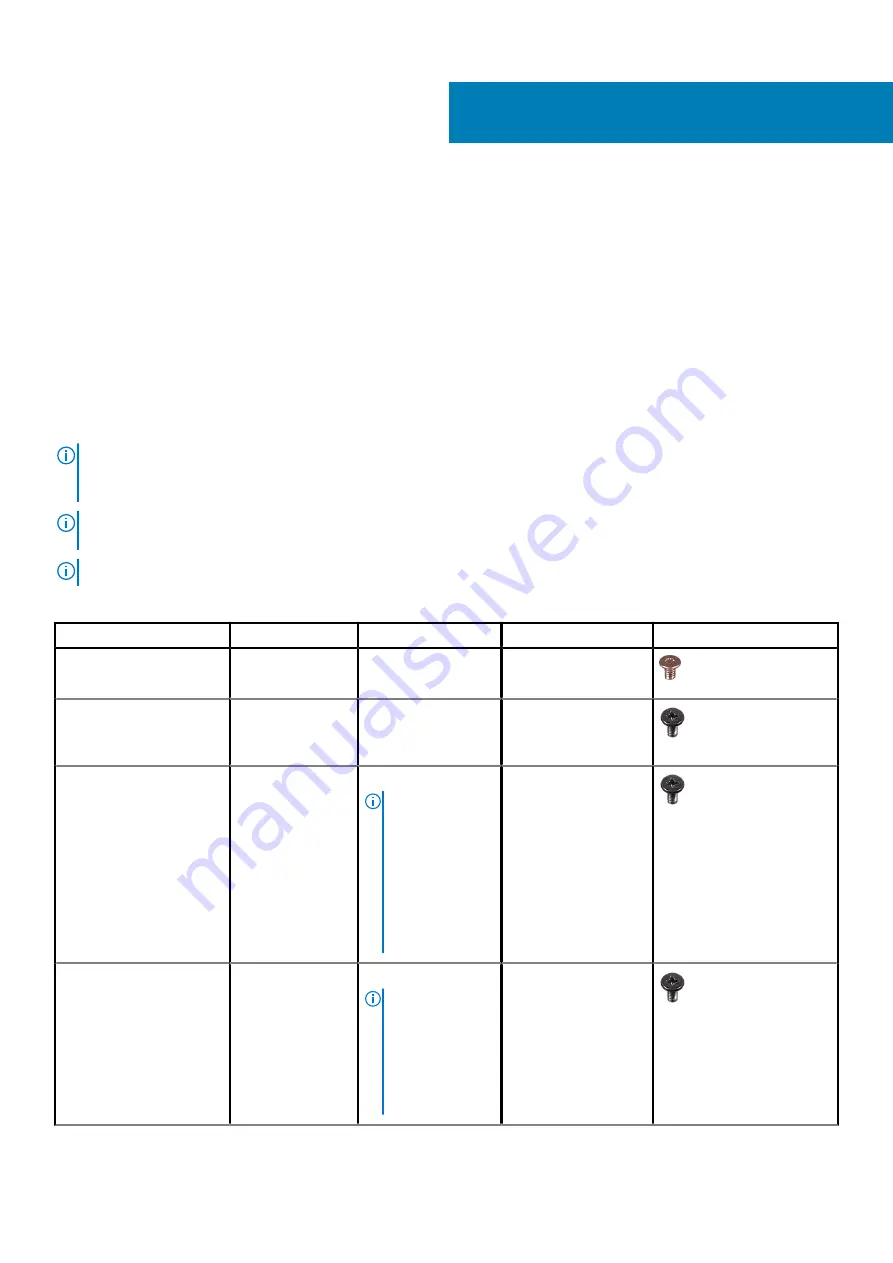
Removing and installing components
Recommended tools
The procedures in this document may require the following tools:
•
Phillips screwdriver #0
•
Phillips screwdriver #1
•
Torx #5 (T5) screwdriver
•
Plastic scribe
Screw list
NOTE:
When removing screws from a component, it is recommended to note the screw type, the quantity of screws,
and then place them in a screw storage box. This is to ensure that the correct number of screws and correct screw type
is restored when the component is replaced.
NOTE:
Some computers have magnetic surfaces. Ensure that the screws are not left attached to such surface when
replacing a component.
NOTE:
Screw color may vary with the configuration ordered.
Table 1. Screw list
Component
Secured to
Screw type
Quantity
Screw image
Base cover
Palm-rest and
keyboard assembly
Torx M2.5x4
8
Battery
System board and
palm-rest and
keyboard assembly
M2x4
7
Solid-state drive thermal
bracket (SSD1 slot)
System board and
palm-rest and
keyboard assembly
M2x4
NOTE:
This
screw is also one
of the seven
screws that
secures the
battery to the
palm-rest and
keyboard
assembly.
1
Solid-state drive thermal
bracket (SSD2 slot)
Palm-rest and
keyboard assembly
M2x4
NOTE:
This
screw is also one
of the seven
screws that
secures the
battery to the
palm-rest and
1
2
8
Removing and installing components
Summary of Contents for XPS 17 9700
Page 1: ...XPS 17 9700 Service Manual Regulatory Model P92F Regulatory Type P92F001 May 2020 Rev A00 ...
Page 11: ...Removing and installing components 11 ...
Page 13: ...Removing and installing components 13 ...
Page 36: ...36 Removing and installing components ...
Page 38: ...38 Removing and installing components ...























