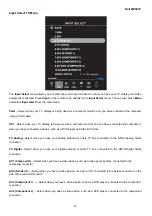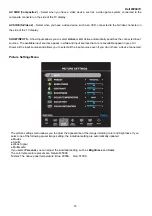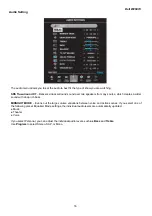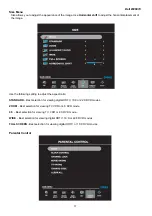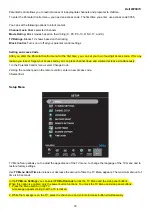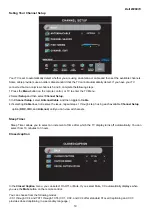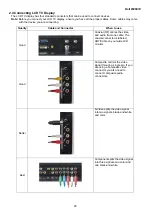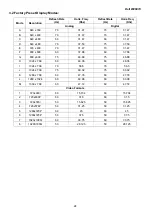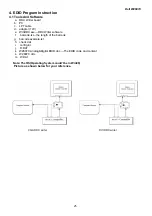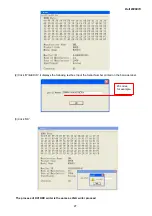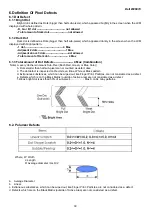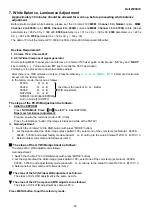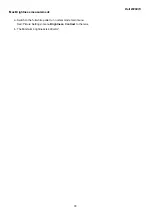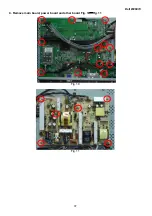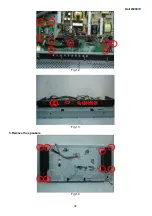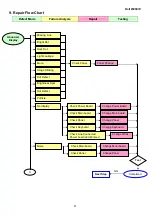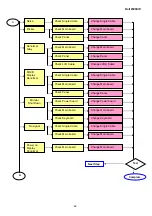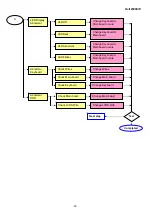Dell W2607C
28
5. Firmware Update Instruction
5.1 Tools And Software
a. USB cable
b. USB drive
c. Application code xxxx.upg- The TV firmware code, with .upg extension.
d. NVM bin file (when needed)-New NVM binary code, with .upg extension.
e. Nvmtool_encr_64Mbusb11_dev.upg (when needed)-used to upgrade NVM bin file, only needed when release
come with new NVM bin file.
f. Upgrade application (when needed)- the upgrade firmware, with .upg extension.
5.2 Installation
5.2.1 Install firmware codes on your USB flash HD.
a. Create the following folder in root directory of USB drive: upgrades.
b. TV and upgrade firmware code (xxxx.upg) should be save under upgrades folder
c. In case need to update NVM bin file, place
nvmtool_encr_64MBusb11_dev.upg
under upgrades folder, and
rename NVM bin file to
NvmCopyfromUsb.bin
and place in root / directory
5.2.2 Install Hardware
a. Inserted the USB cable to Mini USB connector of the TV.
b. Connect USB flash HD to USB cable.
5.2.3 Install NVM bin procedure (When Needed)
1. Insert AC power cord while press the “CH
▼"
key of remote control (Illustration 1). Hold the key till upgrade
application shows up (Illustration 2).
2. Press VOL+ , VOL- , CH
▼
, CH
▲
remote control keys to select
nvmtool_encr_64MBusb11_dev.upg
then
Summary of Contents for W2607C
Page 7: ...Dell W2607C 7 ...
Page 36: ...Dell W2607C 36 Fig 7 Fig 8 Fig 9 ...
Page 37: ...Dell W2607C 37 4 Remove main board power board and other board Fig 10 Fig 11 Fig 10 Fig 11 ...
Page 38: ...Dell W2607C 38 Fig 12 Fig 13 5 Remove the speakers Fig 14 ...
Page 39: ...Dell W2607C 39 5 Remove the shield from the panel Fig 15 Fig 18 Fig 15 Fig 16 Fig 17 ...
Page 40: ...Dell W2607C 40 Fig 18 ...
Page 45: ...Dell W2607C 45 10 PCB Layout 10 1 Main Board ...
Page 46: ...Dell W2607C 46 ...
Page 47: ...Dell W2607C 47 10 2 Power Board ...
Page 48: ...Dell W2607C 48 10 3 I O Board 10 4 Key Board ...
Page 49: ...Dell W2607C 49 10 5 Side Board ...
Page 50: ...Dell W2607C 50 11 Block Diagram 11 1 Main board 26 DELL Block Diagram ...