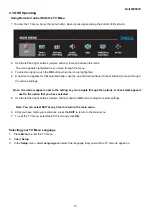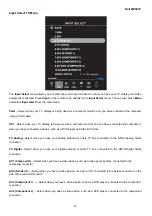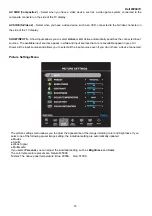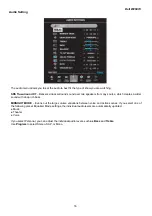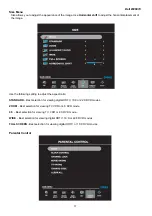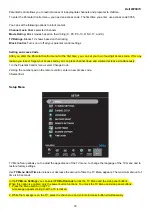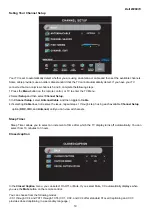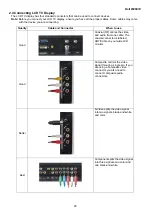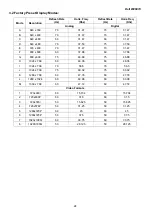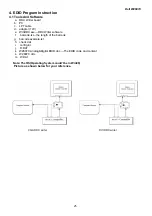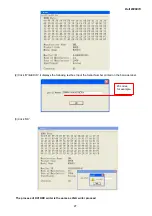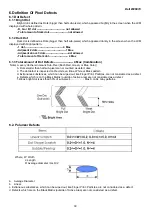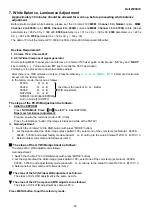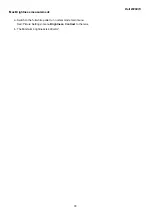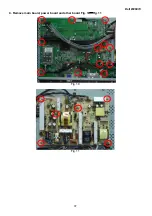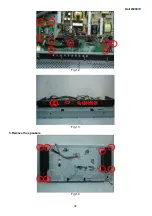Dell W2607C
23
3. Input/Output Specification
3.1 Input Signal connector
This procedure gives you instructions for installing and using the LCD TV display.
Position the display on the desired operation and plug the power cord into a convenient AC outlet. Three-wire power
cord must be shielded and is provided as a safety precaution as it connects the chassis and cabinet to the electrical
conduct ground. If the AC outlet in your location does not have provisions for the grounded type plug, the installer
should attach the proper adapter to ensure a safe ground potential.
Connect the 15-pin D-SUB or 24-pin DVI color display shielded signal cable to your signal system device and lock
both screws on the connector to ensure firm grounding. The connector information is as follow:
1
6
11
15
5
10
15 - Pin Color Display Signal Cable
PIN NO.
Description
PIN NO.
Description
1
Red Video
9
No Pin!
2
Green Video
10
Sync Ground
3
Blue Video
11
Not Used
4
Not Used
12
Serial Data for DDC
5 Ground 13 H-Sync.
6 Red
Ground 14
V-Sync.
7
Green Ground
15
Serial Clock for DDC
8 Blue
Ground
Apply power to the display by turning the power switch to the "ON" position and allow about ten seconds for Panel
warm-up. The Power-On indicator lights "GREEN" when the display is on.
With proper signals feed to the display, a pattern or data should appear on the screen, adjust the brightness and
contrast to the most pleasing display, or press auto-adjust to get the best picture-quality.
This TV (with PC function) has power saving function following the VESA DPMS. Be sure to connect the signal
cable to the PC.
If your TV requires service, it must be returned with the power cord.
Summary of Contents for W2607C
Page 7: ...Dell W2607C 7 ...
Page 36: ...Dell W2607C 36 Fig 7 Fig 8 Fig 9 ...
Page 37: ...Dell W2607C 37 4 Remove main board power board and other board Fig 10 Fig 11 Fig 10 Fig 11 ...
Page 38: ...Dell W2607C 38 Fig 12 Fig 13 5 Remove the speakers Fig 14 ...
Page 39: ...Dell W2607C 39 5 Remove the shield from the panel Fig 15 Fig 18 Fig 15 Fig 16 Fig 17 ...
Page 40: ...Dell W2607C 40 Fig 18 ...
Page 45: ...Dell W2607C 45 10 PCB Layout 10 1 Main Board ...
Page 46: ...Dell W2607C 46 ...
Page 47: ...Dell W2607C 47 10 2 Power Board ...
Page 48: ...Dell W2607C 48 10 3 I O Board 10 4 Key Board ...
Page 49: ...Dell W2607C 49 10 5 Side Board ...
Page 50: ...Dell W2607C 50 11 Block Diagram 11 1 Main board 26 DELL Block Diagram ...