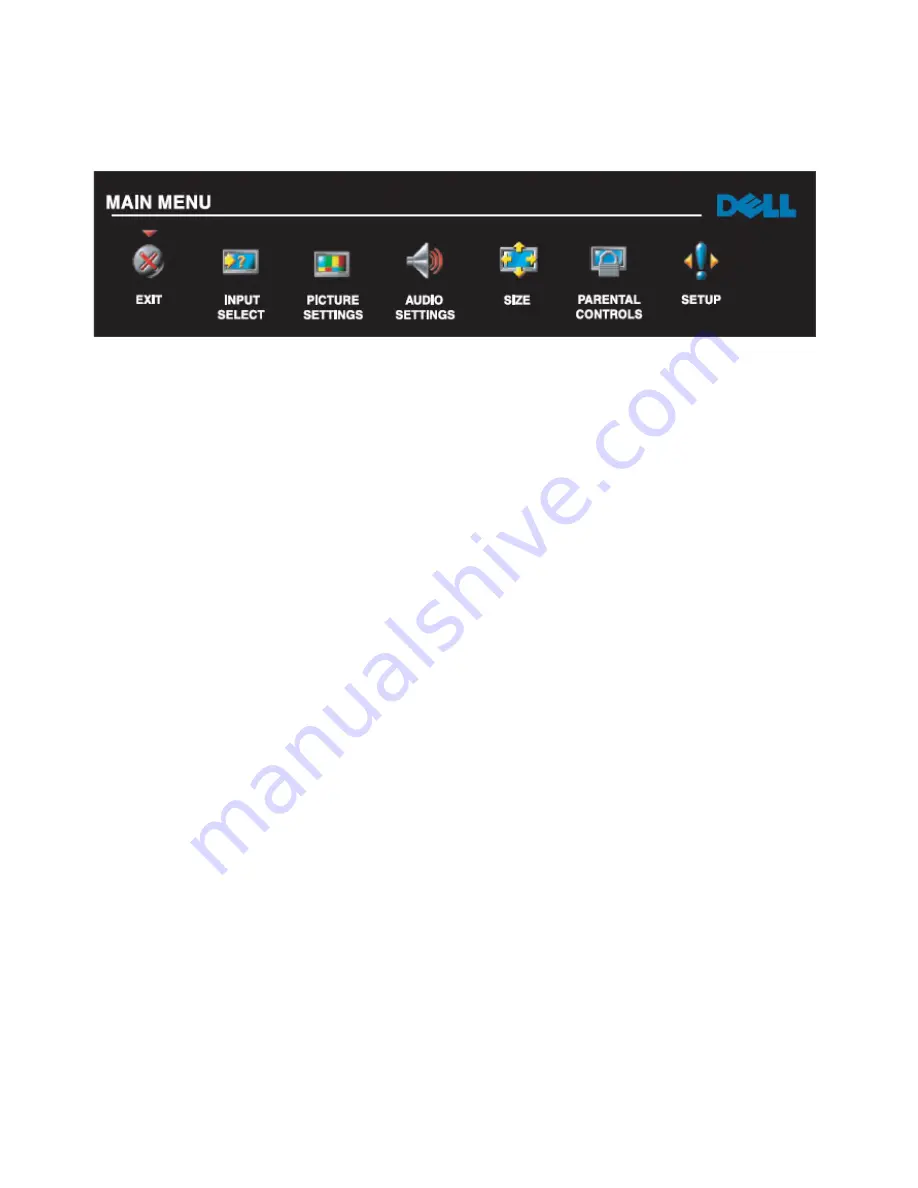
Dell W2606C
11
2.3 OSD Operating
Using Remote Control With the TV Menu
1. To enter the TV menu, press the Menu button. Seven icons appear along the bottom of the screen.
2. Move the left and right buttons (volume buttons) to move between the icons.
The icon appears highlighted as you move through the menu.
3. To select an option, push the OK button when the icon is highlighted.
4. A new menu appears for that selected option, use the up and down buttons (channel buttons) to move through
the various setting.
Note: A red arrow appears next to the setting as you navigate through the options. A check mark appears
next to the option that you have selected.
5. Use the left and right buttons (volume buttons) and the OK button to adjust or select setting.
Note: You can select EXIT at any time to return to the main menu.
6. After you have made your selections, select Exit to return to the main menu.
7. To exit the TV menu, select the EXIT icon and press OK.
Selecting your TV Menu Language
1. Press menu to enter the TV menu.
2. Select
Setup.
3. In the Setup menu, select language and select the language that you want the TV menu to appear in.
Summary of Contents for W2606C
Page 6: ...Dell W2606C 5 ...
Page 30: ......
Page 78: ...Dell W2606C 77 10 PCB Layout 10 1 Main Board ...
Page 79: ...Dell W2606C 78 ...
Page 80: ...Dell W2606C 79 ...
Page 81: ...Dell W2606C 80 ...
Page 82: ...Dell W2606C 81 10 2 Power Board ...
Page 83: ...Dell W2606C 82 ...
Page 84: ...Dell W2606C 83 10 3 Tuner Board ...
Page 85: ...Dell W2606C 84 ...
Page 86: ...Dell W2606C 85 10 4 Key IR Board ...
Page 87: ...Dell W2606C 86 10 5 Side Board ...



























