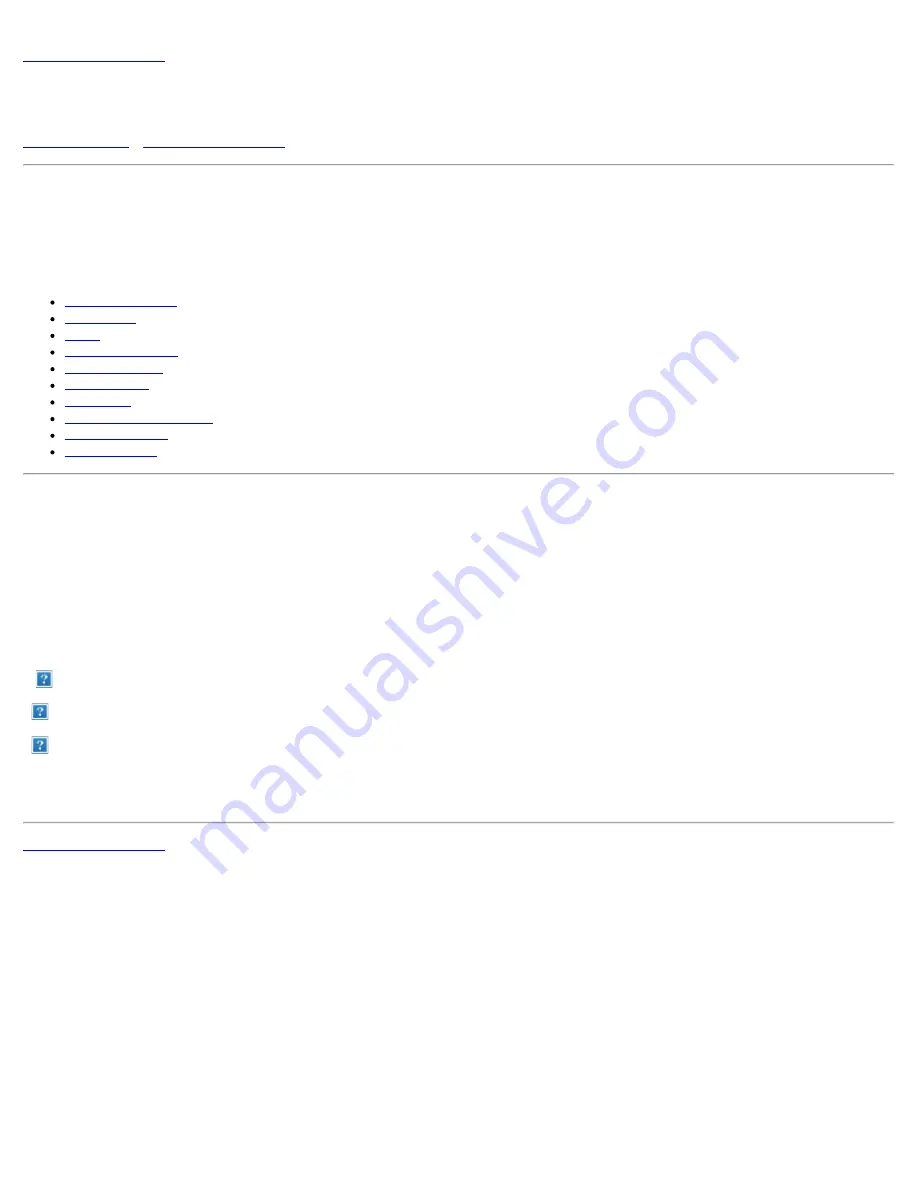
Preface: Dell™ W2300 LCD TV User's Guide
About This Guide
This guide is intended for anyone who uses the Dell
™
W2300 LCD TV. It describes the product features, setup, and operation.
The sections are as follows:
lists safety information.
gives an overview of the LCD TV's features and provides an orientation to the LCD TV.
describes the initial setup process.
gives an overview of how to use the LCD TV.
provides tips and solutions for common problems.
lists the technical specifications of the LCD TV.
lists regulatory certifications and notices.
provides Dell Service support information.
describes the warranty information for this product.
provides additional documentation that supports this product.
Notational Conventions
The following subsections describe notational conventions used in this document.
Notes, Notices, and Cautions
Throughout this guide, blocks of text may be accompanied by an icon and printed in bold type or in italic type. These blocks are notes,
notices, and cuations, and they are used as follows:
NOTE: A NOTE indicates important information that helps you make better use of your computer.
NOTICE: A NOTICE indicates either potential damage to hardware or loss of data and tells you how to avoid the problem.
CAUTION: A CAUTION indicates a potential for property damage, personal injury, or death.
Some cautions may appear in alternate formats and may be unaccompanied by an icon. In such cases, the specific presentation of the
warning is mandated by regulatory authority.

















