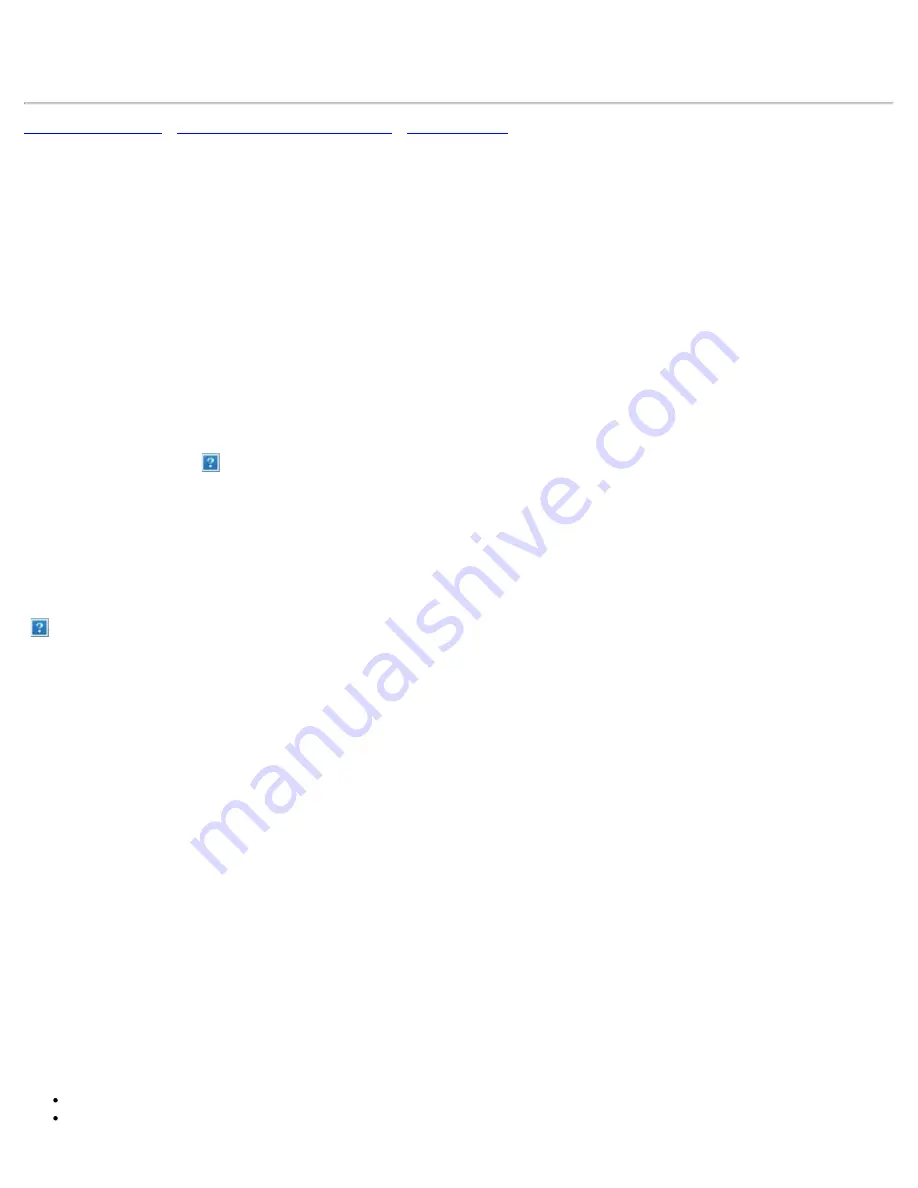
Dell Contact Information: Dell™ W2300 LCD TV User's Guide
•
Automated Order-Status Service
Technical Assistance
If you need help with a technical problem, Dell is ready to assist you.
1 Call technical support from a telephone near or at the LCD TV so that technical support can
assist you with any necessary procedures. When calling Dell, use your Express Service Code to
help expedite the routing of your call to the proper support personnel.
The Express Service Code is located on the LCD TV as shown below.
Note: Dell's Express Service Code system may not be available in all countries.
2 In the U.S., Business customers should call 1-877-459-7298, and Consumer (Home and
Home Office) customers should call 1-800-624-9896.
If you are calling from a different country or are in a different Service area, see "Contacting
Dell" for your local telephone number.
3 Follow the menu prompts in the automated telephone system to speak with a technical
support representative.
Automated Order-Status Service
To check on the status of any Dell™ products that you have ordered, you can go to
support.dell.com, or you can call the automated order-status service. A recording prompts you for
the information needed to locate and report on your order. See "Contacting Dell" for the telephone
number to call for your region.
Contacting Dell
To contact Dell electronically, you can access the following website:
www.dell.com
support.dell.com (technical support)






























