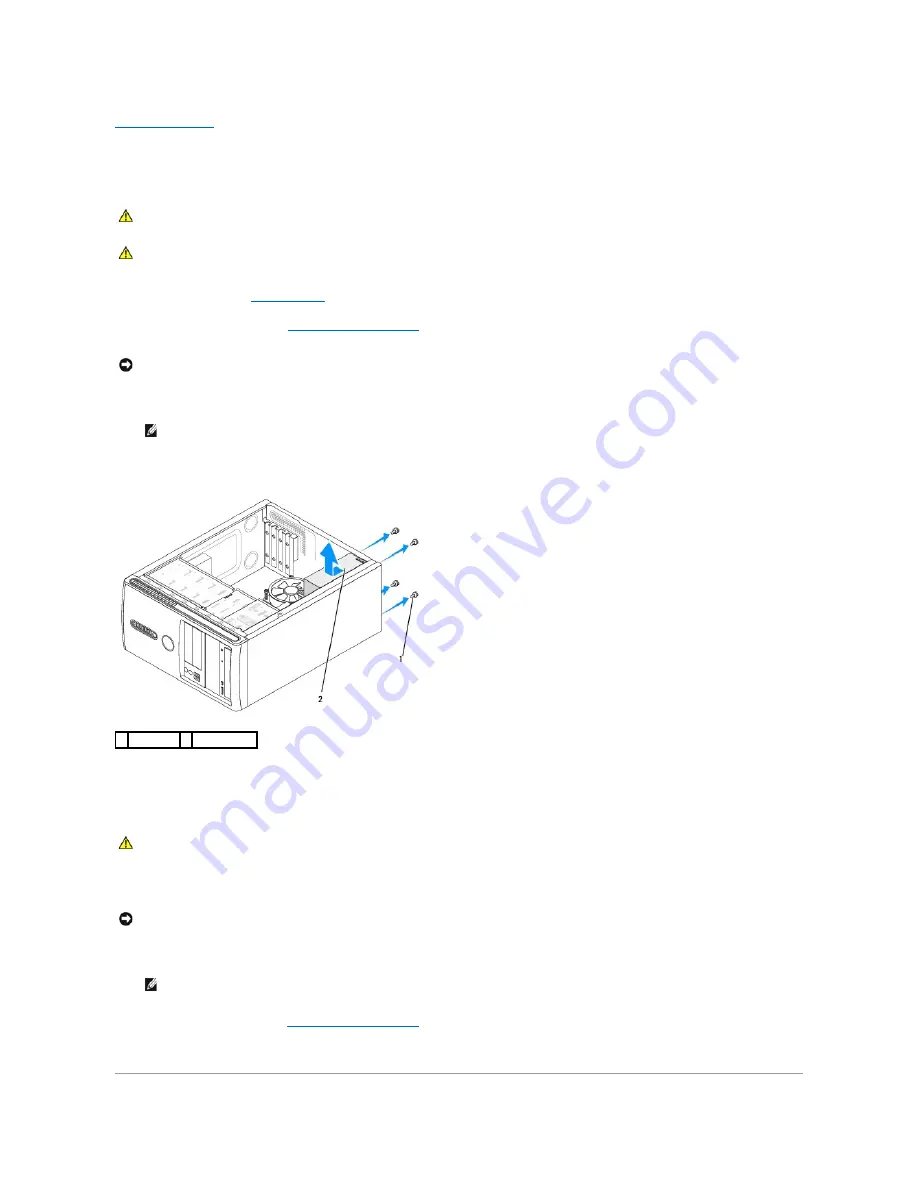
Back to Contents Page
Replacing the Power Supply
Dell™ Vostro™ A100/A180 Service Manual
1.
Follow the procedures in
Before You Begin
.
2.
Remove the computer cover (see
Replacing the Computer Cover
).
3.
Follow the DC power cables that stem from the power supply and disconnect each connected power cable.
4.
Remove the four screws that attach the power supply to the back of the computer chassis.
5.
Slide the power supply and lift it out.
6.
Slide the replacement power supply towards the back of the computer.
7.
Replace and tighten all screws that secure the power supply to the back of the computer chassis.
8.
Connect the DC power cables to the system board and drives.
9.
Replace the computer cover (see
Replacing the Computer Cover
).
10.
Connect your computer and devices to an electrical outlet and turn them on.
CAUTION:
Before working inside your computer, read the safety information that shipped with your computer. For additional safety best
practices information, see the Regulatory Compliance Homepage at www.dell.com/regulatory_compliance.
CAUTION:
To guard against likelihood of electric shock, laceration by moving fan blades or other unexpected injuries, always unplug your
computer from the electrical outlet before removing the cover.
NOTICE:
Note the location and ID of each power connector before disconnecting the power supply cables.
NOTE:
Note the routing of the DC power cables underneath the tabs in the computer chassis as you remove them from the system board and
drives. You must route these cables properly when you replace them to prevent them from being pinched or crimped.
1 screws (4) 2 power supply
CAUTION:
Failure to replace and tighten all screws may cause electrical shock as these screws are a key part of the system grounding.
NOTICE:
Route the DC power cables under the chassis tabs. The cables must be properly routed to prevent the cables from being damaged.
NOTE:
Check all cable connections to ensure that they are secure.
Summary of Contents for Vostro A100
Page 5: ......
Page 18: ...Back to Contents Page ...




























