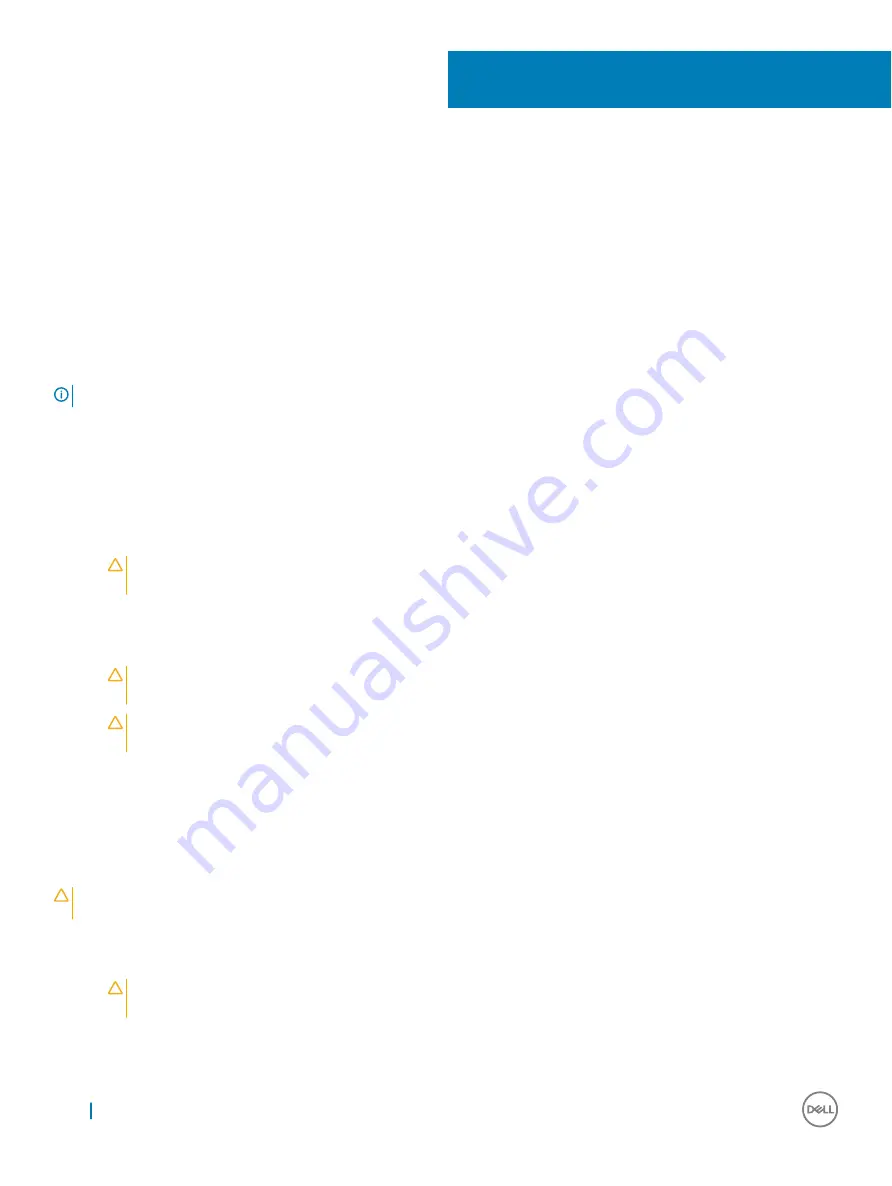
Removing and installing components
This section provides detailed information on how to remove or install the components from your computer.
Recommended tools
The procedures in this document require the following tools:
•
Phillips #0 screwdriver
•
Phillips #1 screwdriver
•
Plastic scribe
NOTE:
The #0 screw driver is for screws 0-1 and the #1 screw driver is for screws 2-4
Before working inside your computer
1
Ensure that your work surface is flat and clean to prevent the computer cover from being scratched.
2
Turn off your computer.
3
If the computer is connected to a docking device (docked), undock it.
4
Disconnect all network cables from the computer (if available).
CAUTION:
If your computer has an RJ45 port, disconnect the network cable by first unplugging the cable from your
computer.
5
Disconnect your computer and all attached devices from their electrical outlets.
6
Open the display.
7
Press and hold the power button for few seconds, to ground the system board.
CAUTION:
To guard against electrical shock unplug your computer from the electrical outlet before performing Step #
8.
CAUTION:
To avoid electrostatic discharge, ground yourself by using a wrist grounding strap or by periodically touching
an unpainted metal surface at the same time as touching a connector on the back of the computer.
8
Remove any installed ExpressCards or Smart Cards from the appropriate slots.
After working inside your computer
After you complete any replacement procedure, ensure that you connect external devices, cards, and cables before turning on your
computer.
CAUTION:
To avoid damage to the computer, use only the battery designed for this particular Dell computer. Do not use batteries
designed for other Dell computers.
1
Connect any external devices, such as a port replicator or media base, and replace any cards, such as an ExpressCard.
2
Connect any telephone or network cables to your computer.
CAUTION:
To connect a network cable, first plug the cable into the network device and then plug it into the
computer.
3
Connect your computer and all attached devices to their electrical outlets.
4
Turn on your computer.
2
8
Removing and installing components
Summary of Contents for Vostro 15-7570
Page 1: ...Dell Vostro 15 7570 Owner s Manual Regulatory Model P71F Regulatory Type P71F001 ...
Page 5: ...Palmrest view 1 Power button Fingerprint reader 2 Keyboard 3 Palmrest 4 Touchpad Chassis 5 ...
Page 6: ...Back view 1 Air vent 2 Air vent Bottom view 6 Chassis ...
Page 25: ...10 The component you are left with is the back cover Removing and installing components 25 ...









































