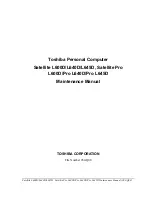System setup
System setup enables you to manage your tabletdesktopnotebook hardware and specify BIOS level options. From the System setup, you
can:
•
Change the NVRAM settings after you add or remove hardware
•
View the system hardware configuration
•
Enable or disable integrated devices
•
Set performance and power management thresholds
•
Manage your computer security
Topics:
•
•
•
•
•
Boot menu
Press <F12> when the Dell logo appears to initiate a one-time boot menu with a list of the valid boot devices for the system. Diagnostics
and BIOS Setup options are also included in this menu. The devices listed on the boot menu depend on the bootable devices in the system.
This menu is useful when you are attempting to boot to a particular device or to bring up the diagnostics for the system. Using the boot
menu does not make any changes to the boot order stored in the BIOS.
The options are:
•
UEFI Boot:
•
Windows Boot Manager
•
•
Other Options:
•
BIOS Setup
•
BIOS Flash Update
•
Diagnostics
•
Change Boot Mode Settings
Navigation keys
NOTE:
For most of the System Setup options, changes that you make are recorded but do not take effect until you restart the
system.
Keys
Navigation
Up arrow
Moves to the previous field.
Down arrow
Moves to the next field.
4
System setup
67
Summary of Contents for Vostro 15-7570
Page 1: ...Dell Vostro 15 7570 Owner s Manual Regulatory Model P71F Regulatory Type P71F001 ...
Page 5: ...Palmrest view 1 Power button Fingerprint reader 2 Keyboard 3 Palmrest 4 Touchpad Chassis 5 ...
Page 6: ...Back view 1 Air vent 2 Air vent Bottom view 6 Chassis ...
Page 25: ...10 The component you are left with is the back cover Removing and installing components 25 ...