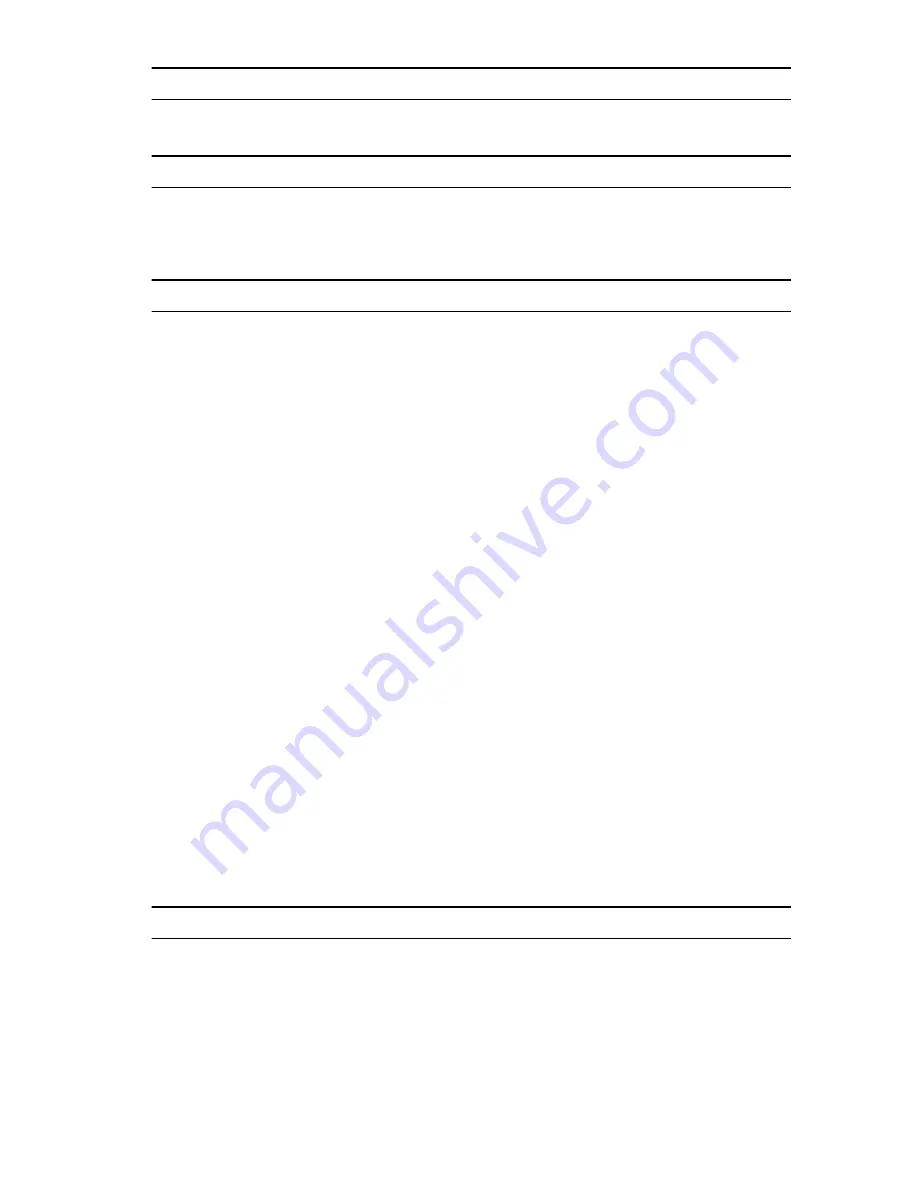
Ports and connectors
USB
One USB Type C
Communications
Wi-Fi
Dual-band 802.11b/g/n/ac
Bluetooth
Bluetooth 4.1 LE
Display
8" WXGA
8” WUXGA
Type
TFT LCD (Wide View
Angle Technology)
TFT LCD (Wide View
Angle Technology)
Luminance (typical)
400 nits
400 nits
Dimensions:
Height (maximum) 184.90 mm (7.28 in)
184.90 mm (7.28 in)
Width (maximum) 114.90 mm (4.52 in)
114.90 mm (4.52 in)
Diagonal
203.20 mm (8 in)
203.20 mm (8 in)
Native resolution
800 x 1280
1200 x 1920
Megapixels
1.0
2.3
Pixels per inch (PPI)
189
283
Contrast ratio
(minimum)
800:1
800:1
Response time
(maximum)
30 ms
30 ms
Refresh rate
60 Hz
60 Hz
Color depth
True 8 bits
True 8 bits
Camera
Webcam type
Front-facing camera
Rear-facing camera
Camera type
FHD fixed focus
5 M auto focus
31




















