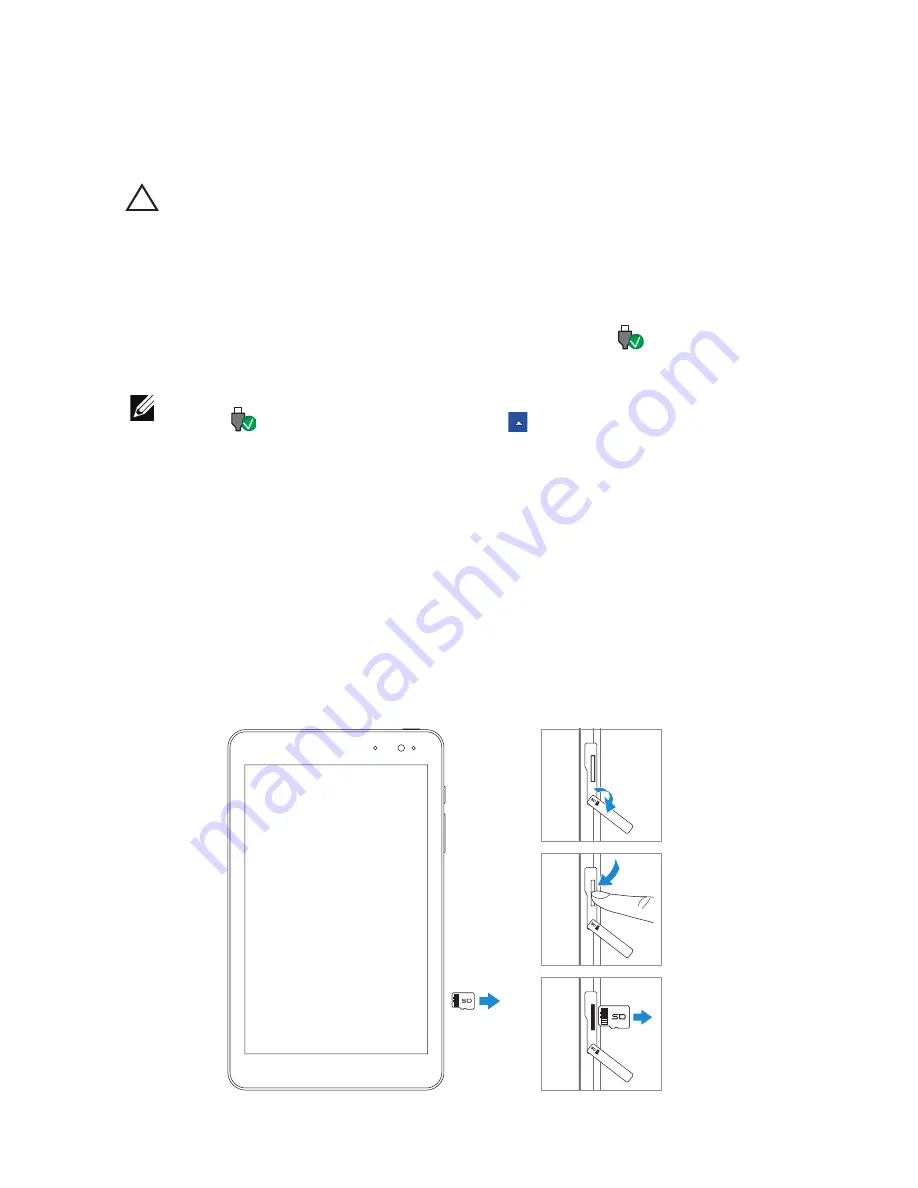
14
|
Setting Up Your Tablet
Removing the MicroSD card
CAUTION: Removing the microSD card while it is in use may
cause data loss or result in application errors. Make sure all
save operations to the microSD card are complete before
removing the microSD card.
1
Touch the Desktop tile to enter Desktop mode.
2
Touch
Safely Remove Hardware and Eject Media
in the
notification area at the bottom‑right corner of the screen.
NOTE:
If you do not see
Safely Remove Hardware and Eject
Media
, touch
Show hidden icons
to display all icons in the
notification area.
3
Touch
Eject SD Memory Card
. A message appears confirming
that the microSD card can be safely removed. If a warning
message appears stating the microSD card cannot be removed,
make sure all data transfers involving the microSD card are
complete.
4
Open the slot cover.
5
Press the microSD card to release it.
6
Slide the card out after it pops out from the microSD‑card slot.















































