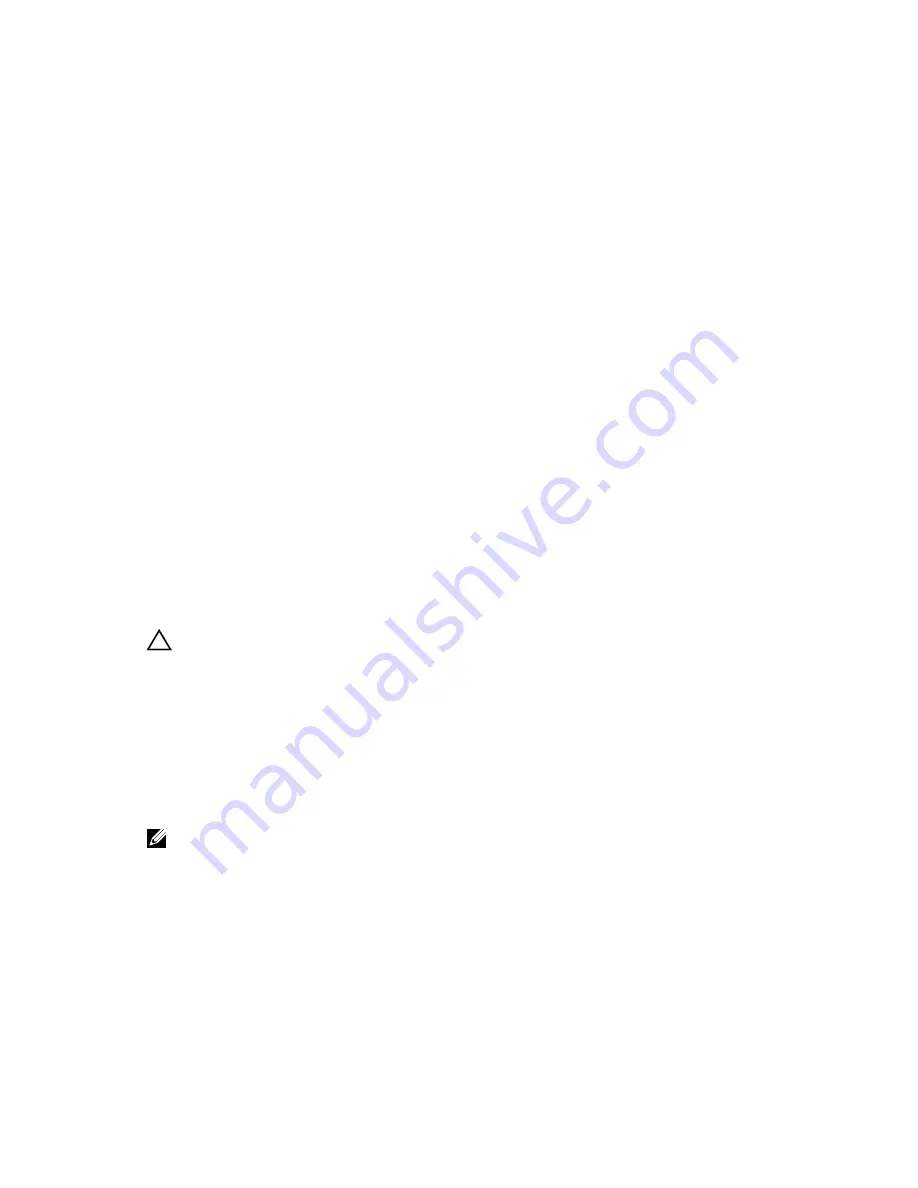
–
Refresh your PC without affecting your files
–
Remove everything and reinstall Windows
–
Advanced startup
3.
Select any recovery option to complete the task.
Refresh your PC without affecting your files
This option enables you to refresh your tablet without losing your photos, music, videos, and other
personal files. If you want to perform this action:
1.
Click
Get started
. The Refresh your PC window opens.
2.
Click
Next
.
3.
Click
Refresh
.
Click
Cancel
to cancel this action.
Remove everything and re-install Windows
This option enables you to recycle or start over your tablet completely, and you can reset to its default /
factory settings. If you want to perform this action:
1.
Click
Get Started
. The Rest your PC window opens.
2.
Click
Next
.
After you click
Next
, you will now have to select any of the two below options to finish the task:
• Just remove my files — If you select this option, Windows removes all your files including your
photos, music, videos, and other personal files.
• Fully clean the drive — If you select this option, Windows resets your tablet.
CAUTION: Resetting your tablet erases all data from your tablet, including your account
configuration, music, pictures, files, and so on. Ensure that you back up all the required data
before you proceed.
Click
Cancel
to cancel this action.
Advanced startup
This option enables you to start up from a device or compact disc (such as DVD or USB drive) and change
your tablet’s firmware settings, change Windows startup settings, or restore Windows from the system
image. If you want to perform this action, click
Restart Now
.
NOTE: Third-party applications will be removed.
25
Summary of Contents for Venue 11 Pro
Page 1: ...Dell Venue Pro 11 7130 7139 User s Guide Regulatory Model T07G Regulatory Type T07G001 ...
Page 7: ... Using charms menu 7 ...
Page 12: ...12 ...
Page 26: ...26 ...
Page 28: ...28 ...
Page 38: ...38 ...
Page 40: ...40 ...
Page 44: ...44 ...
Page 56: ...56 ...






























