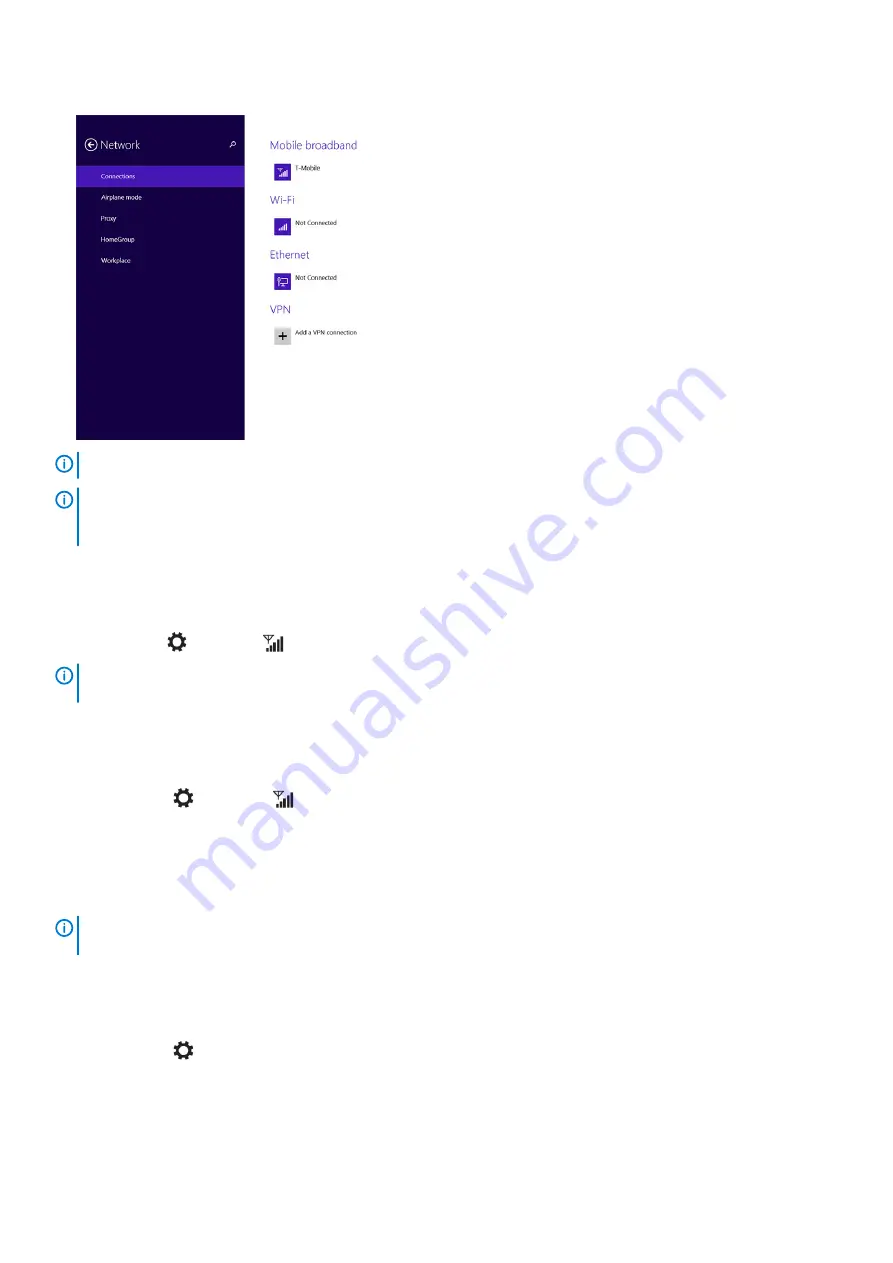
4. The estimated data usage will be shown once the mobile broadband network is enabled.
NOTE:
You can choose the option Connect automatically to connect the mobile broadband automatically.
NOTE:
Your tablet will automatically prioritize Wi-Fi networks over mobile broadband networks, when both are available.
If your tablet is connected to the mobile broadband and any of saved Wi-Fi connections comes within range, it will
disconnect from the mobile network and connect to the Wi-Fi automatically.
Disconnecting from mobile broadband network
1. Swipe from the right edge of the display to access the Charms bar.
2. Touch
Setting
→
Network
→
Your Service Provider
→
Disconnect
.
NOTE:
Once your tablet has disconnected from mobile broadband, the option Connect automatically will be disabled as
well.
Mobile broadband options
1. Swipe from the right edge of the display to access the Charms bar.
2. Touch
Settings
→
Networks
.
3. Touch and hold
Your Service Provider
or right-click if docked.
•
Touch
Show estimated data usage/Hide estimated data usage
to show or hide your data usage.
•
Touch
Set as metered connection/Non metered connection
to set a particular connection as a metered/non-metered
connection.
•
Touch
View connection properties
to view your connected mobile broadband properties.
NOTE:
If the option Set as metered connection is enabled, Windows Update will not download updates automatically
unless it is a high priority, critical security update.
Service Provider hardware information
1. Swipe from the right edge of the display to access the Charms bar.
2. Touch
Settings
→
Change PC settings
→
Network
.
3. Touch
Your Service Provider
to view the hardware information including the subscriber information and International Mobile
Equipment Identity (IMEI) number.
18
Managing your tablet settings






























