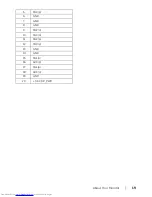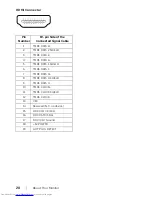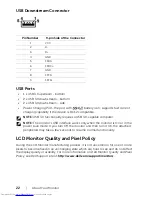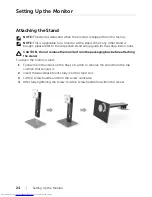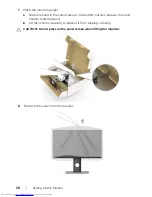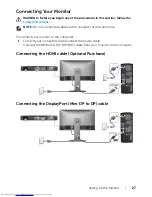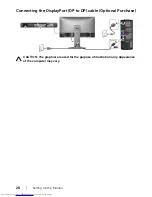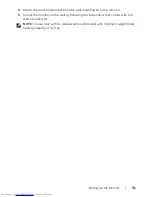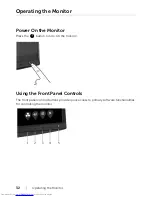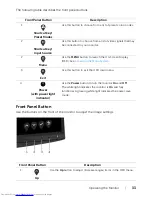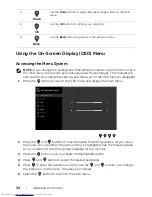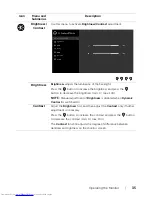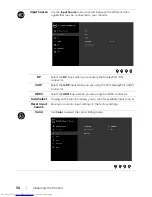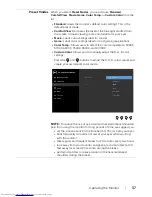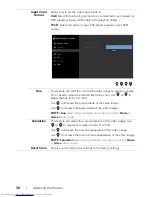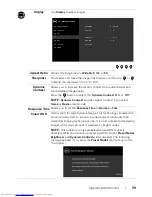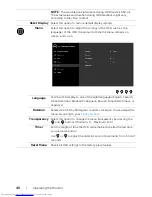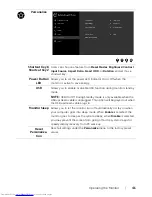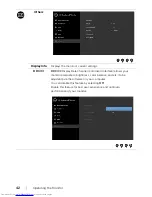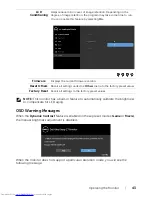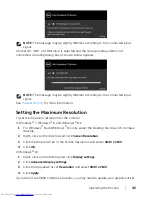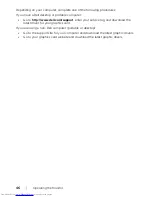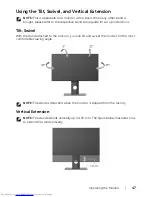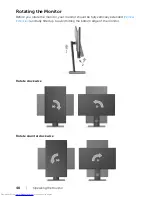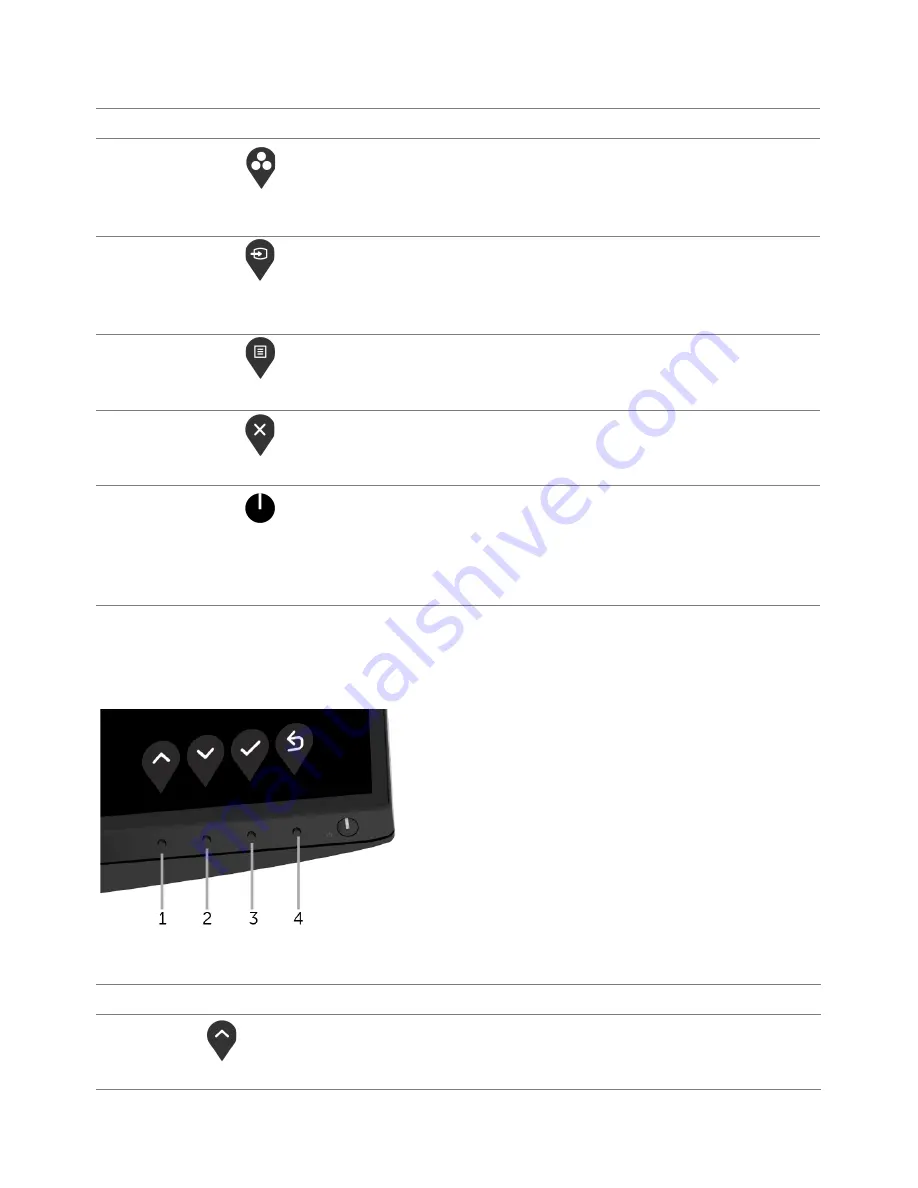
Operating
the
Monitor |
33
The following table describes the front panel buttons:
Front Panel Button
Description
1
Shortcut key/
Preset Modes
Use this button to choose from a list of preset color modes.
2
Shortcut key/
Input Source
Use this button to choose from a list of video signals that may
be connected to your monitor.
2
Menu
Use the
MENU
button to launch the On-Screen Display
(OSD). See
Accessing the Menu System
.
3
Exit
Use this button to exit the OSD main menu.
4
Power
(with power light
indicator)
Use the
Power
button to turn the monitor
On
and
Off
.
The white light indicates the monitor is
On
and fully
functional. A glowing white light indicates the power save
mode.
Front Panel Button
Use the buttons on the front of the monitor to adjust the image settings.
Front Panel Button
Description
1
Up
Use the
Up
button to adjust (increase ranges) items in the OSD menu.