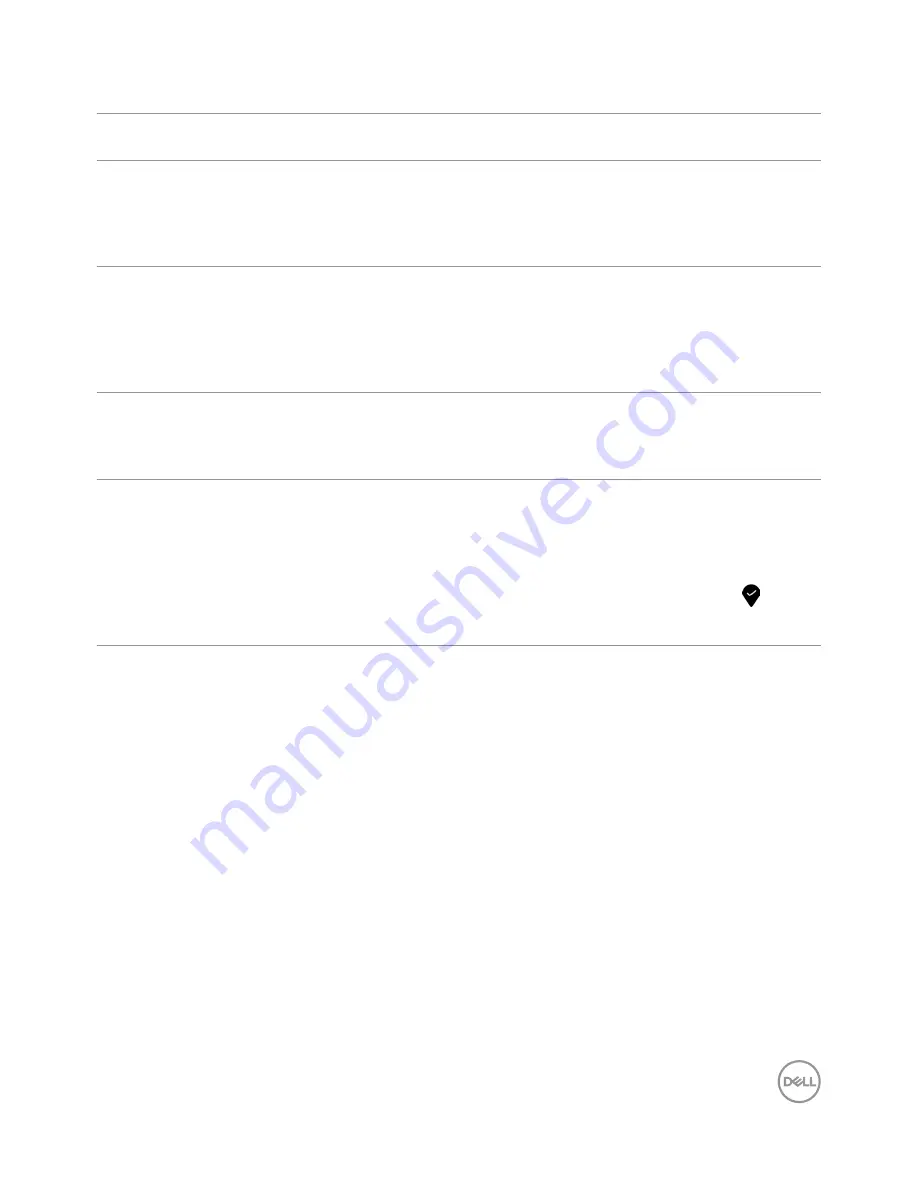
Troubleshooting
|
49
Product Specific Problems
Specific
Symptoms
What You
Experience
Possible Solutions
Screen image is
too small
Image is
centered on
screen, but does
not fill entire
viewing area
•
Check the
Aspect Ratio
setting in the
Display
menu OSD.
•
Reset the monitor to factory settings.
No Input Signal
when user
controls are
pressed
No picture, the
LED light is white
•
Check the signal source. Ensure the computer is
not in the power saving mode by moving the mouse
or pressing any key on the keyboard.
•
Check whether the signal cable is plugged in
properly. Re-plug the signal cable if necessary.
•
Reset the computer or video player.
The picture does
not fill the entire
screen
The picture
cannot fill the
height or width
of the screen
•
Due to different video formats (aspect ratio) of
DVDs, the monitor may display in full screen.
•
Run the built-in diagnostics.
No image
when using DP
connection to
the PC
Black screen
•
Verify which DP standard (DP 1.1a or DP 1.4) is your
Graphics Card certified to. Download and install the
latest graphics card driver.
•
Some DP 1.1a graphics card cannot support
DP 1.4 monitors. Go to OSD menu, under Input
Source selection, press and hold DP select
key for 8 sec to change the monitor setting from
DP 1.4 to DP 1.1a.





































