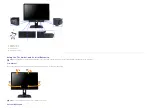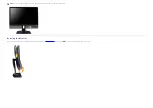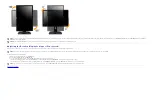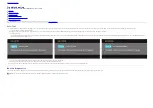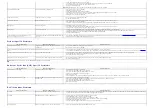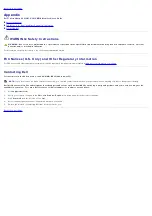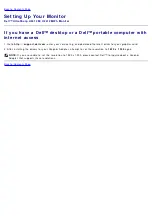Back t o Cont ent s Page
Se t t in g Up You r M on it or
D e ll™ Ult r a Sh a r p U2 4 1 2 M / U2 4 1 2 M W h M on it or
I f you h a ve a n on D e ll™ de sk t op, por t a ble com pu t e r , or
gr a ph ics ca r d
I n Window s Vist a
®
, Windows
®
7, Windows
®
8, and Window s
®
8.1:
1. For Window s
®
8 and Windows
®
8.1 only, select t he Deskt op t ile t o sw it ch t o classic deskt op.
2. Right - click on t he deskt op and click
Pe r son a liz a t ion
.
3. Click
Ch a n ge D ispla y Se t t in gs
.
4. Click
Adva n ce d Se t t in gs
.
5. I dent ify your graphics cont roller supplier from t he descript ion at t he t op of t he w indow ( e.g. NVI DI A, ATI , I nt el et c.) .
6. Refer t o t he graphic card provider websit e for updat ed driver ( for exam ple,
ht t p: / / w w w .ATI .com
OR
ht t p: / / www.NVI DI A.com
) .
7. Aft er inst alling t he drivers for your Graphics Adapt er, at t em pt t o set t he resolut ion t o
1 9 2 0 x 1 2 0 0
again.
I n Window s
®
10:
1. Right - click on t he deskt op and click
D ispla y se t t in gs
.
2. Click
Adva n ce d displa y se t t in gs
.
3. Click t he dropdown list of
Re solu t ion
and select
1 9 2 0 x 1 2 0 0
.
4. I dent ify your graphics cont roller supplier from t he descript ion at t he t op of t he w indow ( e.g. NVI DI A, ATI , I nt el et c.) .
5. Refer t o t he graphic card provider websit e for updat ed driver ( for exam ple,
ht t p: / / w w w .ATI .com
OR
ht t p: / / www.NVI DI A.com
) .
6. Aft er inst alling t he drivers for your Graphics Adapt er, at t em pt t o set t he resolut ion t o
1 9 2 0 x 1 2 0 0
again.
N OTE:
I f you are unable t o set t he resolut ion t o 1920 x 1200, please cont act t he m anufact urer of your com put er or
consider purchasing a graphics adapt er t hat will support t he video resolut ion of 1920 x 1200.
Back t o Cont ent s Page