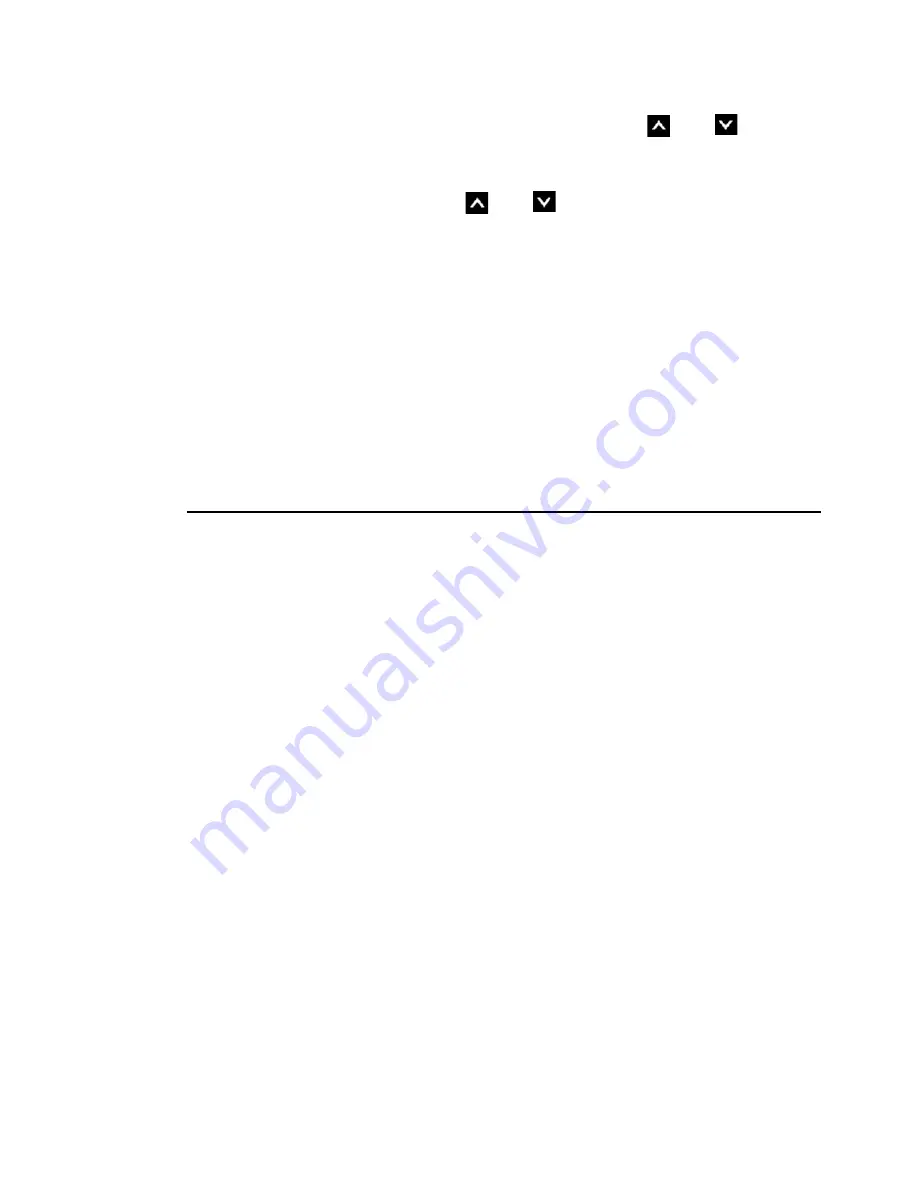
Operating the Monitor
33
•
Custom Color:
Allows you to manually adjust
the color settings. Press the
and
buttons
to adjust the Red, Green, and Blue values and
create your own preset color mode.
Use the
and
buttons to select the Gain,
Offset, Hue, Saturation.
–
Gain:
Select it to adjust input RGB signal
gain level (default value are 100).
–
Offset:
Select it to adjust RGB black-level
offset value (default value are 50) to control
your monitor base color.
–
Hue:
Select it to adjust RGBCMY hue value
individually (default value are 50).
–
Saturation:
Select it to adjust RGBCMY
saturation value individually (default value
are 50).
Zonal Color
Space
Allows you to display different color spaces on the
left and right half of the screen. When
Zonal Color
Space
is On, the right half retains the current
selected color space. You can select the color
space of the left half with options on the list.
•
Off:
Disables zonal color space feature.
•
Adobe RGB:
This mode is compatible with
Adobe RGB (99% coverage).
•
sRGB:
Emulates 100% sRGB.
•
CAL1/CAL2:
User calibrated preset mode
using Dell Ultrasharp Color Calibration
Software or other Dell approved software. Dell
Ultrasharp Color Calibration Software works
with the X-rite colorimeter i1Display Pro. The
i1Display Pro can be purchased from the Dell
Electronics, Software and Accessories website.
NOTE:
When
Zonal Color Space
is turned on, the
left side of the screen will adopt the brightness
setting of the right side. Furthermore the factory
Uniformity Compensation
and
Dynamic Contrast
will be disabled.






























