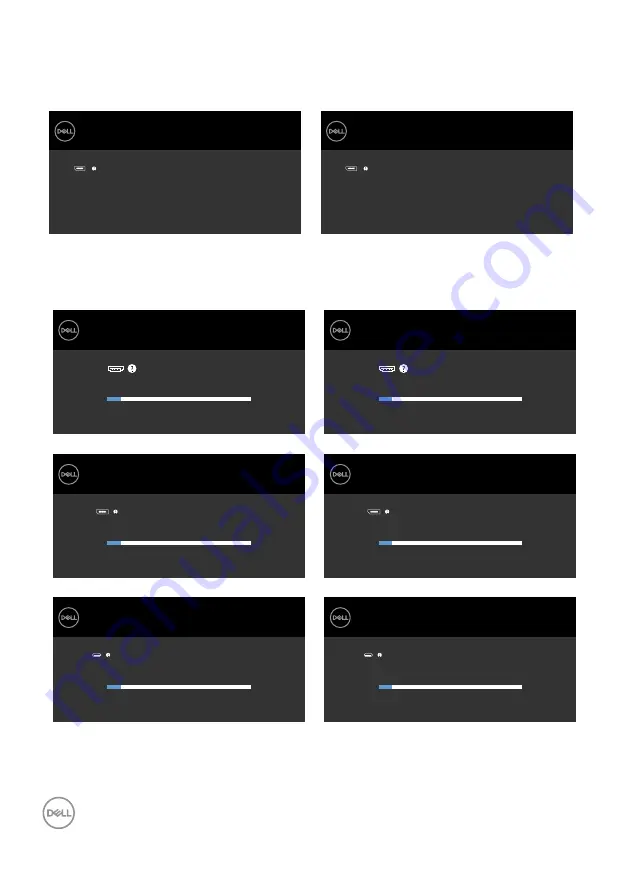
48
| Operating the Monitor
If you press any button other than the power button, the following messages will appear
depending on the selected input:
U2720Q
U2720QM
Dell UltraSharp 27 Monitor
U2720Q
No DP signal from your device.
Press any key on the keyboard or move the mouse or wake it up.
If there is no display, press the monitor button again to select the correct
input source.
Dell UltraSharp 27 Monitor
U2720QM
No DP signal from your device.
Press any key on the keyboard or move the mouse or wake it up.
If there is no display, press the monitor button again to select the correct
input source.
If either HDMI, DP and USB Type-C input is selected and the corresponding cable is not
connected, a floating dialog box as shown below appears.
U2720Q
U2720QM
Dell UltraSharp 27 Monitor
The display will go into Power Save Mode in 4 minutes.
No HDMI Cable
www.dell.com/support/U2720Q
U2720Q
or
Dell UltraSharp 27 Monitor
The display will go into Power Save Mode in 4 minutes.
No DP Cable
www.dell.com/support/U2720Q
U2720Q
or
Dell UltraSharp 27 Monitor
The display will go into Power Save Mode in 4 minutes.
No USB Type-C Cable
www.dell.com/support/U2720Q
U2720Q
Dell UltraSharp 27 Monitor
The display will go into Power Save Mode in 4 minutes.
No HDMI Cable
www.dell.com/support/U2720QM
U2720QM
or
Dell UltraSharp 27 Monitor
The display will go into Power Save Mode in 4 minutes.
No DP Cable
www.dell.com/support/U2720QM
U2720QM
or
Dell UltraSharp 27 Monitor
The display will go into Power Save Mode in 4 minutes.
No USB Type-C Cable
www.dell.com/support/U2720QM
U2720QM




























