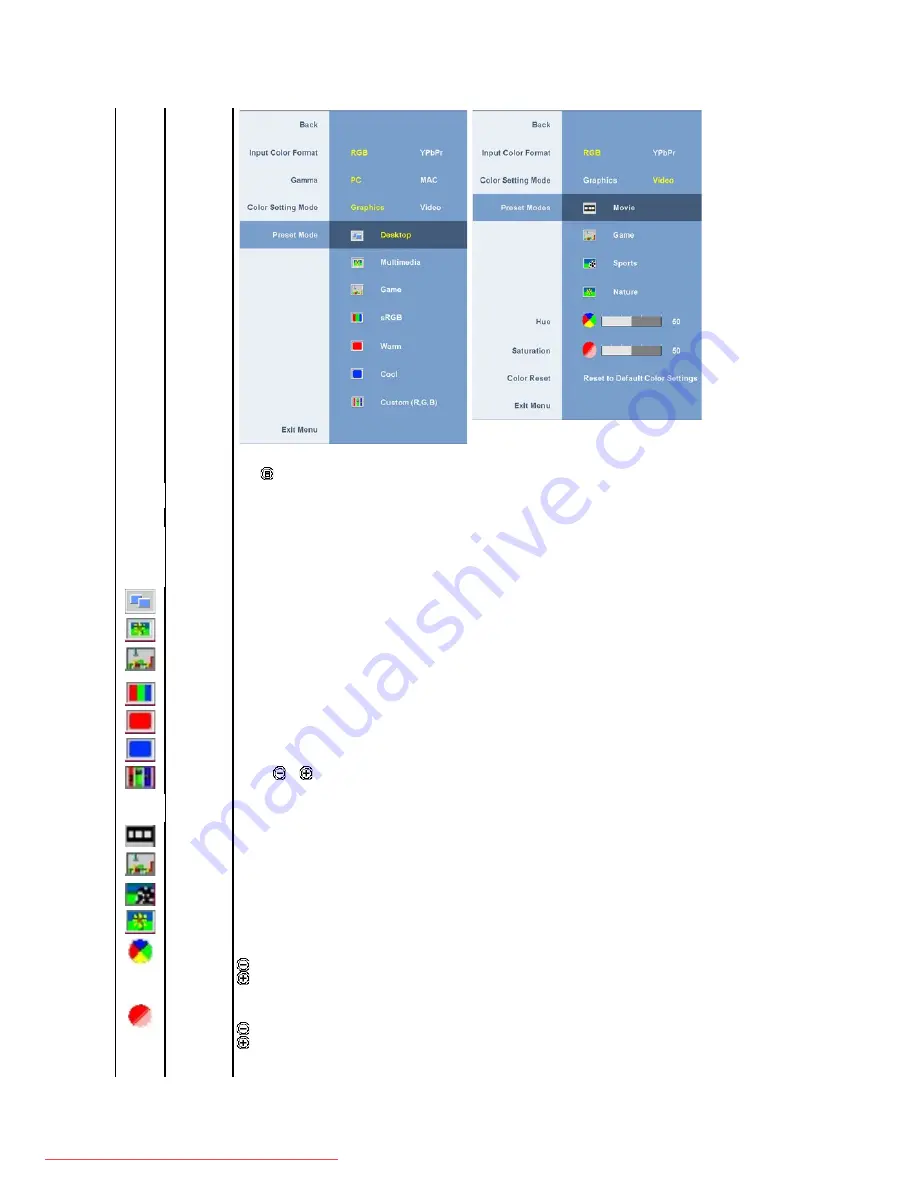
Preset
setting
submenu
Back
Push
to go back to the main menu.
Input Color
Format
To achieve the different color domain for PC RGB and HD YPbPr (HD YPbPr is suitable for HD video playback over DVI. PC RGB is
suitable for normal PC graphics display over DVI).
Gamma
To achieve the different color mode for PC and Mac.
Color Setting
mode
You can choose between a Graphics and a Video mode. If your computer is connected to your monitor, choose Graphics. If a DVD,
STB, or VCR is connected to your monitor, choose Video.
Color Presets
(VGA/DVI-D
Input)
To achieve the different color domain for PC RGB and HD YPbPr (HD YPbPr is suitable for HD video playback over DVI. PC RGB is
suitable for normal PC graphics display over DVI).
Desktop
Mode
Mode suitable for desktop applications.
Multimedia
Mode
Mode for multimedia applications (example, video playback).
Game Mode
Mode suitable for game applications.
sRGB Mode
Mode to emulate 72% NTSC color.
Warm Mode
Warm mode is selected to obtain a redder tint. This color setting is typically used for color-intensive applications (photograph image
editing, multimedia, movies, etc.).
Cool Mode
Cool Mode is selected to obtain a bluish tint. This color setting is typically used for text based applications (spreadsheets,
programming, text editors, etc.).
Custom
(R,G,B) Mode
Use the
or
button to increase or decrease each of the three colors (R, G, B) independently, in single-digit increments, from 0 to
100.
Presets Mode
(Video)
You can choose different color presets for different viewing modes.
Movie Mode
Mode suitable for movie playback.
Game Mode
Mode suitable for game applications.
Sports Mode
Mode suitable for sports scenes.
Nature Mode
Mode suitable for nature scenes.
Hue
User Preset: Use the plus and minus buttons to increase or decrease each of the three colors (R, G, B) independently, in single digit
increments, from 0 to 100.
Changes the color of the image to green
Changes the color of the image to purple
NOTE:
Hue adjustment is only available for video input.
Saturation
This feature can make the color of the video image shift to green or purple. This is also used to adjust for desired flesh tone color.
Use - or + to adjust the hue from '0' to '100'.
makes the video image look more monochrome
makes the video image look more colorful
NOTE:
Saturation adjustment is only available for video input.
Summary of Contents for UltraSharp 2009W
Page 9: ...Downloaded from ManualMonitor com Manuals ...
Page 16: ...Downloaded from ManualMonitor com Manuals ...
Page 17: ...Downloaded from ManualMonitor com Manuals ...
Page 18: ...Downloaded from ManualMonitor com Manuals ...
Page 19: ...Downloaded from ManualMonitor com Manuals ...












































