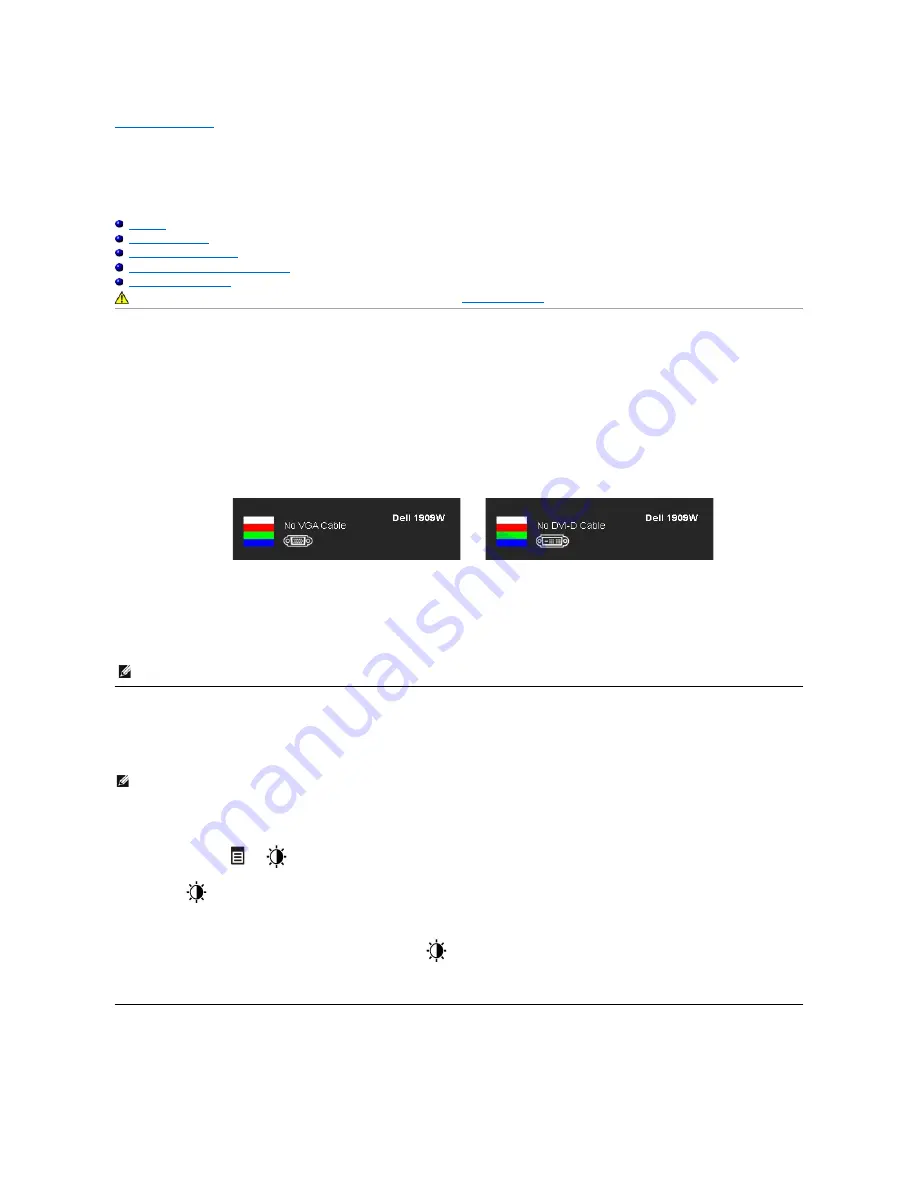
Troubleshooting
Dell™
1909W AIO
Flat Panel Monitor For Dell OptiPlex™ USFF Computer
Universal Serial Bus Specific Problems
Self-Test
Your monitor provides a self-test feature that allows you to check whether your monitor is functioning properly. If your monitor and computer are properly
connected but the monitor screen remains dark, run the monitor self-test by performing the following steps:
1.
Turn off both your computer and the monitor.
2.
Unplug the video cable from the back of the computer. To ensure proper Self-Test operation, remove both Digital (white connector) and the Analog (blue
connector) cables from the back of computer.
3.
Turn on the monitor.
4.
This box also appears during normal system operation, if the video cable becomes disconnected or damaged.
5.
Turn off your monitor and reconnect the video cable; then turn on both your computer and the monitor.
If your monitor screen remains blank after you use the previous procedure, check your video controller and computer, because your monitor is functioning
properly.
Built-in Diagnostics
Your monitor has a built-in diagnostic tool that helps you determine if the screen abnormality you are experiencing is an inherent problem with your monitor, or
with your computer and video card.
To run the built-in diagnostics:
1.
Ensure that the screen is clean (no dust particles on the surface of the screen).
2.
Unplug the video cable(s) from the back of the computer or monitor. The monitor then goes into the self-test mode.
3.
Press and hold the
and
buttons on the front panel, simultaneously for 2 seconds. A gray screen appears.
4.
Carefully inspect the screen for abnormalities.
5.
Press the
button on the front panel
again. The color of the screen changes to red.
6.
Inspect the display for any abnormalities.
7.
Repeat steps 5 and 6 to inspect the display in green, blue, and white colored screens.
The test is complete when the white screen appears. To exit, press the
button again.
If you do not detect any screen abnormalities upon using the built-in diagnostic tool, the monitor is functioning properly. Check the video card and computer.
Common Problems
The following table contains general information about common monitor problems you might encounter and the possible solutions.
CAUTION:
Before you begin any of the procedures in this section, follow the
.
The floating dialog box should appear on-screen (against a black background) if the monitor cannot sense a video signal and is working correctly.
While in self-test mode, the power LED remains green. Also, depending upon the selected input, one of the dialogs shown below will continuously
scroll through the screen.
or
NOTE:
Self test feature check is not available for S-Video, Composite, and Component video modes.
NOTE:
You can run the built-in diagnostics only when the video cable is unplugged and the monitor is in
self-test mode
.
Summary of Contents for UltraSharp 1909W AIO
Page 8: ......
Page 9: ......
Page 10: ......
Page 11: ......
Page 31: ...Back to Contents Page ...
Page 35: ...Back to Contents Page ...




































