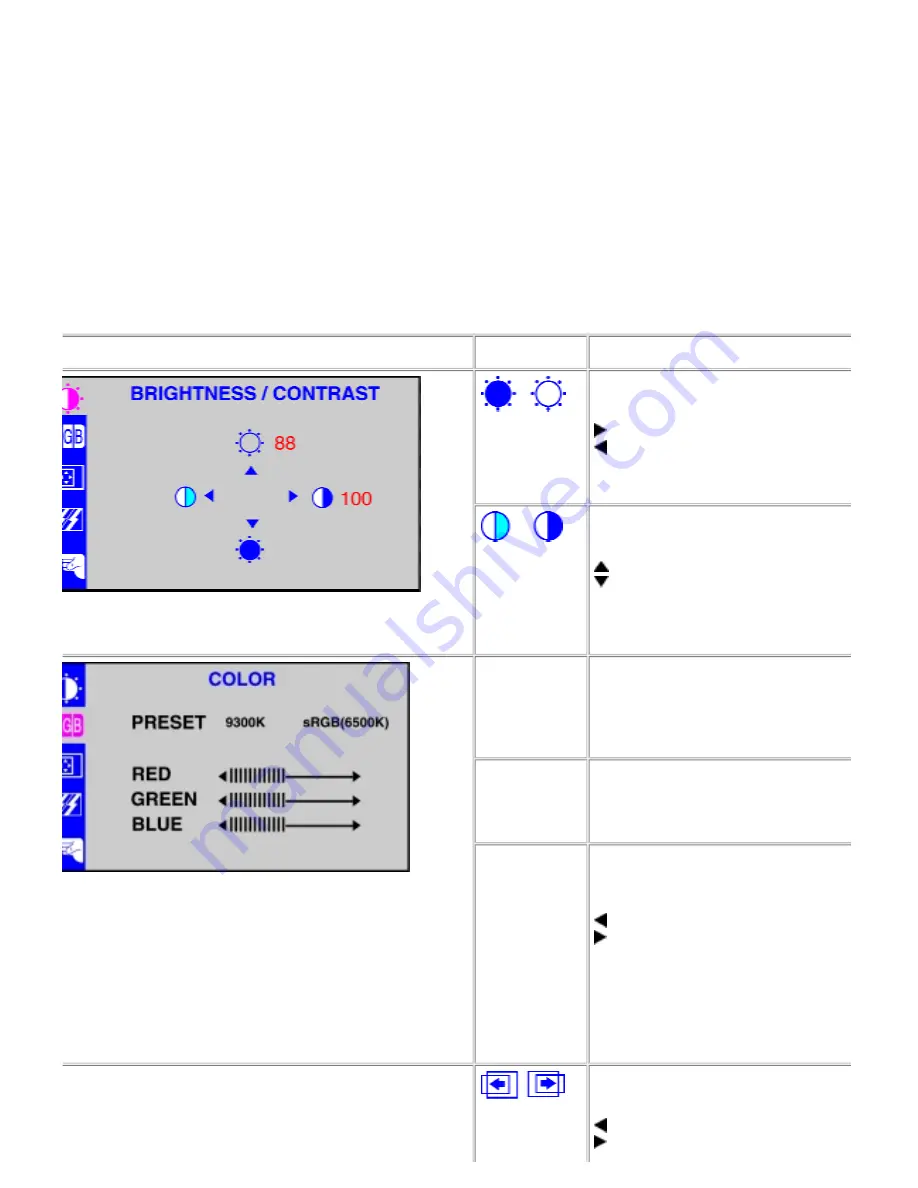
function name is highlighted to reflect the function or group of functions (sub-menus) represented by that icon. See the
table below for a complete list of all the functions available for the display.
3.
Push the MENU button once to activate the highlighted function; then use the left and right
buttons or the up and down
arrow buttons, according to the indicators on the menu, to make your changes.
4.
Push the Menu button once to return to the main menu to select another function or push the Menu button two or three
times to exit from the OSD.
Main Menu Mode
Grouped by functions, the OSD offers 5 major functions in Main Menu for making adjustments: “Brightness/Contrast”, “Color”,
“Position”, “Tracking” and “Setup”. The following describes the contents of each function and how you can make adjustments.
enu
Icon
Adjustment
Brightness:
Adjust the brightness of the screen.
increase luminance
decrease luminance
Contrast:
Adjust the contrast of the screen.
increase the contrast
decrease the contrast
hen you enter the Color Settings submenu, this page will show
p if current input is D-sub or DVI-D. Color temperature is a
easure of the 'warmth' of the image colors (red/green/blue). The
ailable range is between 6500 to 9300K. You can select one of
e 2 Preset Color temperature to see how each range suits your
e or utilize the RED/GREEN/BLUE' option to customize the color
ttings to your exact choice.
9300K
This preset color temperature favors blue
sRGB(6500K)
This preset color temperature favors red c
RED
GREEN
BLUE
User Preset:
You can adjust the Red, Green and Blue
independently to fit your preference.
decrease the brightness of the specific
increase the brightness of the specific c
Horizontal Position:
Adjust the horizontal position of the displa
moves the screen left
moves the screen right






























