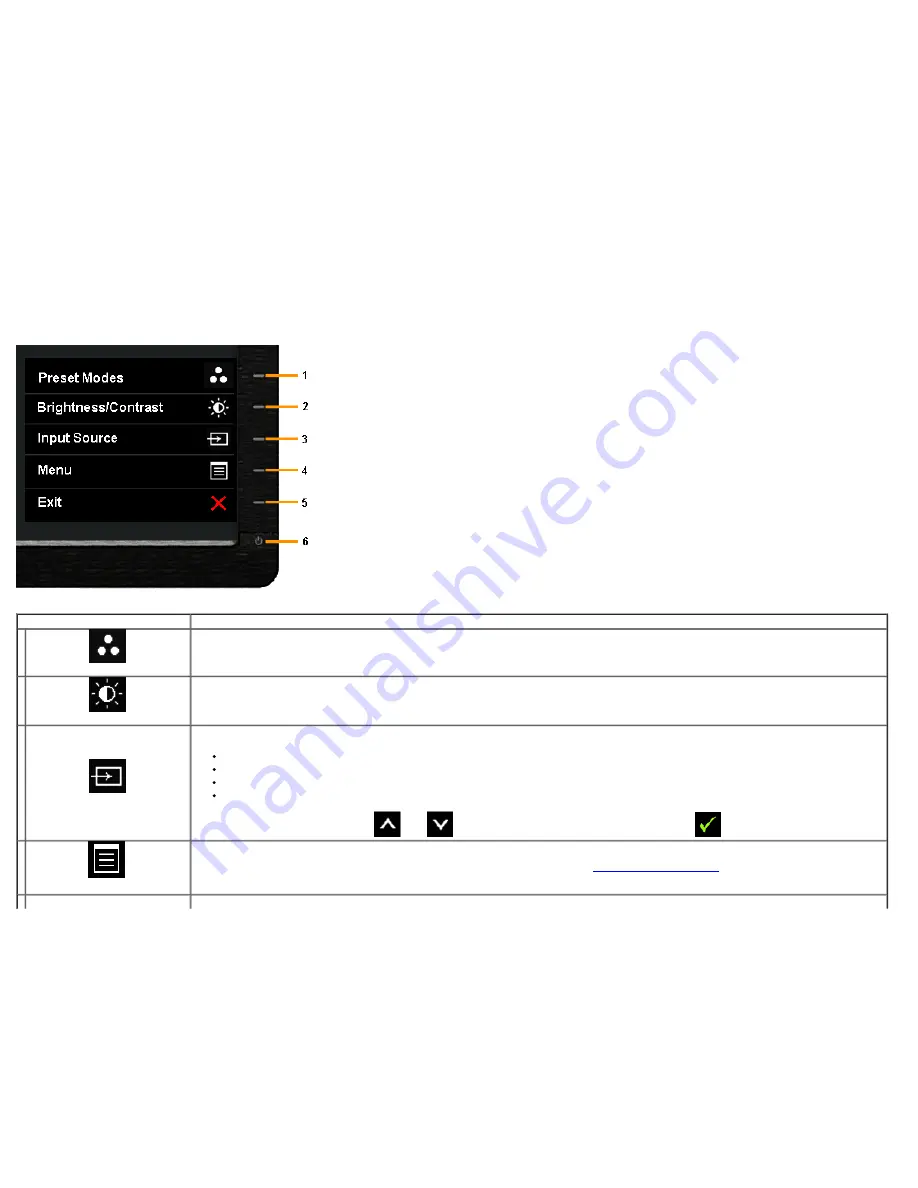
Using the Front Panel
Use the control buttons on the front of the monitor to adjust the characteristics of the image being displayed. As you use these buttons to adjust the controls, an OSD shows the numeric values of
the characteristics as they change.
The following table describes the front panel buttons:
Front Panel Icon
Description
1
Shortcut key/ Preset Modes
Use the
Preset Modes
key to choose from a list of preset color modes.
2
Shortcut key / Brightness/Contrast
Use the
Brightness / Contrast
key to directly access the
Brightness/ Contrast
control menu.
3
Input Source
Use
Input Source
key to select between different video signals that may be connected to your monitor.
DVI-D input
DisplayPort input
Mini DisplayPort input
HDMI input
Displays the source selection bar. Press
and
keys to move between the setting options and press
to select the input source you want.
4
Menu
Use the
Menu
key to launch the On-Screen Display (OSD) and select the OSD Menu. See
Accessing the Menu System
.
5
Summary of Contents for U3014
Page 5: ...Stand Power Cable varies by countries DisplayPort cable Mini DP to DP DVI D Cable Dual Link ...
Page 21: ...Back to Contents Page ...
Page 24: ...Connecting the black DisplayPort or miniDP cable Connecting the black HDMI Cable ...
Page 27: ......
Page 42: ...Gamma Allows you to set the Gamma to PC or MAC ...
Page 44: ......
Page 46: ......
Page 51: ...PIP PBP submenu when PIP PBP Off ...
Page 56: ......






























