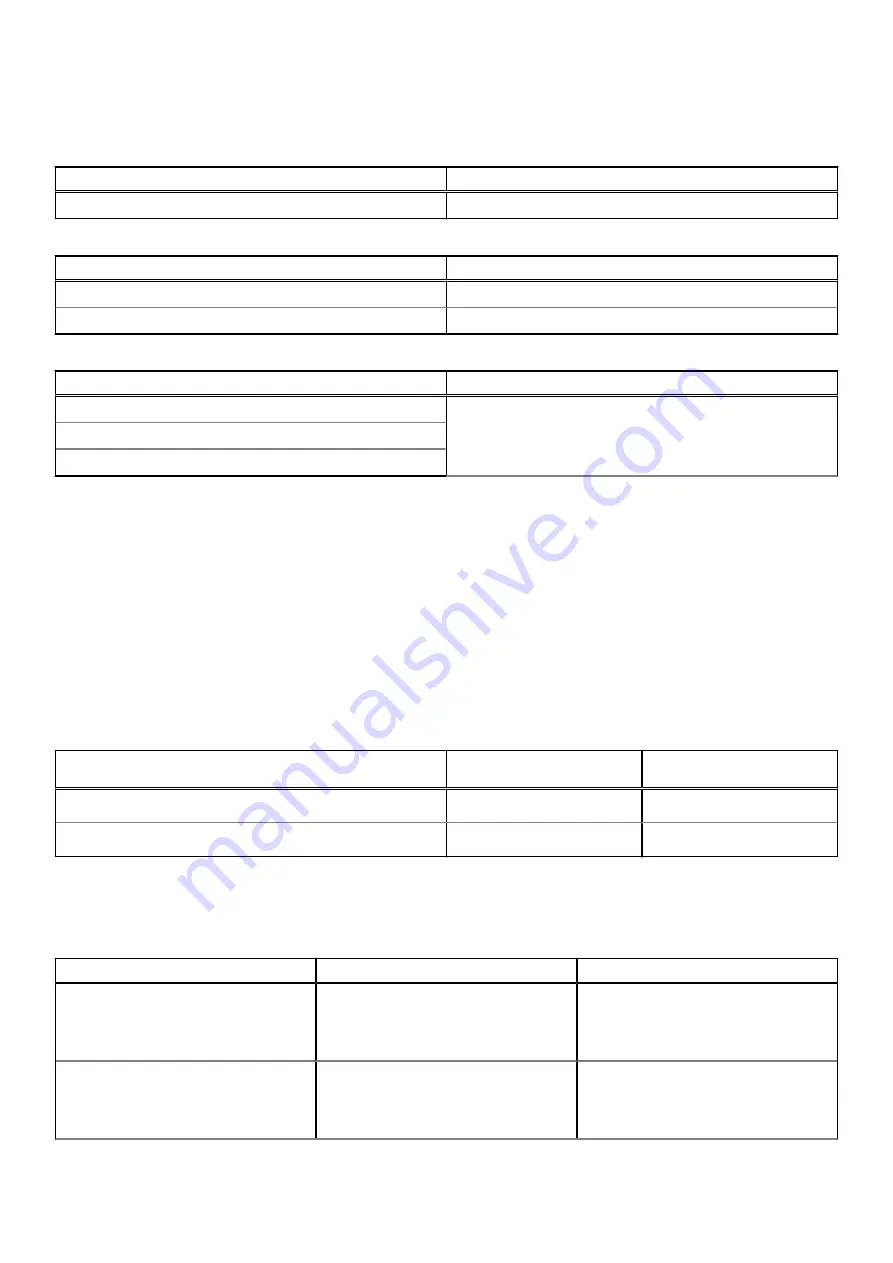
Docking Status Indicator
Table 12. Docking Station LED Indicators
State
LED Behavior
Docking station is receiving power from power adapter
Flash three times
Table 13. Cable LED Indicators
State
LED Behavior
USB Type-C host supports video + data + power
On
USB Type-C host does not support video + data + power
Off (will not illuminate)
Table 14. RJ-45 LED Indicators
Link Speed Indicators
Ethernet Activity Indicator
10 Mb = Green
Amber Flashing
100 Mb = Amber
1 Gb = Green + Orange
Dell ExpressCharge and ExpressCharge Boost
overview
●
Dell ExpressCharge enables an empty battery to charge to 80% in about one hour when the system is turned off and to
100% in approximately two hours.
●
Dell ExpressCharge Boost enables an empty battery to charge to 35% in 15 minutes.
●
Metrics are created for
system off
given charge time with the system on has varied results.
●
Customers must enable ExpressCharge mode in the BIOS or through Dell Power Manager to take advantage of these
features.
●
Check your Dell Latitude, XPS or Precision system for the battery size using the table to determine compatibility.
Table 15. Dell ExpressCharge compatibility
Power Delivery to System
Max Battery Size for
ExpressCharge
Max Battery Size for
ExpressCharge Boost
90 W with 130 W adapter
92 Whr
53 Whr
130 W with 180 W adapter
100 Whr
76 Whr
Docking specifications
Table 16. Operating and storage environment
Description
Operating
Storage
Temperature range
0°C–35°C (32°F–95°F)
●
Storage: -20°C to 60°C (-4°F to
140°F)
●
Shipping: -20°C to 60°C (-4°F to
140°F)
Relative humidity (maximum)
10% to 80% (non-condensing)
●
Storage: 5% to 90% (non-
condensing)
●
Shipping: 5% to 90% (non-
condensing)
28
Technical specifications

























