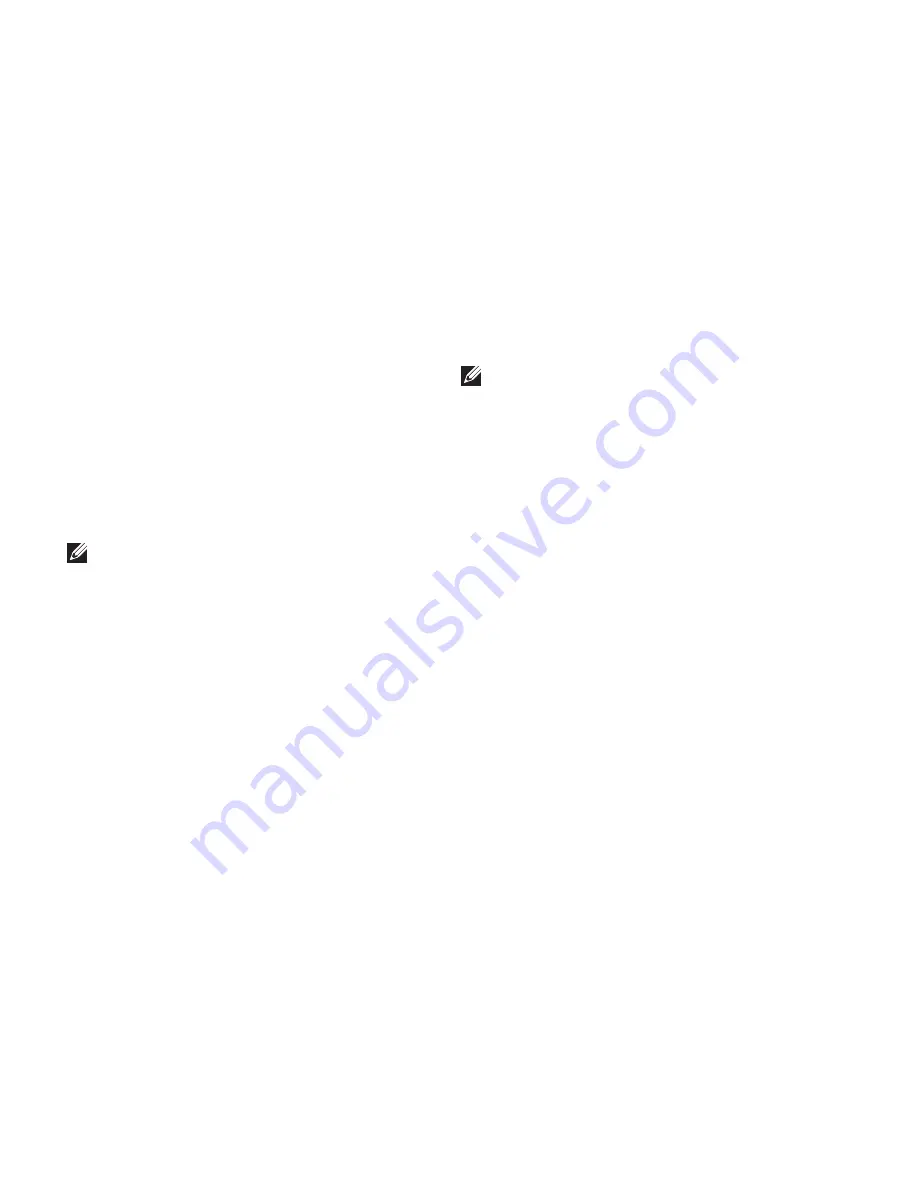
36
Using Support Tools
Dell Diagnostics
If you experience a problem with your
computer, perform the checks in “Lockups and
Software Problems” on page 31 and run the
Dell Diagnostics before you contact Dell for
technical assistance.
It is recommended that you print this procedure
before you begin.
NOTE:
Dell Diagnostics works only on Dell
computers.
Starting Dell Diagnostics
The Dell Diagnostics is located on a hidden
diagnostic utility partition on your hard drive.
Ensure that the computer is connected to an
1.
electrical outlet that is known to be working
properly.
Hold down the <Fn> key while pressing the
2.
power button to turn on the computer.
Follow the on-screen instructions.
3.
NOTE:
If your computer cannot display
a screen image, running the diagnostics will
start testing the display. The diagnostics
beeps while testing the display. If the display
still does not show anything, try connecting
an external monitor or contact Dell, see
“Contacting Dell” on page 47.
Summary of Contents for Studio XPS 1340
Page 1: ...SETUP GUIDE ...
Page 2: ......
Page 3: ... SETUP GUIDE Model PP17S ...
Page 11: ...9 Setting Up Your Studio XPS Laptop Press the Power Control ...
Page 18: ...16 Using Your Studio XPS Right Side Features 1 2 3 4 5 6 7 ...
Page 26: ...24 Using Your Studio XPS Computer Base and Keyboard Features 6 5 4 3 2 1 ...
Page 65: ......
Page 66: ...Printed in the U S A 0P464CA02 www dell com support dell com ...
Page 67: ......
Page 68: ...0P464CA02 www dell com support dell com Printed in Malaysia ...
Page 69: ......
Page 70: ...0P464CA02 www dell com support dell com Printed in China Printed on recycled paper ...
Page 71: ......
Page 72: ...0P464CA02 www dell com support dell com Printed in Ireland ...
Page 73: ......
Page 74: ...0P464CA02 www dell com support dell com Printed in Brazil ...






























