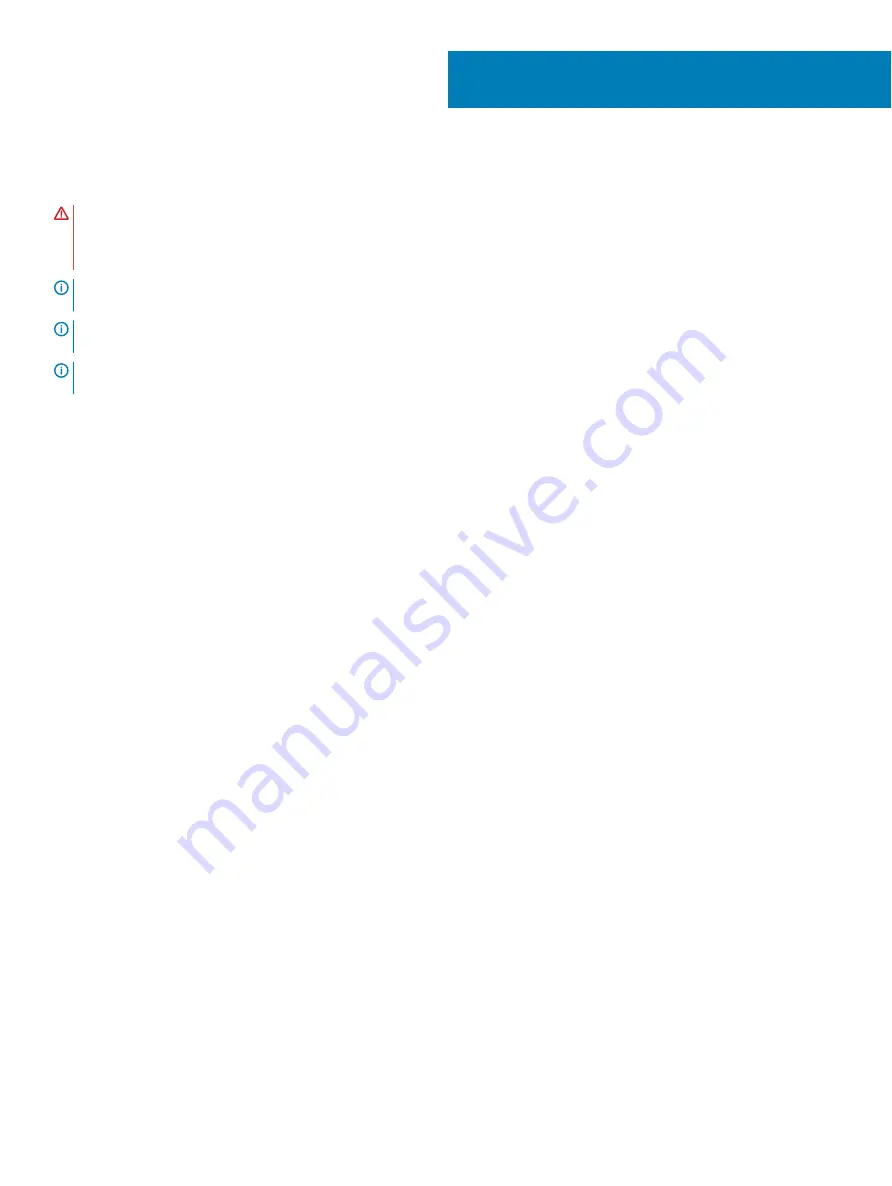
Removing the system board
WARNING:
Before working inside your computer, read the safety information that shipped with your computer and follow the
steps in
Before working inside your computer
. After working inside your computer, follow the instructions in
. For more safety best practices, see the Regulatory Compliance home page at
NOTE:
Your computer’s Service Tag is stored in the system board. You must enter the Service Tag in the BIOS setup program
after you replace the system board.
NOTE:
Replacing the system board removes any changes you have made to the BIOS using the BIOS setup program. You must
make the appropriate changes again after you replace the system board.
NOTE:
Before disconnecting the cables from the system board, note the location of the connectors so that you can reconnect
the cables correctly after you replace the system board.
Topics:
•
•
Prerequisites
1
Remove the
2
Remove the
3
Remove the
4
Disconnect the
Procedure
1
Remove the two screws (M1.6x2.5) that secure the display-cable bracket to the system board.
2
Lift the display-cable bracket off the display cable.
3
Using the pull tab, disconnect the display cable from the system board.
4
Disconnect the camera cable from the system board.
5
Disconnect the touch-screen cable from the system board.
6
Move the display cable to the side to facilitate system board removal.
19
30
Removing the system board
Summary of Contents for Studio XPS 13 - Laptop - Obsidian
Page 10: ...10 Removing the base cover ...
Page 13: ...Removing the battery 13 ...
Page 18: ...18 Disconnecting the wireless antenna cables ...












































