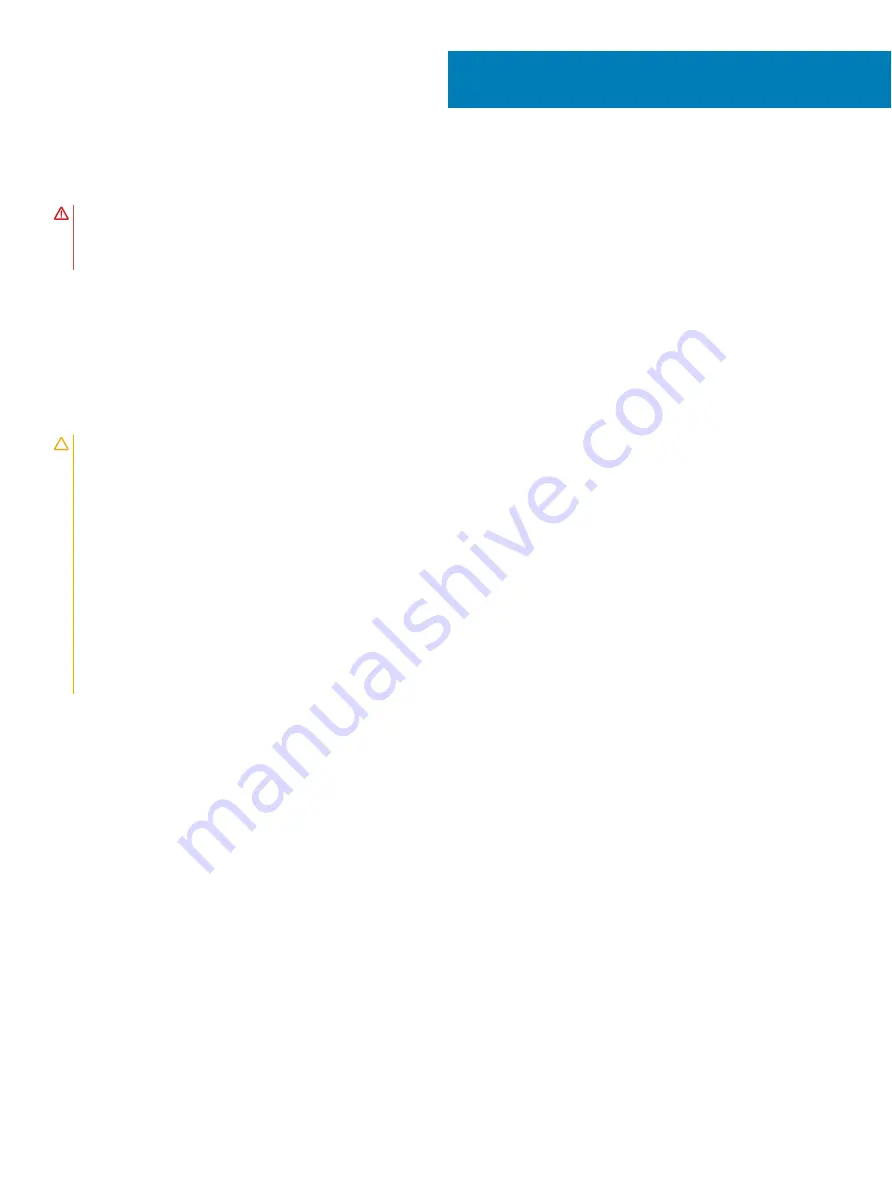
Removing the battery
WARNING:
Before working inside your computer, read the safety information that shipped with your computer and follow the
steps in
Before working inside your computer
. After working inside your computer, follow the instructions in
. For more safety best practices, see the Regulatory Compliance home page at
Topics:
•
Lithium-ion battery precautions
•
•
Lithium-ion battery precautions
CAUTION:
•
Exercise caution when handling Lithium-ion batteries.
•
Discharge the battery as much as possible before removing it from the system. This can be done by disconnecting the AC adapter
from the system to allow the battery to drain.
•
Do not crush, drop, mutilate, or penetrate the battery with foreign objects.
•
Do not expose the battery to high temperatures, or disassemble battery packs and cells.
•
Do not apply pressure to the surface of the battery.
•
Do not bend the battery.
•
Do not use tools of any kind to pry on or against the battery.
•
If a battery gets stuck in a device as a result of swelling, do not try to free it as puncturing, bending, or crushing a Lithium-ion
battery can be dangerous. In such an instance, the entire system should be replaced. Contact
for
assistance and further instructions.
•
Always purchase genuine batteries from
or authorized Dell partners and re-sellers.
Prerequisites
Remove the
Procedure
1
Disconnect the battery cable from the system board.
2
Remove the two screws (M1.6x4) that secure the battery to the palm-rest assembly.
3
Remove the six screws (M2x3) that secure the battery to the palm-rest assembly.
4
Lift the battery off the palm-rest assembly.
5
12
Removing the battery
Summary of Contents for Studio XPS 13 - Laptop - Obsidian
Page 10: ...10 Removing the base cover ...
Page 13: ...Removing the battery 13 ...
Page 18: ...18 Disconnecting the wireless antenna cables ...













































