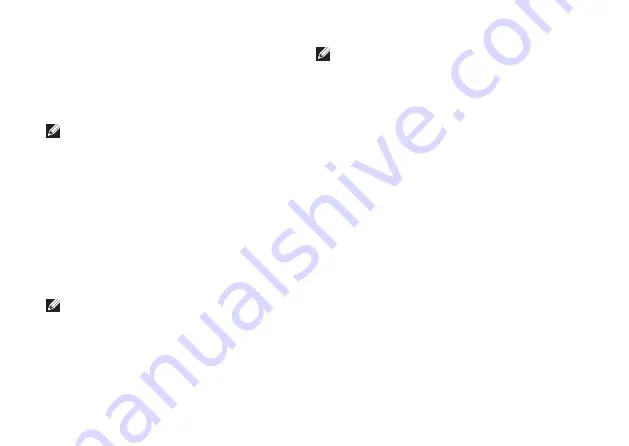
54
Using Support Tools
Starting Dell Diagnostics From Your
Hard Drive
The Dell Diagnostics is located on a hidden
diagnostic utility partition on your hard drive.
NOTE:
If your computer cannot display
a screen image, contact Dell (see
“Contacting Dell” on page XX).
Ensure that the computer is connected to an
1.
electrical outlet that is known to be working
properly.
Turn on (or restart) your computer.
2.
When the DELL
3.
™
logo appears, press <F12>
immediately. Select
Diagnostics
from the
boot menu and press <Enter>.
NOTE:
If you wait too long and the operating
system logo appears, continue to wait until
you see the Microsoft
®
Windows
®
desktop;
then, shut down your computer and try again.
NOTE:
If you see a message stating that no
diagnostics utility partition has been found,
run the Dell Diagnostics from the
Drivers
and Utilities
disc.
If PSA is invoked:
The PSA starts running tests.
a.
If the PSA completes successfully, you
b.
will receive the following message:
“No problems have been
found with this system so
far. Do you want to run the
remaining memory tests? This
will take about 30 minutes
or more. Do you want to
continue? (Recommended).”
Press <y> to continue if you are
c.
experiencing memory issues, else press
<n>.
Summary of Contents for Studio PP39L
Page 1: ...SETUP GUIDE ...
Page 2: ......
Page 3: ... SETUP GUIDE Model PP39L ...
Page 10: ...8 Setting Up Your Studio Laptop Press the Power Button ...
Page 13: ...11 Setting Up Your Studio Laptop 3 2 1 1 battery bay 2 SIM card slot 3 SIM card ...
Page 15: ...13 Setting Up Your Studio Laptop ...
Page 23: ...21 Using Your Studio Laptop Left Side Features 1 2 3 4 5 6 7 8 ...
Page 26: ...24 Using Your Studio Laptop Computer Base and Keyboard Features 1 3 2 ...
Page 36: ...34 Using Your Studio Laptop Using the Optical Drive ...
Page 88: ......
Page 89: ......
Page 90: ...Printed in the U S A 0TD222A00 www dell com support dell com ...






























