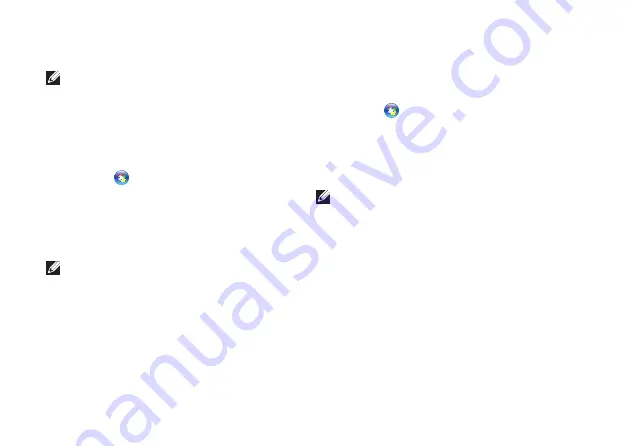
16
Setting Up Your Studio Laptop
Windows Vista
®
NOTE:
The following instructions are
applicable to the Windows default view,
so they may not apply if you set your Dell™
computer to the Windows Classic view.
Save and close any open files, and exit any
1.
open programs.
Click
2.
Start
→
Control Panel
.
Click
3.
Network and Internet
→
Network and
Sharing Center
→
Set up a connection
→
Connect to the Internet
.
The
Connect to the Internet
window appears.
NOTE:
If you do not know which type of
connection to select, click
Help me choose
or contact your ISP.
Follow the instructions on the screen and
4.
use the setup information provided by your
ISP to complete the setup.
Windows
®
7
Save and close any open files, and exit any
1.
open programs.
Click
2.
Start
→
Control Panel
→
Network
and Sharing Center
→
Set up a new
connection or network
→
Connect to the
Internet
.
The
Connect to the Internet
window appears.
NOTE:
If you do not know which type of
connection to select, click
Help me choose
or contact your ISP.
Follow the instructions on the screen and
3.
use the setup information provided by your
ISP to complete the setup.
Summary of Contents for Studio PP39L
Page 1: ...SETUP GUIDE ...
Page 2: ......
Page 3: ... SETUP GUIDE Model PP39L ...
Page 10: ...8 Setting Up Your Studio Laptop Press the Power Button ...
Page 13: ...11 Setting Up Your Studio Laptop 3 2 1 1 battery bay 2 SIM card slot 3 SIM card ...
Page 15: ...13 Setting Up Your Studio Laptop ...
Page 23: ...21 Using Your Studio Laptop Left Side Features 1 2 3 4 5 6 7 8 ...
Page 26: ...24 Using Your Studio Laptop Computer Base and Keyboard Features 1 3 2 ...
Page 36: ...34 Using Your Studio Laptop Using the Optical Drive ...
Page 88: ......
Page 89: ......
Page 90: ...Printed in the U S A 0TD222A00 www dell com support dell com ...






























