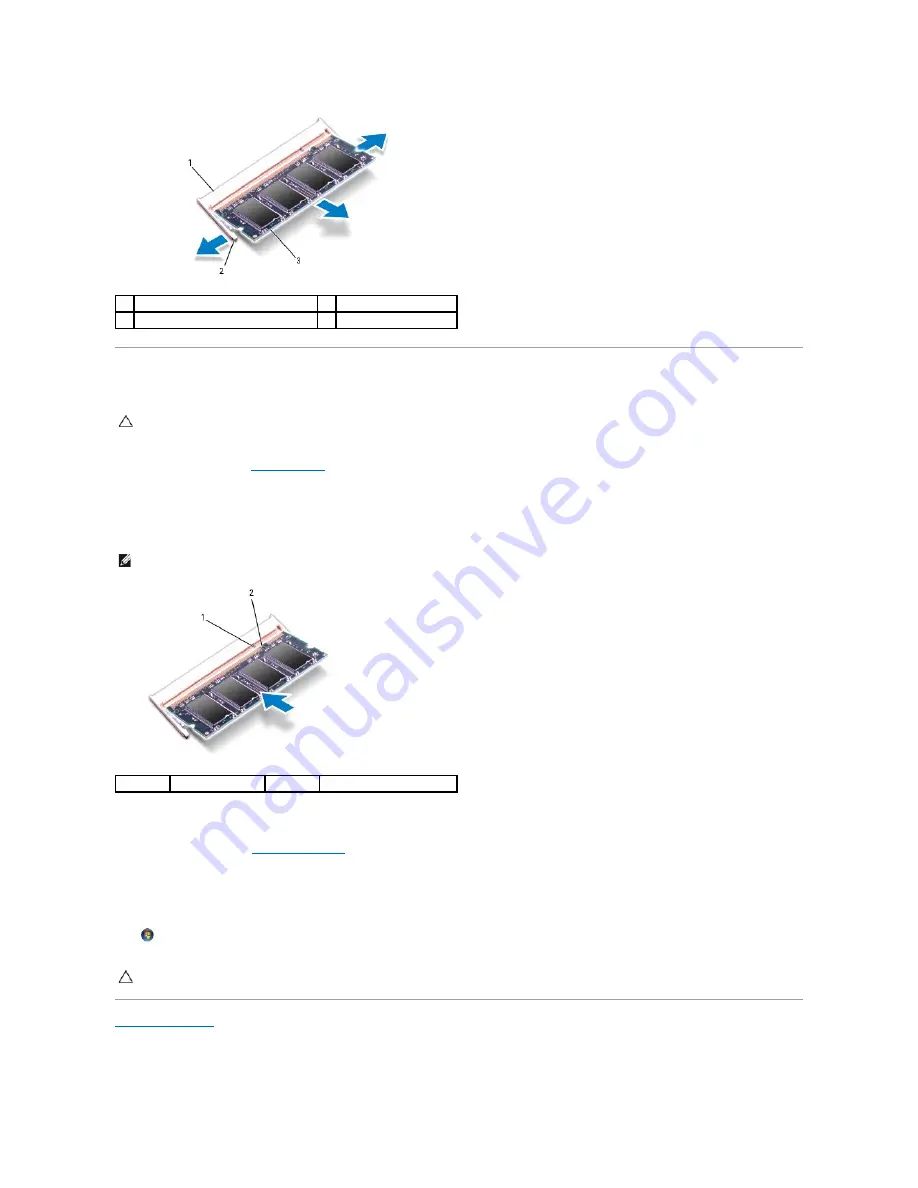
Replacing the Memory Module(s)
1.
2.
Align the notch in the memory module with the tab in the memory module connector.
3.
Slide the memory module firmly into the slot at a 45-degree angle, and press the memory module down until it clicks into place. If you do not hear the
click, remove the memory module and reinstall it.
4.
Replace the memory module cover and tighten the two captive screws that secure the memory module cover to the computer base.
5.
Replace the battery (see
). Connect the AC adapter to your computer and an electrical outlet.
6.
Turn on the computer.
As the computer boots, it detects the memory module and automatically updates the system configuration information.
To confirm the amount of memory installed in the computer, click
Start
®
Help and Support
®
Dell System Information
.
1
memory module connector
2
securing clips (2)
3
memory module
CAUTION:
If you need to install memory modules in two connectors, install a memory module in the connector labeled "DIMM A" before you
install a memory module in the connector labeled "DIMM B."
NOTE:
If the memory module is not installed properly, the computer may not boot.
1
tab
2
notch
CAUTION:
Before turning on the computer, replace all screws and ensure that no stray screws remain inside the computer. Failure to do so may
result in damage to the computer.
Summary of Contents for Studio 1569
Page 11: ...Back to Contents Page ...
Page 25: ......






























