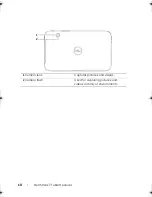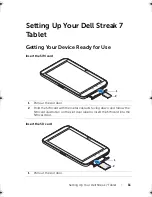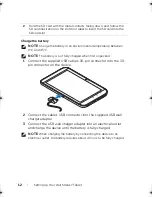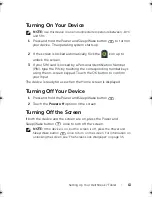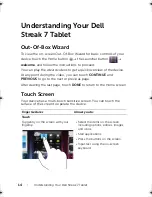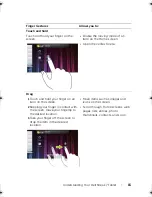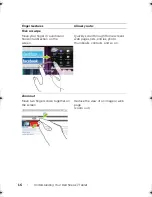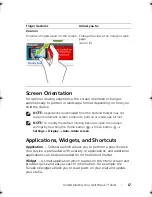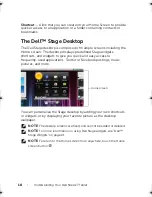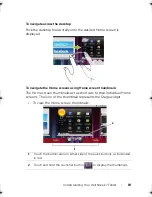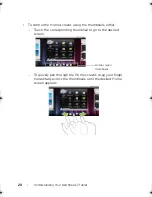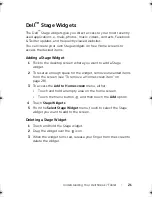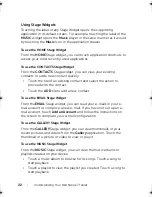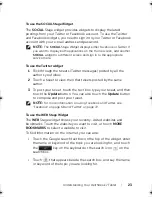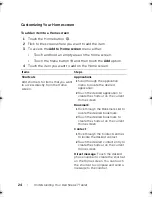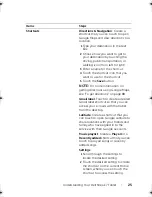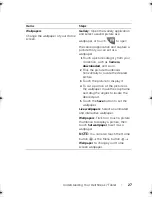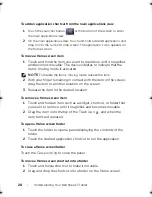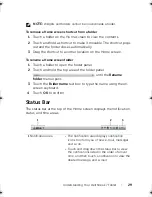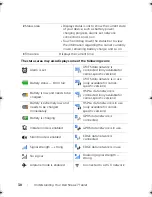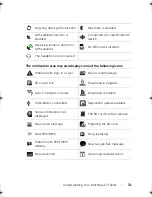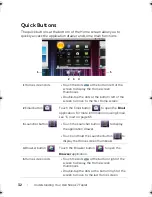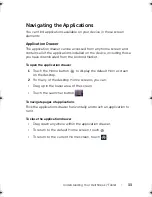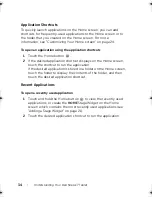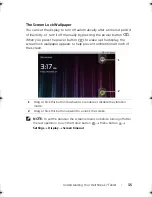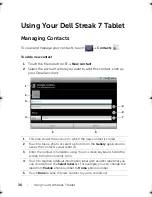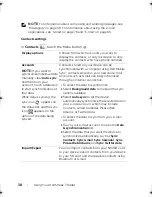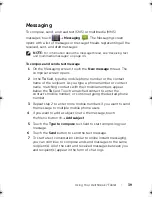24
Understanding Your Dell Streak 7 Tablet
Customizing Your Home screen
To add an item to a Home screen
1
Touch the Home button
.
2
Flick to the screen where you want to add the item.
3
To access the
Add to Home screen
menu, either:
•
Touch and hold an empty area on the home screen.
•
Touch the Menu button
and then touch the
Add
option.
4
Touch the item you want to add on the Home screen:
Items
Steps
Shortcuts
Add shortcuts for items that you want
to access directly from the Home
screen.
Applications
:
1
Scroll through the application
menu to locate the desired
application.
2
Touch the desired application to
create the shortcut on the current
Home screen.
Bookmark
:
1
Flick through the Bookmarks list to
locate the desired bookmark.
2
Touch the desired bookmark to
create the shortcut on the current
Home screen.
Contact
:
1
Flick through the Contacts entries
to locate the desired contact.
2
Touch the desired contact entry to
create the shortcut on the current
Home screen.
Direct message
: Touch the desired
phone number to create the shortcut
on the Home screen. You can touch
the shortcut to compose and send a
message to the number.
LG7_bk0.book Page 24 Thursday, January 27, 2011 2:16 PM