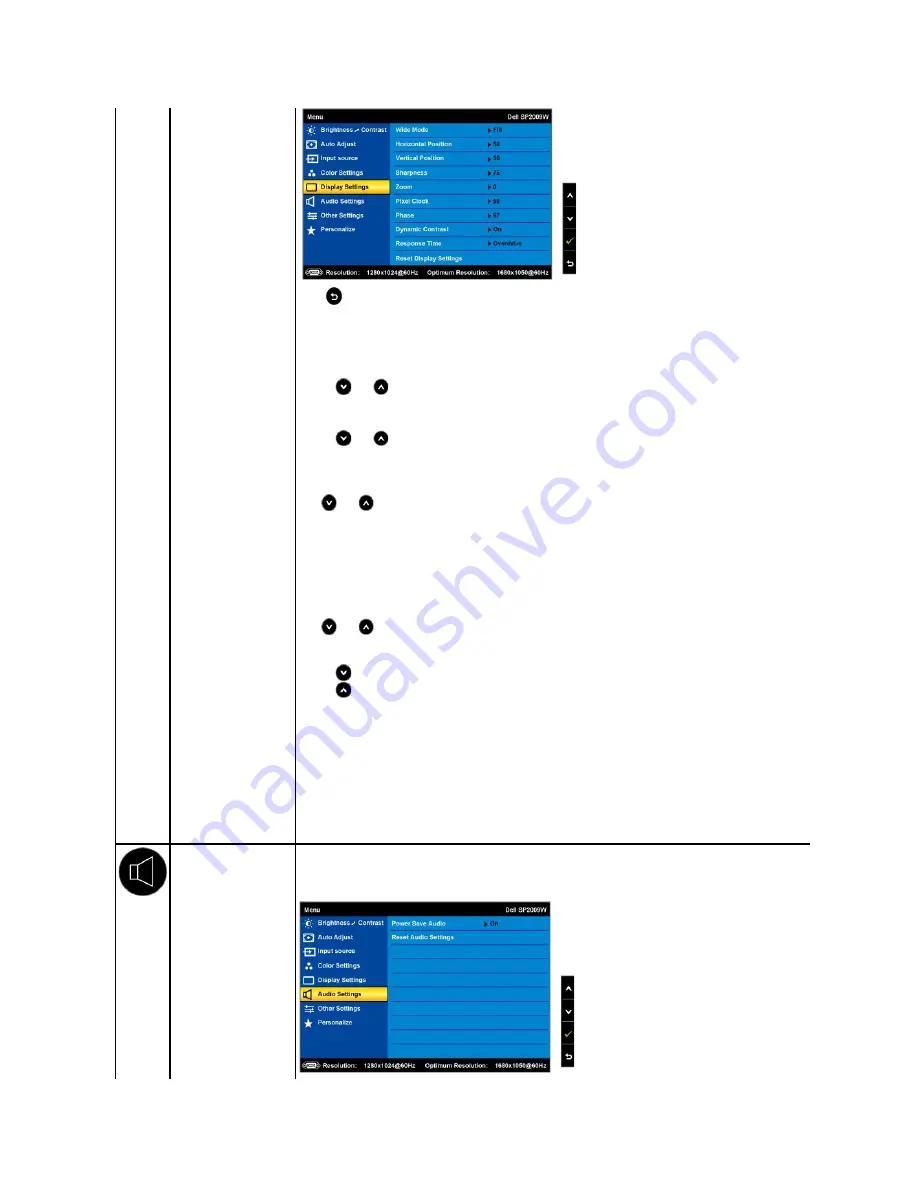
Display setting mode
submenu
Back
Press
to go back to the main menu.
Wide Mode
Allows you to change the image scale with various default settings.
NOTE:
Wide Mode
is not available at video resolutions greater than 1680x1050. However,
16:9
and
Fill
will be available for video
timing.
Horizontal position
Use the
and
buttons to adjust image left and right (min 0 ~ max 100).
NOTE:
When using DVI source, the Horizontal Position setting is not available.
Vertical Position
Use the
and
buttons to adjust image up and down (min 0 ~ max 100).
NOTE:
When using DVI source, the Vertical Position setting is not available.
Zoom
Allows you to zoom in to specific area of interest on your monitor.
Use
and
buttons to adjust the zoom from '0' to '100'.
NOTE:
Zoom will reset to default after power cycling or after power save recovery.
NOTE:
Zoom default setting will be zero when using PC format (RGB color space) and 10 when using the video format from DVD
players (YPbPr color space).
Phase
If satisfactory results are not obtained using the phase adjustmenu, use the Pixel Clock (coarse) adjustmenu and then use Phase
(fine).
NOTE:
Pixel Clock and Phade Adjustments are only available for "VGA" input.
Sharpness
Allows you to increase or decrease the sharpness of the image.
Use
and
buttons to adjust the sharpness from '0' to '100'.
Dynamic Contrast
The dynamic contrast helps get a higher contrast if you choose Game preset, Movie Preset, Sports Preset and Nature Preset.
Use the
button to enable the Dynamic Contrast adjustment.
Use the
button to disable the Dynamic Contrast adjustment.
NOTE:
Brightness control is disabled in Dynamic Contrast mode.
Response Time
Response time is the time required for an LCD pixel to change from fully active (black) to fully inactive (white), then back to fully
active again.
You can set the response time to:
l
Normal
l
Overdrive
(default).
Display Reset
Resets the monitor's display settings to the factory defaults.
AUDIO SETTINGS
Use the
Audio Settings
to adjust the audio settings.
Audio Setting mode
submenu






























