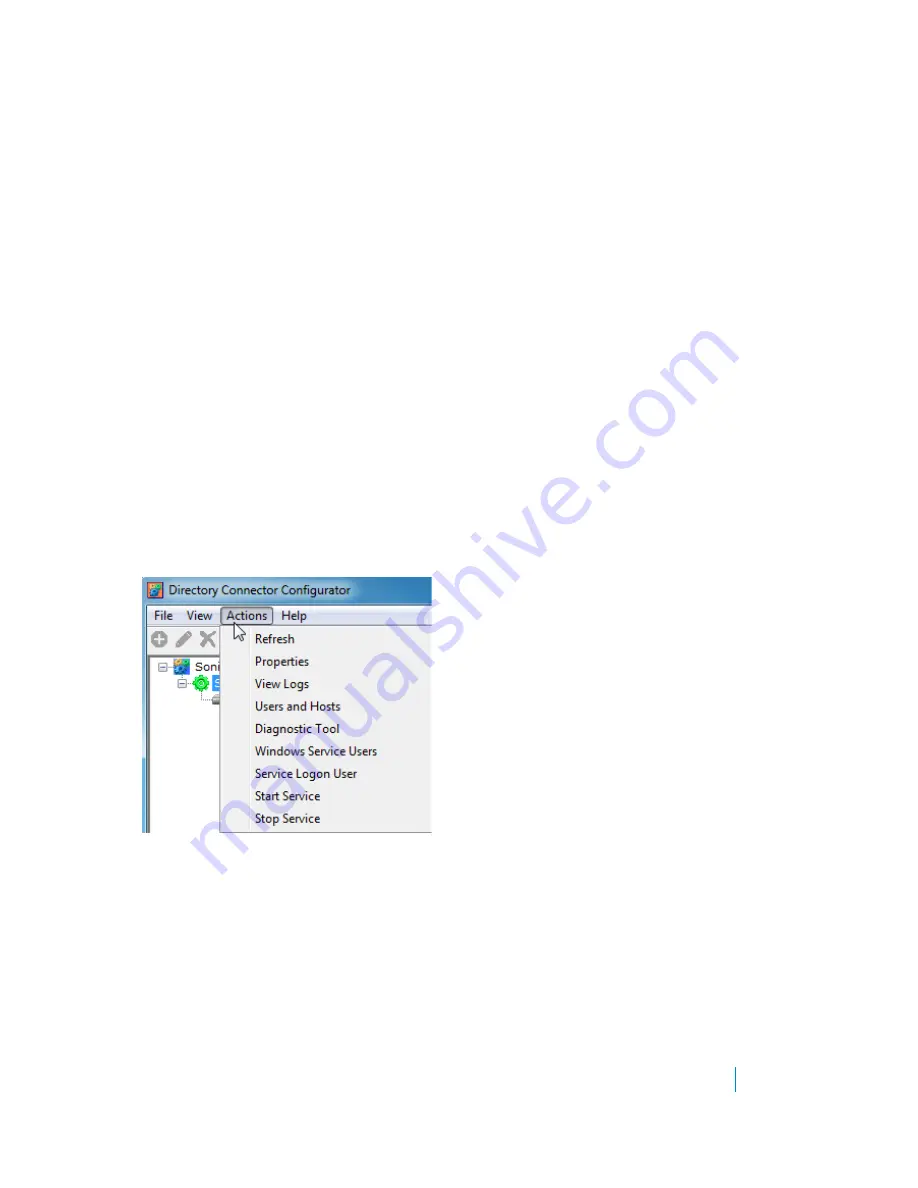
Dell SonicWALL Directory Services Connector 3.7
Administration Guide
26
2 Click View > StatusBar to toggle the status bar display. If it is currently hidden, it will be displayed. If
currently displayed, it will be hidden.
The toolbar provides icon buttons near the top of the screen for the following:
• Adding servers to the SSO Agent configuration
• Removing servers from the SSO Agent configuration
• Starting the Windows service
• Stopping the Windows service
• Refreshing the items displayed in the Configuration Tool
• Viewing the SSO Agent properties
• Accessing the diagnostics tool
Each button is only active when a relevant item is selected in the left panel. Not all buttons are active at the
same time.
The status bar displays the current SSO Agent status along the bottom of the screen. The installed version of the
SSO Agent is also displayed there.
Using the Actions menu
With SonicWALL SSO Agent selected in the Directory Connector Configuration Tool, the Actions menu provides
options for editing the SSO Agent configuration settings, viewing the log entries, viewing users and hosts, using
the diagnostic tool, and refreshing the display. It also provides options for managing the SSO Agent Windows
service.
Figure 1. Actions menu with SonicWALL SSO Agent selected
All of the Actions menu options are also available on the right-click menu for the SonicWALL SSO Agent from
within the Configuration Tool. See the following:
•
Configuring SSO Agent settings on Actions > Properties
on page
27
•
Viewing logs
on page
28
•
Displaying Users and Hosts statistics
on page
29
•
Using the Diagnostic Tool
on page
30
•
Using the Windows Service Users page
on page
31
•
Using the Service Logon User page
on page
31
•
Starting and stopping the Windows service
on page
31






























